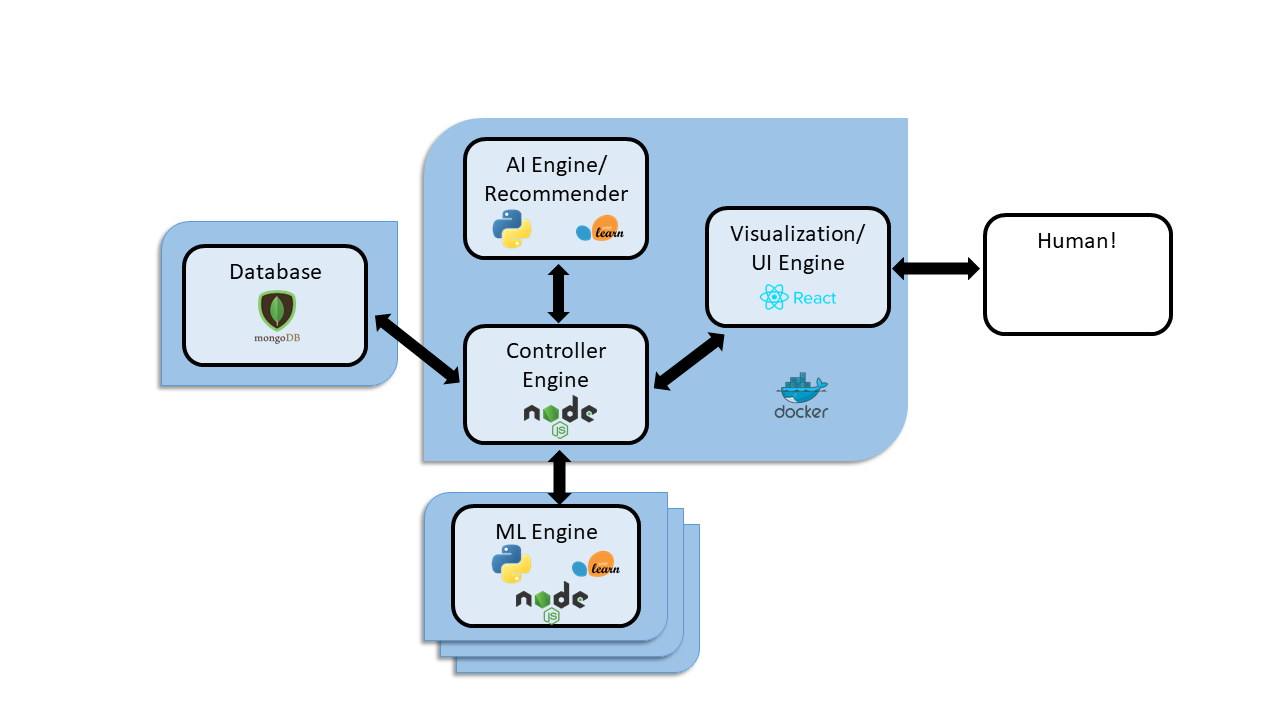Install Docker and docker-compose as per the main installation requirements
(see :ref:user-guide).
- Docker setup
- Windows Only
- If developing on the Windows filesystem (for example, in C:\Aliro) the Hyper-V backend is required and the Aliro source code directory needs to be shared in the Docker Desktop settings. See Shared Drives for more information.
- If developing in WSL2, the WSL2 backend can be used when installing Docker Desktop and WSL Integration should be enabled on the Docker Desktop settings (Under Resources > WSL Integration)
- NOTE: Working with the source code on the Windows filesystem and using the WSL2 backend in Docker Desktop may cause problems, such as not being able to see experiment results due to a filepath mismatch (forward slash / versus backslash \)
- Windows Only
- Python and pyton test runners (in most cases unnecessary. needed only to run unit tests locally outside of docker)
- coverage via
pip install nose coverage - Node.js (can be helpful for local development)
-
Clone the Aliro project using
git clone [email protected]:EpistasisLab/Aliro.git -
Set up your local Aliro configuration file. From the Aliro directory, copy
config\ai.env-templatetoconfig\ai.env. -
Ensure that the
.envfile contains the correct value for the USE_WHEELS variable, Either 1 or 0. USE_WHEELS=1 will use the wheels in thedocker/wheels/directory. To build the python wheels, rundocker-compose -f docker-compose-wheel-builder.yml upfrom the Aliro directory. -
Build the development service images by running
docker-compose buildfrom the Aliro directory. It will take several minutes for the images to be built the first time this is run.
To start Aliro, from the Aliro directory run the command docker-compose up.
To stop Aliro, kill the process with ctrl+c and wait for the process to exit.
Aliro can be run with multiple machine instances using the
docker-compose-multi-machine.yml docker compose file, by running
docker-compose up -f ./docker-compose-multi-machine.yml
To reset the docker volumes, restart using the --force-recreate flag or run
docker-compose down after the server has been stopped.
-
After any code changes are pulled, ALWAYS rerun
docker-compose buildand when you first reload the webpage first do a hard refresh with ctrl+F5 instead of just F5 to clear any deprecated code out of the browser cache. -
Whenever there are updates to any of the npm libraries as configured with
package.jsonfiles, the images should be rebuilt and the renew-anon-volumes flag should be used when starting Alirodocker-compose up --renew-anon-volumesordocker-compose up -V. -
Use
docker-compose buildto rebuild the images for all services (lab, machine, dbmongo) if their dockerfiles or the contents of their build directories have changed. See docker build docs, -
To get the cpu and memory status of the running containers use
docker stats -
To clear out all files not checked into git, use
git clean -xdf -
Use
docker-compose build --no-cache labto rebuild the image for the lab services without using the cache (meaning the image will be rebuilt regardless of any changes being detected) -
Use
docker rm $(docker ps -a -q)to remove all docker containers -
Use
docker rmi $(docker images -q)to remove all docker images -
Use
docker exec -it "container_name" /bin/bashto attach to a running container with a bash prompt -
To manually start the AI service, attach to the lab container with bash and start the AI service:
docker exec -it "aliro_lab_1" /bin/bash cd $PROJECT_ROOT/ python -m ai.ai -v -n 2
- Note: If
docker exec -it "aliro-lab-1" /bin/bashreturns 'Error: no such container', usedocker container psto get the name of the lab container - Note:
docker attach aliro-lab-1will attach to the lab container, but if the last command run by the startup script was not bash it will appear to hang.
- Note: If
The frontend UI source is in \lab\webapp and is managed using
webpack. When developing the UI, webpack can be
configured to run in watch mode
to cause bundle.js to be automatically be recompiled when new changes to the
web code are detected. After the code has been recompiled users will need to
hard refresh with
ctrl+F5 for the changes to be seen in the browser.
There are two ways to enable watch mode:
-
To enable watch mode after Aliro has been started, do the following:
docker exec -it "aliro_lab_1" /bin/bash cd $PROJECT_ROOT/lab/webapp npm run build-dev
-
To automatically start in watch mode, add the line
WEBDEV=1to the configuration fileconfig\ai.env
To update or add NPM package dependencies:
- Update the appropriate
package.jsonfile - Rebuild the images (
docker-compose build,docker-compose -f .\docker-compose-int-test.yml build, etc.) - Refresh anonymous volumes when restarting Aliro with
docker-compose up --renew-anon-volumesordocker-compose up -V
Package management for node is configured in three places: the main backend API
(lab\package.json), the frontend UI (lab\webapp\package.json), and the
machine container API (machine\package.json).
Node package installation (npm install) takes place as part of the
docker build process. If there are changes to a package.json file, then
during the build those changes will be detected and the updated npm packages
will be installed.
When not using the production docker-compose file, node packages are installed
in docker anonymous volumes lab/node_modules, lab/webapp/node_modules,
machine/node_modules. When starting Aliro after the packages have been
rebuilt, the --renew-anon-volumes flag should be used.
Aliro is designed as a multi-component docker architecture that uses a variety of technologies including Docker, Python, Node.js, scikit-learn and MongoDb. The project contains multiple docker containers that are orchestrated by a docker-compose file.
The central component is the controller engine, a server written in Node.js This component is responsible for managing communication between the other components using a rest API.
A MongoDb database is used for persistent storage.
The UI component (Vizualization / UI Engine in the diagram above) is a web application written in javascript that uses the React library to create the user interface and the Redux library to manage server state. It allows users to upload datasets for analysis, request AI recommendations for a dataset, manually run machine learning experiments, and displays experiment results in an intuitive way. The AI engine is written in Python. As users make requests to perform analysis on datasets, the AI engine will generate new machine learning experiment recommendations and communicate them to the controller engine. The AI engine contains a knowledgebase of previously run experiments, results and dataset metafeatures that it uses to inform the recommendations it makes. Knowledgable users can write their own custom recommendation system. The machine learning component is responsible for running machine learning experiments on datasets. It has a node.js server that is used to communicate with the controller engine, and uses python to execute scikit learn algorithms on datasets and communicate results back to the central server. A Aliro instance can support multiple instances of machine learning engines, enabling multiple experiments to be run in parallel.
- Sphinx documentation can be built in the context of a docker container with
the command
docker-compose -f .\docker-compose-doc-builder.yml up --abort-on-container-exit.
The unit and integration tests can be run locally using the followng commands:
- Unit (both javascript and python):
docker-compose -f .\docker-compose-unit-test.yml up --abort-on-container-exit -V- Run only webapp/javascript unit tests:
docker-compose --env-file ./config/unit-test-js-only.env -f .\docker-compose-unit-test.yml up --abort-on-container-exit - Run only python unit tests:
docker-compose --env-file ./config/unit-test-py-only.env -f .\docker-compose-unit-test.yml up --abort-on-container-exit
- Run only webapp/javascript unit tests:
- Integration:
docker-compose -f .\docker-compose-int-test.yml up --abort-on-container-exit --force-recreate
NOTE It is best to run local unit tests using the above command. An optional
way is to attach a shell to a running container instance via
docker exec -it Aliro-dev_lab_1 /bin/bash and then manually run the unit test
runner .\tests\unit\unit_test_runner.sh. This is faster than running via
docker-compose and a new container instance. However, this method can
produce different react component snapshots, and possibly other differences,
so if you use this method for rapid development of tests, always follow up with
running via the docker-compose commands above to assure compatibility with
how the tests are run for CI tests.
The test results in html format can be found in the directory
.\target\test-reports\html
Note: If the npm packages have been updated, the unit tests docker image need
to be rebuild with docker-compose -f .\docker-compose-unit-test.yml build
Note: It is best to prune docker volumes with
docker volume prune -f or docker system prune -a -f --volumes before
running the unit and integration tests, otherwise there may be errors about not
being able to upload duplicate datasets.
- Type: Docker, runs Jest
- Usage:
docker-compose -f .\docker-compose-int-test.yml up --abort-on-container-exit --force-recreate - Results:
- The results in xcode format will be in
.\target\test-reports\int_jest_xunit.xml - The results in html format will be in
.\target\test-reports\html\int_jest_test_report.html
- The results in xcode format will be in
- Docs: See Documentation for details.
There are several unit test suites for the various components of Aliro. The unit test suites can be run together in the context of a docker environment or directly on the host system, or an individual test suite can be run by itself.
The default location of the test output is the .\target\test-reports\ directory.
- Type: Runs all the unit tests in the context of a docker container and puts
the test results and code coverage reports in the
.\targetdirectory - Dependencies: Docker-compose
- Usage:
docker-compose -f .\docker-compose-unit-test.yml up --abort-on-container-exit- To run only javascript or python tests, see the further details above
- Results:
- The results will in xcode format be in
.\target\test-reports\nose_xunit.xml - The xml cobertura coverage report will be in
.\target\test-reports\cobertura\nose_cover.xml
- The results will in xcode format be in
- Type: Bash script that runs all the python unit tests on the host system and
puts the test results and code coverage reports in the
.\targetdirectory - Dependencies:
pip install nose coverage - Usage:
sh .\tests\unit_test_runner.sh - Results:
- The results will in xcode format be in
.\target\test-reports\nose_xunit.xml - The xml cobertura coverage report will be in
.\target\test-reports\cobertura\nose_cover.xml
- The results will in xcode format be in
-
Type: Python nose
-
Prereqs: install nose
pip install nose -
Usage:
nosetests -s -v ai/tests/test_recommender.py
-
Type: Python nose
-
Prereqs: install nose
pip install nose -
Usage:
nosetests -s -v ai/tests/test_ai.py
-
Type: Python
-
Usage:
cd .\ai\metalearning python tests_dataset_describe.py
-
Prereqs:
- install nose
pip install nose - install mocha
npm install -g mocha
- install nose
-
Usage:
# test Python codes nosetests -s -v machine/test/learn_tests.py # test Javascript codes cd machine npm install # note the path of test.js need to be updated in Windows environment mocha ./test/test.js # or `npm test`
To create a production release:
The following steps will be performed by following the Release procedure steps below:
- the source should be added to the
productionbranch with a tagged commit - the production docker images should be added to DockerHub with appropriate tags
- a github release should be created
- a user production .zip should be addded as an asset to the github release
-
Test production build. In the master branch with all changes applied, run
docker-compose -f ./docker-compose-production.yml buildfollowed bydocker-compose -f ./docker-compose-production.yml up -V. This should start an instance of Aliro using the production build environment. Test that it works as expected. -
Update the
.envfile with a new version number. In the master branch, update the TAG environment variable in.envto the current production version as per semantic versioning and the python package version specification PEP440. Development images should have a tag indicating it is a pre-release (for example,a0). -
Push changes to github. Merge the master branch into the
productionbranch and push the changes to github. -
Build production docker images with
bash release/generate_production_release.sh. While in the prodution branch, build the production images and generate the user production .zip by runningbash release/generate_production_release.sh. This will:- Create lab, machine, and dbmongo production docker images with the tag defined in the .env file
- Create the production .zip named
target/production/Aliro-${VERSION}.zip - Build multi-architecture (amd64, arm64) docker images using
buildx bakeand push the images to docker hub.
git checkout production bash release/generate_production_release.sh
-
Check that the docker images were pushed to DockerHub and tag the production git branch by running
deploy_production_release.sh. While in the produciton branch, runbash release/deploy_production_release.sh. This will:- Check that the production lab, machine and dbmongo production docker images exist in dockerHub
- Tag the production git branch with the version defined in
.env
git checkout production bash release/deploy_production_release.sh
-
Test DockerHub images and production code. Test that the production release works with the newly uploaded DockerHub images by navigating to the directory
target/production/Aliro-${VERSION}and runningdocker-compose up. This should start an instance of Aliro that loads the newest images from DockerHub. Test that this works as expected. Check that in the enviromental variables section of the admin page, 'TAG' matches the current version. -
Create Github Release. If the test is successful, create a github release using the github web interface. Base the release on the tagged production commit. Attach the file
target/production/Aliro-${VERSION}.zipas an archive asset. -
Update the .env file in the master branch with the new dev version. Update the
.envfile in the master branch with the next version number and thea0suffix (see Pre-release versioning conventions) and push the changes to git. For example,0.18was just released, the new dev tag should be0.19a0.
-
Download a production build from github
-
Unzip the archive
- From the Aliro directory, run the command
docker-compose upto start the Aliro server.