Clean installation on VirtualBox Windows 11 Dev OVA

Tip
Ok.. technically a 3-liner if you don't have git and pwsh installed
If you encounter errors during installation, try running the script again in a new terminal instance
Some errors related to module and assembly version conflicts are often resolved by restarting the terminal
- Ensure that
pwshandgitare installed
winget install --id Microsoft.PowerShell --exact;
winget install --ig Git.Git --exact;
- Go the the parent directory where you want the repo to exist (ex.
c:\src) - Run the following command as Administrator in PowerShell
# Clones Repo to directory and runs installer script
git clone https://github.com/Matalus/dotfiles.git terminal-profile; cd terminal-profile; .\install.ps1Important
Script is idempotent, just run again to check for scoop updates etc (future update maybe incorporated into profile)
- config defaults
defaults.yaml
nerd_font: FiraCode Nerd Font Mono # This will be the primary Nerd Font used
fallback_font: CaskaydiaCove NF # This will be used as a fallback where applicable
posh_prompt: half-life # Run Get-PoshThemes to see all possible themes
default_terminal: pwsh # Name of default Windows Terminal Profile
home_dir: c:\src- Local Defaults
Tip
You can override the global defaults by altering the settings in local.defaults.yaml this allows you to receive update from upstream but still customize your profile to your liking.
- This file will be automatically created the 1st time the profile runs
- Run
Install.ps1again after customizing your settings to update environment variables
- Symbolic links to keep all config in repo root (created by
install.ps1)
symlinks:
# Neovim
- name: neovim config
source: .nvim
target: $env:LOCALAPPDATA\nvim
# PowerShell profiles
- name: Windows Powershell Shim Profile
source: .ps5shim
target: $PS5TempProfile
- name: PowerShell 7 Profile
source: .psprofile
target: $PS7TempProfile- Shim Profile for Windows Powershell (5.1)
rather than maintaining 2 separate profiles, a shim profile will run when you launch Windows Powershell that will automatically run your pwsh (7.x) profile
.ps5shim/profile.ps1. Some features won't run for 5.1 based on the variable$PSCorethat checks the version
# Shim profile, points to Unified PSCore Profile
$DirContext = $pwd # Get Current Directory to revert to when complete
# Get PS7 Profile Path
$PSCoreProfile = & "pwsh.exe" -NoProfile -Command '$PROFILE.CurrentUserAllHosts'
Set-Location $(split-path -parent $PSCoreProfile)
& $PSCoreProfile # Run PSCore Profile
# Revert to former working directory after unified profile script runs
Set-Location $DirContext-
Windows Terminal Profile Patching Will attempt to locate and patch the Windows Terminal
settings.jsonto include preferred default terminal profiles as well as making sure they all have the same Nerd Font configured. -
Oh-My-Posh (default half-life theme) change in
defaults.yaml -
PSReadline Customization (based on SamplePSReadLineProfile.ps1)
-
Automatic Update Checks
[!WARNING] updates available

[!NOTE] up to date

-
bat(visual version ofcatwith syntax highlighting)
-
delta(enhanced diff viewer, inline highlights)
neovim configuration will be stored in .\.nvim at the root of this repo.
A Symbolic Link is created with a target of $env:LOCALAPPDATA\nvim (c:\users\<profile>\appdata\local\nvim)
Neovim looks for it's configuration by default on windows in this directory.
- powershell_es configured using nvim-lspconfig and conform.nvim
- MarkdownLint and Markdown_Inline configured in Mason to support live rendering in editor run
:RenderMarkdown - colorschemes.lua additional colorschemes
- conform.nvim setup for LSP and autoformatting
<leader>cf - gitsigns.nvim show inline diff
<leader>gp - vim-fugitive
- undotree
💤 LazyVim
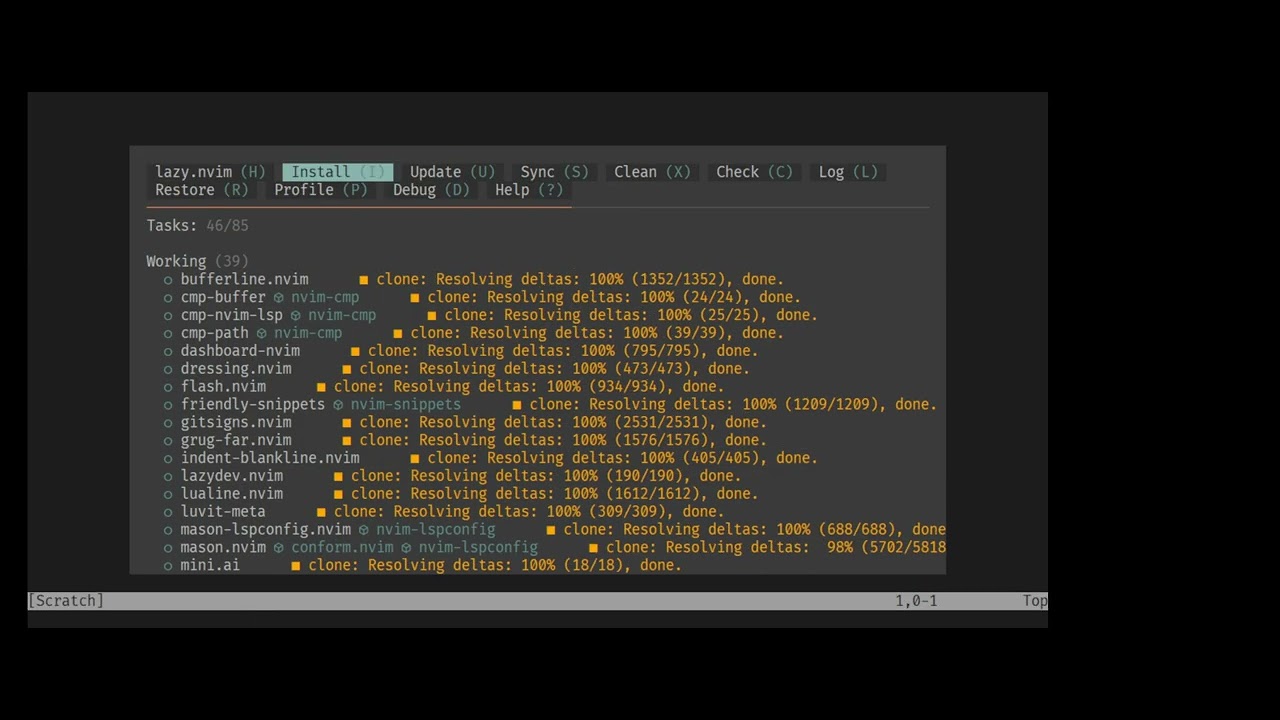
Installed via Scoop
Important
Check winget for latest version of PowerShell (WIP)
install.ps1 will also attempt to automate this, might replace the default builtin function
Method for getting latest version of powershell from winget
manually
winget install --id Microsoft.PowerShell --exact;
winget install --ig Git.Git --exact;
programmatically
# Profile Module Function\
# Invoked when running .\Install.ps1
Update-PowerShellCorerecommended git global configuration
# edit git profile
git config --global -e[user]
email = <[email protected]>
name = <Name>
username = <UserName>
[credential]
helper = C:/Users/<User>/AppData/Local/Programs/Git\\ Credential\\ Manager/git-credential-manager-core.exe
[init]
defaultBranch = main
[mergetool "nvim"]
cmd = nvim -f -c \"Gdiffsplit!\" \"$MERGED\"
[merge]
tool = "nvimdiff -f"
[mergetool]
prompt = false
[core]
editor = "nvim -f"
pager = "delta"
[safe]
directory = *
[delta "interactive"]
keep-plus-minus-markers = true
Note
This Project relies on Scoop to manage and streamline software and package dependencies
The 1st time you run .\install.ps1 the script will check if scoop is installed, and attempt to install if not present.
if you'd like to install manually or browse for additional apps / packages visit https://scoop.sh
required for some 3rd party packages
- extras
- nerd-fonts
- main
Important
Add additional packages to scoop.yaml to make them required
-
neovim
-
extras/windows-terminal
-
extras/terminal-icons
-
extras/posh-git
-
extras/psreadline
-
extras/azuredatastudio
-
extras/lazygit
-
nerd-fonts/FiraCode-NF
-
nerd-fonts/FiraCode-NF-Mono
-
nerd-fonts/Cascadia-NF
-
nerd-fonts/JetBrainsMono-NF
-
main/oh-my-posh
-
main/diffutils
-
main/7zip
-
main/lua
-
main/curl
-
main/nmap
-
main/luarocks
-
main/vim
-
main/nano
-
main/ast-grep
-
main/cacert
-
main/fd
-
main/fzf
-
main/grep
-
main/gzip
-
main/micro
-
main/mingw
-
main/ripgrep
-
main/tree-sitter
-
main/wget
-
main/delta
-
main/bat

