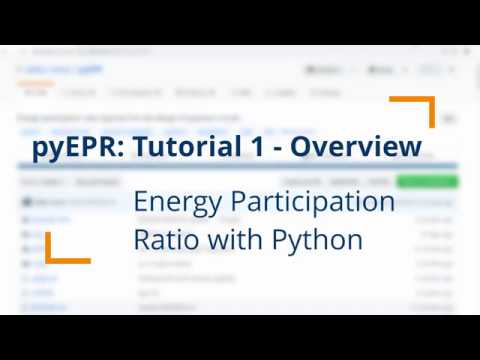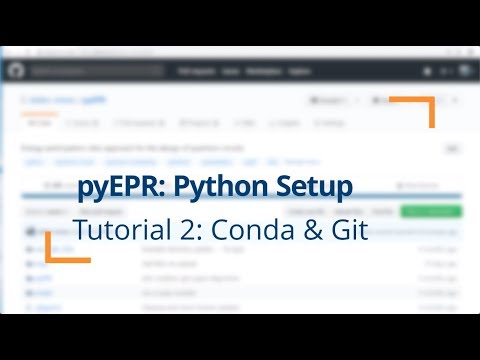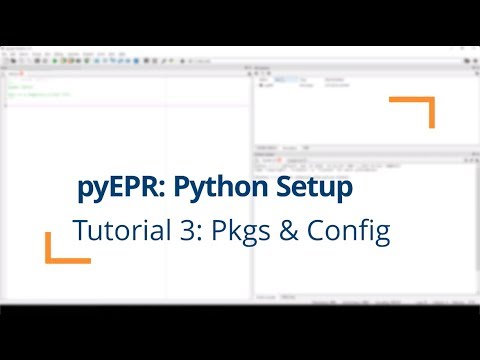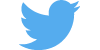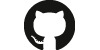Welcome to pyEPR 🍻! (see arXiv:2010.00620)
- Please sign-up here: zlatko-minev#45 or directly here
‼️ 🍻
- See pyEPR wiki for notes from first meeting.
- We will schedule a follow-up meeting in 1-2 mo.
Superconducting microwave circuits incorporating nonlinear devices, such as Josephson junctions, are one of the leading platforms for emerging quantum technologies. Increasing circuit complexity further requires efficient methods for the calculation and optimization of the spectrum, nonlinear interactions, and dissipation in multi-mode distributed quantum circuits. Here, we present a method based on the energy-participation ratio (EPR) of a dissipative or nonlinear element in an electromagnetic mode. The EPR, a number between zero and one, quantifies how much of the energy of a mode is stored in each element. It obeys universal constraints---valid regardless of the circuit topology and nature of the nonlinear elements. The EPR of the elements are calculated from a unique, efficient electromagnetic eigenmode simulation of the linearized circuit, including lossy elements. Their set is the key input to the determination of the quantum Hamiltonian of the system. The method provides an intuitive and simple-to-use tool to quantize multi-junction circuits. It is especially well-suited for finding the Hamiltonian and dissipative parameters of weakly anharmonic systems, such as transmon qubits coupled to resonators, or Josephson transmission lines. We experimentally tested this method on a variety of Josephson circuits, and demonstrated agreement within several percents for nonlinear couplings and modal Hamiltonian parameters, spanning five-orders of magnitude in energy, across a dozen samples. Here, in this package, all routines of the EPR approach are fully automated. arXiv:2010.00620
- Yale University, Michel Devoret lab QLab, CT, USA
- Yale University, Rob Schoelkopf lab RSL, CT, USA
- IBM Quantum
- QUANTIC (QUANTUM INFORMATION CIRCUITS), PARISINRIA, ENS, MINES PARISTECH, UPMC, CNRS. Groups of Zaki Leghtas and team. France
- Quantum Circuit Group Benjamin Huard, Ecole Normale Supérieure de Lyon, France
- Emanuel Flurin, CEA Saclay, France
- Ioan Pop group, KIT Physikalisches Institut, Germany
- UC Berkeley, Quantum Nanoelectronics Laboratory, Irfan Siddiqi, CA, USA
- Quantum Circuits, Inc., CT, USA
- Seeqc (spin-out of Hypres) Digital Quantum Computing, USA
- Serge [Rosenblum Lab] quantum circuits group (https://www.weizmann.ac.il/condmat/rosenblum/) in the Weizmann Instatue, Israel
- University of Oxford - LeekLab - Peter Leek Lab, UK
- Britton Plourde Lab, Syracuse University, USA
- Javad Shabani Lab Quantum Materials & Devices, NYU, NY, USA
- UChicago Dave Schuster Lab, USA
- SQC lab - Shay Hacohen Gourgy, Israel
- Lawrence Berkeley National Lab
- Colorado School of Mines, USA
- Syracuse University, USA
- IPQC, SJTU, Shanghai, China
- Bhabha Atomic Research Centre, India
- Quantum Computing UK
- Alice&Bob, France
- Centre for Quantum Technologies / Qcrew
- Quantum Device Lab ETHZ; Andreas Wallraff
- ... and many more! (Please e-mail
[email protected]with updates.)
Cite the following:
- Z.K. Minev, Z. Leghtas, et al. (arXiv:2010.00620) (2020) or the earlier
- Z.K. Minev, Ph.D. Dissertation, Yale University (2018), Chapter 4. (arXiv:1902.10355) (2018) [when using this, use the arXiv id]
You can additionally drop us an e-mail [email protected] or zaki leghtas
- Start here: Using
pyEPR - Video Tutorials
- Setup and Installation
- HFSS Project Setup for
pyEPR - Troubleshooting
pyEPR - Authors and Contributors
- Fork 🍴 the
pyEPR top-level repositoryon GitHub. (How to fork a GitHub repo?). Share some love by staring ⭐ pyEPR. - Clone 👇 your forked repository locally. (How to clone a GitHub repo?). Setup the
pyEPRpython code by following Installation and Python Setup. - Tutorials Learn how to use using the jupyter notebook tutorials
- Stay up to date Enjoy and make sure to git add the master remote branch
git remote add MASTER_MINEV git://github.com/zlatko-minev/pyEPR.git(help?). - Cite
pyEPRarXiv:2010.00620 / arXiv:1902.10355 and enjoy! 🎂
The following code illustrates how to perform a complete analysis of a simple two-qubit, one-cavity device in just a few lines of code with pyEPR. In the HFSS file, before running the script, first specify the non-linear junction rectangles and variables (see Sec. pyEPR Project Setup in HFSS). All operations in the eigen analysis and Hamiltonian computation are fully automated. The results are saved, printed, and succinctly plotted.
# Load pyEPR. See the tutorial notebooks!
import pyEPR as epr
# 1. Connect to your Ansys, and load your design
pinfo = epr.ProjectInfo(project_path = r'C:\sim_folder',
project_name = r'cavity_with_two_qubits',
design_name = r'Alice_Bob')
# 2a. Non-linear (Josephson) junctions
pinfo.junctions['jAlice'] = {'Lj_variable':'Lj_alice', 'rect':'rect_alice', 'line': 'line_alice', 'Cj_variable':'Cj_alice'}
pinfo.junctions['jBob'] = {'Lj_variable':'Lj_bob', 'rect':'rect_bob', 'line': 'line_bob', 'Cj_variable':'Cj_bob'}
pinfo.validate_junction_info() # Check that valid names of variables and objects have been supplied.
# 2b. Dissipative elements: specify
pinfo.dissipative['dielectrics_bulk'] = ['si_substrate', 'dielectic_object2'] # supply names of hfss objects
pinfo.dissipative['dielectric_surfaces'] = ['interface1', 'interface2']
# 3. Perform microwave analysis on eigenmode solutions
eprd = epr.DistributedAnalysis(pinfo)
if 1: # automatic reports
eprd.quick_plot_frequencies(swp_var) # plot the solved frequencies before the analysis
eprd.hfss_report_full_convergence() # report convergen
eprd.do_EPR_analysis()
# 4a. Perform Hamiltonian spectrum post-analysis, building on mw solutions using EPR
epra = epr.QuantumAnalysis(eprd.data_filename)
epra.analyze_all_variations(cos_trunc = 8, fock_trunc = 7)
# 4b. Report solved results
swp_variable = 'Lj_alice' # suppose we swept an optimetric analysis vs. inductance Lj_alice
epra.plot_hamiltonian_results(swp_variable=swp_variable)
epra.report_results(swp_variable=swp_variable, numeric=True)
epra.quick_plot_mode(0,0,1,numeric=True, swp_variable=swp_variable)Use pyEPR directly from the source, and pull updates from the master git repo, since we often update it. The following steps explain how to set up Python 3, fork the pyEPR repo and use it.
Please keep up to date with pyEPR by using git. We like to make it simple using a git-gui manager, SourceTree or GitHub Desktop.
Quick setup We recommend the approach in the following section, which will be most up to date, but for quick use you can use the conda forge channel to install
conda install -c conda-forge pyepr-quantum
or the PyPi channel
pip install pyEPR-quantum
Recommended procedure.
-
Install Python 3.x, we recommend the Anaconda distribution.
The code is currently under dev with Python 3.6/7. It was developed under 2.7 and should still be compatible.
After the install, make sure you configure your system PATH variables. On Windows, in the taskbar search or control panel, search for "Edit environment variables for your account". In the section System Variables, find the PATH environment variable and select it. Click Edit. PlaceC:\Anaconda3;C:\Anaconda3\Scripts;C:\Anaconda3\Library\bin;at the beginning of the path. If you have a previous Python installation this step is very important, especially to compile the qutip module. You may verity your path using the following command in the Command Prompt (terminal):sh $ echo %PATH% -
Install the required packages, including pint, qutip, and attrdict. In a terminal window
conda install -c conda-forge pint
conda install -c conda-forge qutip
pip install attrdict- Fork this pyEPR repository on GitHub with your GitHub account. You may clone the fork to your PC and manage it using the SourceTree git-gui manager.
- Add the pyEPR repository folder to your python search path. Make sure to add the git remote to the master is set up,
git remote add MASTER_MINEV git://github.com/zlatko-minev/pyEPR.git! (Help?) - Edit pyEPR module
_config_user.pyto set your data-saving directory and other parameters of interest. (To keep your changes local, use the shell commandgit update-index --skip-worktree _config_user.pyin thepyEPR/pyEPRfolder) - ENJOY and cite pyEPR! 👍
Although not required, it’s common to locally install your project in “editable” or “develop” mode while you’re working on it. This allows your project to be both installed and editable in project form.
Assuming you’re in the root of your project directory, then run (see here):
python -m pip install -e .
Although somewhat cryptic, -e is short for --editable, and . refers to the current working directory, so together, it means to install the current directory (i.e. your project) in editable mode. This will also install any dependencies declared with “install_requires” and any scripts declared with “console_scripts”. Dependencies will be installed in the usual, non-editable mode. Quoted from python
Follow the same instructions above. You shouldn't have to install mingw or modify distutils.cfg, since your distribution should come with gcc as the default compiler.
Warning: pyEPR organization was significnatly improved in v0.8-dev (starting 2020; current branch: master [to be made stable soon]). If you used a previous version, you will find that all key classes have been renamed. Please, see the tutorials and docs. In the meantime, if you cannot switch yet, revert to use the stable v0.7.
You may find an advised work flow and some setup tips here.
- Define circuit geometry & electromagnetic boundary condition (BC).
- Junction rectangles and BC: Create a rectangle for each Josephson junction and give it a good name; e.g.,
jAlicefor a qubit named Alice. We recommend 50 x 100 um rectangle for a simple simulation, although orders of magnitude smaller rectangles work as well. Note the length of this junction, you will supply it to pyEPR. Assign aLumped RLCBC on this rectangle surface, with an inductance value given by a local variable,Lj1for instance. The name of this variable will also be supplied to the pyEPR. - Over each junction rectangle draw a model
polylineto define give a sense of the junction current-flow direction. This line should spans the length of the full junction rectangle. Define it using an object coordinate system on the junction rectangle (so that they move together when the geometry is altered). The name of this line will be supplied to the pyEPR module. - Meshing.
- Lightly mesh the thin-film metal BC. Lightly mesh the junction rectangles.
- Simulation setup
- We recommend
mixed ordersolutions.
Please update to pint version newer than 0.7.2. You may use
pip install pint --upgrade
AttributeError: module 'pandas.compat' has no attribute 'StringIO'
Caleb pointed this out, see here and here for solution. You need to change the pandas version. [pyEPR to be upgraded]
This was solved in this commit. Try to update your pyEPR version to the current master.
You probably have to update your numpy installation. For me, the following bash sequence worked:
conda update qutip
conda update numpy
You may also choose to install the optional qutip package for some advanced numerical analysis of the Hamiltonian. We use Qutip to handle quantum objects. Follow the instruction on their website. As of Aug. 2017, qutip is part of conda, and you can use
conda install qutipIf this doesn't work, try installing from conda forge
conda install -c conda-forge qutipIf you wish to install manually, follow the following procedure. Some of this can get a bit tricky at times. First, you need to install a C compiler, since qutip uses Cython. If you dont have VS9, gcc, or mingw installed, the following works:
pip install -i https://pypi.anaconda.org/carlkl/simple mingwpyLet anaconda know to use this compiler by creating the file C:\Anaconda2\Lib\distutils\distutils.cfg with the following content
[build]
compiler = mingw32
[build_ext]
compiler = mingw32
Next, let's install qutip. You can choose to use conda intall or pip install, or pull from the git directly as done here:
conda install git
pip install git+https://github.com/qutip/qutip.gitCheck the project and design file names carefully. Make sure that the file-path doesn't have apostrophes or other bad characters, such as in C:\Minev's PC\my:Project. Check that HFSS hasn't popped up an error dialogue, such as "File locked." Manually open HFSS and the file.
Either HFSS popped an error dialog, froze up, or you miss-typed the name of something.
If your script terminates improperly, this can happen. pyHFSS tries to catch termination events and handle them. Your safety should be guaranteed however, if you call hfss.release() when you have finished. Use the Task-manager (Activity Monitor on MAC) to kill HFSS if you want.
When running a parametric sweep in HFSS, make sure you are actually saving the fields for each variation before running pyEPR. This can be done by right-clicking on your ParametricSetup -> properties -> options -> "Save Fields and Mesh".
This problem is due to pandas 0.20.1, update to 0.20.3 or better solves this issue.
This error happens when trying to read in an hdf file with numpy version 1.16, see git issue here. A solution is to downgrade numpy to 1.15.4 or upgrade to newer versions of hdf and numpy.
- Authors: Zlatko Minev & Zaki Leghtas, with contributions from many friends and colleagues. (arXiv:2010.00620)
- 2015 - present.
- Contributors: Phil Rheinhold, Lysander Christakis, Devin Cody, ... Original versions of pyHFSS.py and pyNumericalDiagonalization.py contributed by Phil Rheinhold, excellent original repo.
- Terms of use: Use freely and kindly cite the paper (arXiv link to be posted here) and/or this package.
- How can I contribute? Contact Z. Minev or Z. Leghtas.