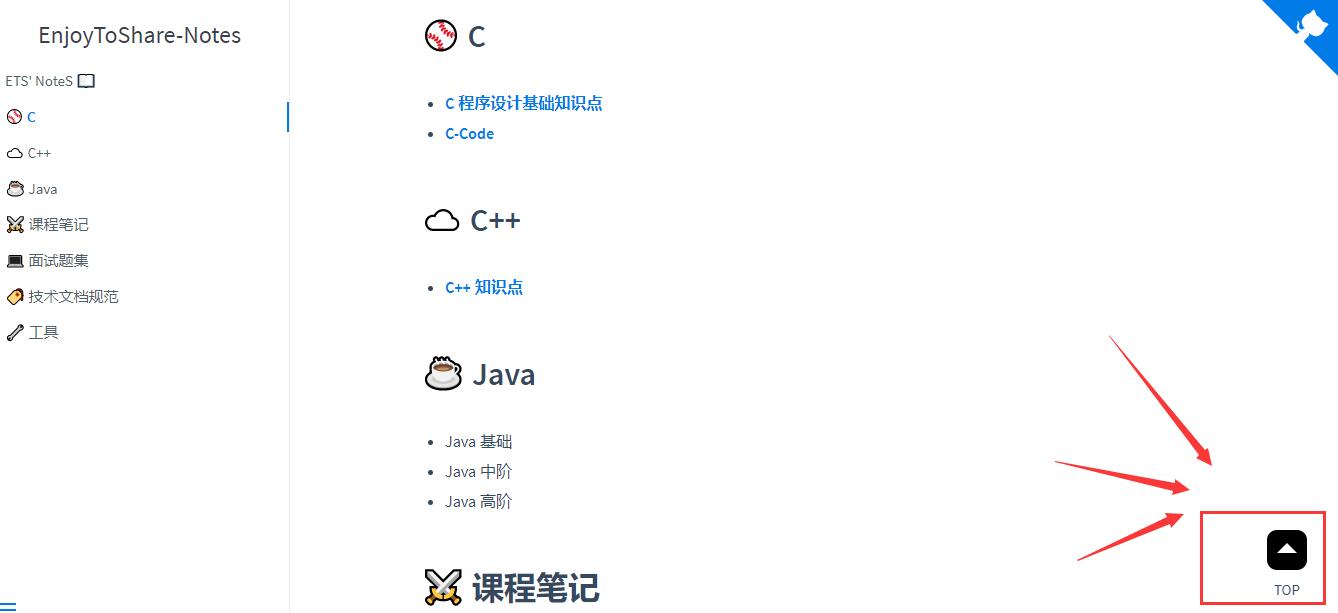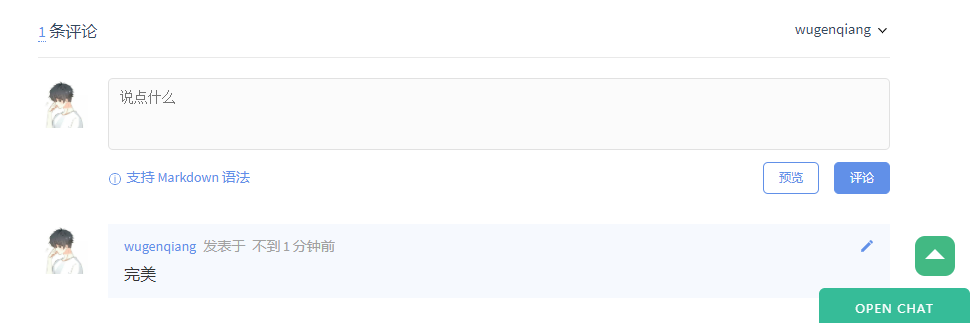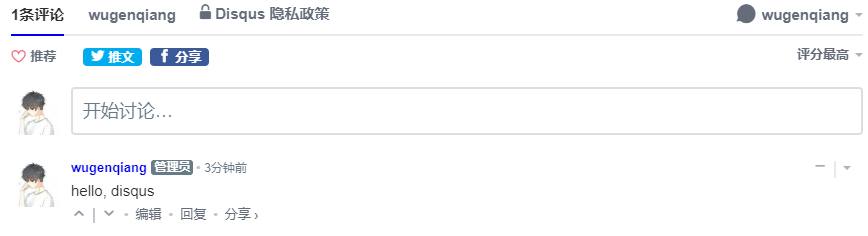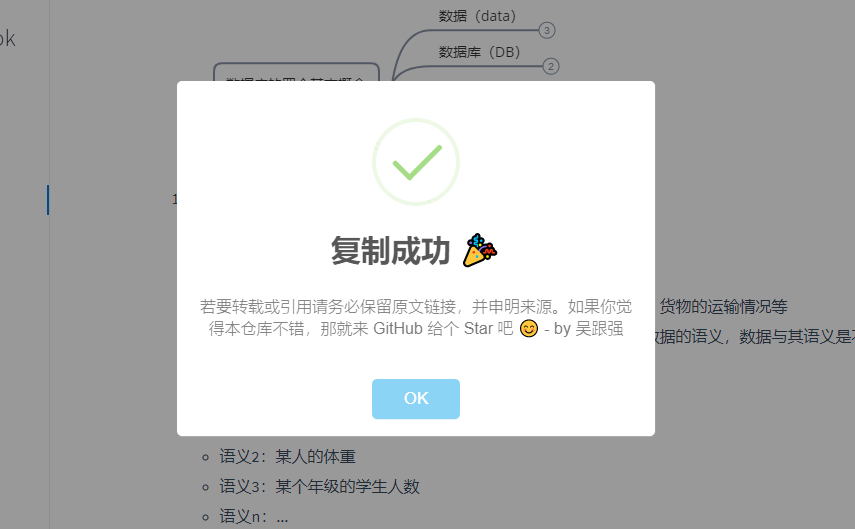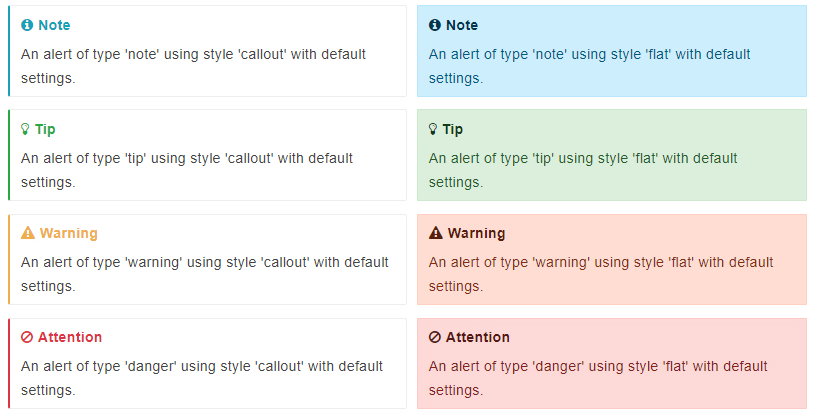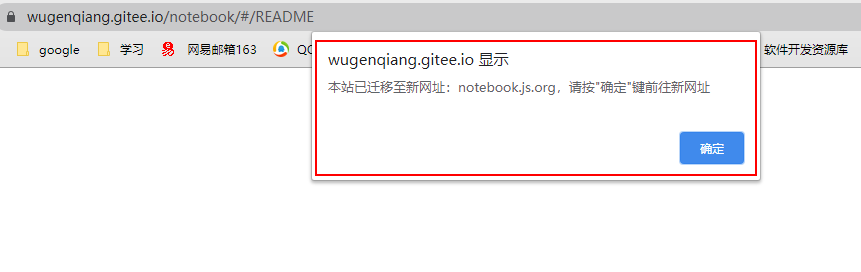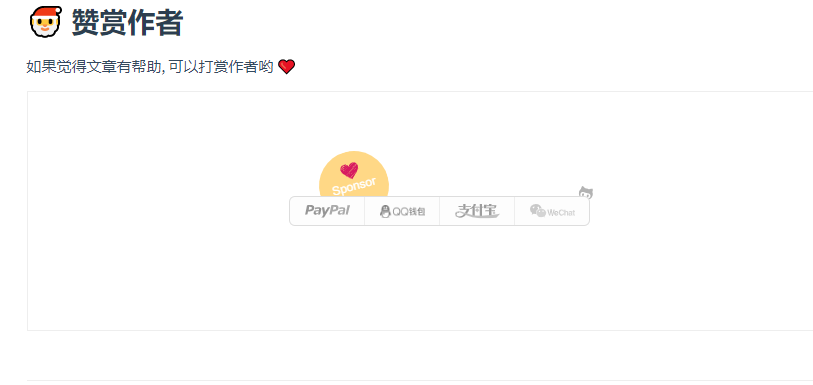在软件开发过程中,编程人员经常需要写文档,如开发文档、接口 API 文档、软件使用手册等,也会编写 Blog 记录开发过程,技术感悟(比如我的博客:EnjoyToShare )。对于这些文档,一般情况下编写人员有以下几种需求:编写简单、对外发布、格式友好、形式专业。而编写的工具则有好多,包括以下几类:
文档编写工具
-
word工具类:如 office word,wps,txt 等
-
平台博客类:csdn,简书,oschina 等
-
自建网站类:github,hexo,gitbook,markdown 等
-
知识工具类:confluence,语雀,看云等
当然,各种工具有各自的优缺点,简单一点的话,使用语雀、看云来写长系列文章或者书籍也比较适合,但作为一个开发人员,希望找一个能属于自己的,简单的,有点逼格的文档工具,特别是针对开源软件文档编写,放个 pdf 或者 doc 文档,不便于维护,最好能跟 github 关联,即时可看,又方便维护,如此,则非 docsify 莫属了(当然 gitbook 也行)。如下可以截图看一下基于 docsify 构建的文档。本文针对如何使用 docsify 实现文档构建进行讲解,希望能帮助到想构建自己的文档网站的同仁。
按 Docsify 官网的介绍,一句话:一个神奇的文档网站生成工具,使用它,可以使用简单的方式,构建一个专业的文档网站。如果使用过 GitBook 和 Hexo 的同仁,可以继续使用 markdown 编写文档,然后转为 html 进行显示。而 docsify 是一个动态生成文档网站的工具。不同于 GitBook、Hexo 的地方是它不会生成将 .md 转成 .html 文件,所有转换工作都是在运行时进行。只需要创建一个 index.html ,就可以开始写文档而且直接部署在 GitHub Pages 进行发布,方便、快捷、格式友好,样式不错。
基于 Docsify 设计文档预览链接:EnjoyToShare 项目笔记
本章节将对如何使用
docsify构建文档进行详细描述。
(1) 安装
npm
- git:http://git-scm.com/ 安装 git 即可
(2) 安装
nodejs
- node.js:http://nodejs.org/
(3) 安装
docsify
- 安装
docsify-cli工具,方便创建及本地预览文档网站。
npm i docsify-cli -g
(4) 初始化项目
- 进入指定文件目录,进行初始化操作
docsify init ./docs
docsify 有其规范的目录结构,初始化成功后,可以看到 ./docs 目录下最基本的结构如下:
index.html# 入口文件README.md# 会做为主页内容渲染.nojekyll# 用于阻止 GitHub Pages 会忽略掉下划线开头的文件
(5) 本地预览网站
- 运行一个本地服务器通过
docsify serve可以方便的预览效果,而且提供 LiveReload 功能,可以让实时的预览。默认访问 http://localhost:3000/#/ 和 http://127.0.0.1:3000/#/
docsify serve docs
- 预览图:(由于 README.md 文件被我增加了内容,故显示修改后的内容)
一个基本的文档网站就搭建好了,docsify 还可以自定义导航栏,自定义侧边栏以及背景图和一些开发插件等等。更多配置请参考官方文档 https://docsify.js.org
期待继续优化,,,go on
- 在页面左上角添加文档标题名(自定义),显示如下图所示:
- 操作如下:在 index.html 文件里添加 name 字段:
<script>
window.$docsify = {
name: 'EnjoyToShare',
}
</script>若想在点击文档标题的时候链接到想要的地址,可进行如下操作:
- 操作如下:在 index.html 文件里添加 nameLink 字段:
<script>
window.$docsify = {
nameLink: 'https://wugenqiang.gitee.io',
}
</script>- 在页面右上角添加 GitHub 图标,显示如下图所示:
- 操作如下:在 index.html 文件里添加 repo 字段:
<script>
window.$docsify = {
repo: 'wugenqiang/CS-Notes',
}
</script>- 操作如下:在 index.html 文件里添加:
<script>
window.$docsify = {
formatUpdated: '{YYYY}/{MM}/{DD} {HH}:{mm}',
plugins: [
function(hook, vm) {
hook.beforeEach(function (html) {
var url = 'https://github.com/wugenqiang/CS-Notes/tree/master/' + vm.route.file
var editHtml = '[📝 EDIT DOCUMENT](' + url + ')\n'
var editHtml_end = '[🖊 Edit Document](' + url + ')\n'
return editHtml
+ html
+ '\n----\n'
+ '> Last Modified {docsify-updated} '
+ editHtml_end
})
}
],
}
</script>- 注意:记得将代码中的
'> Last Modified {docsify-updated}'中{docsify-updated}改成 { docsify-updated },括号和字母之间没有空格!! formatUpdated字段为更新时间格式,若不加这一字段,则{ docsify-updated }字段内容不显示
<script src="//unpkg.com/docsify-footer-enh/dist/docsify-footer-enh.min.js"></script>window.$docsify中添加
footer: {
copy: '<span>Copyright © 2019 - 2020</span>',
auth: ' <a href="https://wugenqiang.github.io/" target="_blank">🏷️ EnjoyToShare Blog</a>',
pre: '<hr/>',
style: 'text-align: left;',
},//添加页脚效果图:
DOT 语言是贝尔实验室开发的用于作图的脚本语言,最初在桌面端程序 Graphviz 中支持。后来有人开发了 Viz.js 使得浏览器端也能支持 DOT 语言作图的渲染。我们的目的如下:当 Markdown 渲染器识别到一处语言名为 dot 代码块时,就调用 Viz.js 渲染代码块中的语句,使它们成为 DOT 语言定义的矢量图。
具体操作如下:(以下所有操作都在 docsify 项目的 index.html 文件中进行)
- (1)首先,引入 Viz.js 文件,只要在 head 中添加一条语句就行:
<script src="https://cdn.jsdelivr.net/npm/[email protected]/viz.js"></script>- (2)添加如下部分:
<script>
window.$docsify = {
markdown: {
renderer: {
code: function(code, lang) {
if (lang === "dot") {
return (
'<div class="viz">'+ Viz(code, "SVG")+'</div>'
);
}
return this.origin.code.apply(this, arguments);
}
}
}
}
</script>下面看看具体实现:
- 操作:
```dot
digraph demo{
A->B[dir=both];
B->C[dir=none];
C->D[dir=back];
D->A[dir=forward];
}
```
- 效果图:
digraph demo{
A->B[dir=both];
B->C[dir=none];
C->D[dir=back];
D->A[dir=forward];
}LaTeX 是大门鼎鼎的文档排版软件,它对于数学公式的支持非常好。和 DOT 语言类似,一开始也是只有桌面端程序支持,但是后来同样有人开发了各种各样的 .js 来在浏览器端进行支持。
具体操作如下:(以下所有操作都在 docsify 项目的 index.html 文件中进行)
- (1)引入 docsify-katex.js,head 中添加:
<!-- CDN files for docsify-katex -->
<script src="//cdn.jsdelivr.net/npm/docsify-katex@latest/dist/docsify-katex.js"></script>
<!-- or <script src="//cdn.jsdelivr.net/gh/upupming/docsify-katex@latest/dist/docsify-katex.js"></script> -->
<link rel="stylesheet" href="//cdn.jsdelivr.net/npm/katex@latest/dist/katex.min.css"/>下面看看具体实现:
- 操作:
$$
\left[
\begin{matrix}
1 & 2 & \cdots & 4 \\
7 & 6 & \cdots & 5 \\
\vdots & \vdots & \ddots & \vdots \\
8 & 9 & \cdots & 0 \\
\end{matrix}
\right]
$$
- 效果图:
更多 Latex 矩阵样式请参考 使用 Latex 写矩阵
- (1)在 index.html 中添加插件:
<!-- PDFObject.js is a required dependency of this plugin -->
<script src="//cdnjs.cloudflare.com/ajax/libs/pdfobject/2.1.1/pdfobject.min.js"></script>
<!-- docsify-pdf-embed.js -->
<script src="//unpkg.com/docsify-pdf-embed-plugin/src/docsify-pdf-embed.js"></script>- (2)在 index.html 中添加代码:
markdown: {
renderer: {
code: function(code, lang, base=null) {
/* if (lang === "dot") {
return (
'<div class="viz">'+ Viz(code, "SVG")+'</div>'
);
} */
var pdf_renderer = function(code, lang, verify) {
function unique_id_generator(){
function rand_gen(){
return Math.floor((Math.random()+1) * 65536).toString(16).substring(1);
}
return rand_gen() + rand_gen() + '-' + rand_gen() + '-' + rand_gen() + '-' + rand_gen() + '-' + rand_gen() + rand_gen() + rand_gen();
}
if(lang && !lang.localeCompare('pdf', 'en', {sensitivity: 'base'})){
if(verify){
return true;
}else{
var divId = "markdown_code_pdf_container_" + unique_id_generator().toString();
var container_list = new Array();
if(localStorage.getItem('pdf_container_list')){
container_list = JSON.parse(localStorage.getItem('pdf_container_list'));
}
container_list.push({"pdf_location": code, "div_id": divId});
localStorage.setItem('pdf_container_list', JSON.stringify(container_list));
return (
'<div style="margin-top:'+ PDF_MARGIN_TOP +'; margin-bottom:'+ PDF_MARGIN_BOTTOM +';" id="'+ divId +'">'
+ '<a href="'+ code + '"> Link </a> to ' + code +
'</div>'
);
}
}
return false;
}
if(pdf_renderer(code, lang, true)){
return pdf_renderer(code, lang, false);
}
//return this.origin.code.apply(this, arguments);
return (base ? base : this.origin.code.apply(this, arguments));
}
}
}- (3)使用命令:
```pdf
path-to-the-pdf-file,,,example: https://wugenqiang.gitee.io/file-storage/pdf.js/web/viewer.html?file=../../%E6%B7%B1%E5%BA%A6%E5%AD%A6%E4%B9%A0/%E6%B7%B1%E5%BA%A6%E5%AD%A6%E4%B9%A0%E5%9F%BA%E7%A1%80%E6%95%99%E7%A8%8B.pdf
```
结果展示:
https://wugenqiang.gitee.io/file-storage/pdf.js/web/viewer.html?file=../../%E6%B7%B1%E5%BA%A6%E5%AD%A6%E4%B9%A0/%E6%B7%B1%E5%BA%A6%E5%AD%A6%E4%B9%A0%E5%9F%BA%E7%A1%80%E6%95%99%E7%A8%8B.pdf
方法:通过 jQuery 定义插件 jQuery GoUp 实现点击回到顶部功能。
- 效果图如下:
操作如下:
- (1)引用 jquery 库和 jquery.goup.js 到 index.html
<script src="https://wugenqiang.github.io/CS-Notes/plugin/jquery.js"></script>
<script src="https://wugenqiang.github.io/CS-Notes/plugin/jquery.goup.js"></script>- 在调用下插件:
<script type="text/javascript">
$(document).ready(function () {
$.goup({
trigger: 100,
bottomOffset: 32,
locationOffset: 32,
title: 'TOP',
titleAsText: true
});
});
</script>在 index.html 中复制下面代码:
<!-- mouse click -->
<script src="//cdn.jsdelivr.net/gh/jerryc127/[email protected]/js/click_heart.js"></script>在 index.html 中 window.$docsify中添加代码:
plugins: [
/*来必力评论*/
function (hook, vm) {
// load livere
hook.beforeEach(function(content) {
var comment = "<div id='lv-container' data-id='city' data-uid='MTAyMC80MzA4MC8xOTYyNg=='></div>\n\n----\n"
return content + comment;
});
hook.doneEach(function() {
(function(d, s) {
var j, e = d.getElementsByTagName(s)[0];
if (typeof LivereTower === 'function') { return; }
j = d.createElement(s);
j.src = 'https://cdn-city.livere.com/js/embed.dist.js';
j.async = true;
e.parentNode.insertBefore(j, e);
})(document, 'script');
});
},
]效果图:
- (1)申请 Gitalk
申请网址:https://github.com/settings/applications/new
要是觉得自己填的不好或者填错了,没关系,这个后面是可以改的
注册完毕之后,会进入这个界面:
在这里,你就能看到 clientID 和 clientSecret 啦,页面不要关闭,先记录一下这两个值,下面有用。
- (2)修改 index.html
添加下面代码:(以我的举例,适当修改)
<!-- Gitalk 评论系统 -->
<link rel="stylesheet" href="https://wugenqiang.gitee.io/notebook/plugin/gitalk.css">
<!-- Gitalk 评论系统 -->
<script src="https://wugenqiang.gitee.io/notebook/plugin/gitalk.js"></script>
<script src="https://wugenqiang.gitee.io/notebook/plugin/gitalk.min.js"></script>
<script src="https://wugenqiang.gitee.io/notebook/plugin/md5.min.js"></script>
<script>
// title_id需要初始化
window.title_id = window.location.hash.match(/#(.*?)([?]|$)/) ? window.location.hash.match(/#(.*?)([?]|$)/)[1] : '/';
const gitalk = new Gitalk({
clientID: 'b631e65d2e0ceb90837c',
clientSecret: 'ff821461c12519b13271850829c32e5842cf9619',
repo: 'NoteBook',
owner: 'wugenqiang',
admin: ['wugenqiang'],
title: decodeURI(window.title_id),
distractionFreeMode: false, // 是否添加全屏遮罩
id: md5(window.location.hash), // 页面的唯一标识,gitalk 会根据这个标识自动创建的issue的标签,我们使用页面的相对路径作为标识
enableHotKey: true, // 提交评论快捷键(cmd/ctrl + enter)
})
// 监听URL中hash的变化,如果发现换了一个MD文件,那么刷新页面,解决整个网站使用一个gitalk评论issues的问题。
window.onhashchange = function (event) {
if (event.newURL.split('?')[0] !== event.oldURL.split('?')[0]) {
location.reload()
}
}
</script>- (3)效果图:
在 index.html 中添加:
<script>
window.$docsify = {
disqus: 'shortname'
}
</script>
<script src="//cdn.jsdelivr.net/npm/docsify/lib/plugins/disqus.min.js"></script>效果图:
在 index.html 中写入:
<!-- alert 样式 -->
<link rel="stylesheet" href="https://cdn.bootcss.com/sweetalert/1.1.3/sweetalert.min.css" type='text/css' media='all' />
<!-- 复制提醒 -->
<script src="https://cdn.bootcss.com/sweetalert/1.1.3/sweetalert.min.js"></script>
<script>
document.body.oncopy = function () {
swal("复制成功 🎉",
"若要转载或引用请务必保留原文链接,并申明来源。如果你觉得本仓库不错,那就来 GitHub 给个 Star 吧 😊 - by 吴跟强",
"success"); };
</script>效果图:
在 index.html 页面中写入:
<!-- 访问量统计 -->
<script async src="//busuanzi.ibruce.info/busuanzi/2.3/busuanzi.pure.mini.js"></script>
<!-- 运行时间统计 -->
<script language=javascript>
function siteTime() {
window.setTimeout("siteTime()", 1000);
var seconds = 1000;
var minutes = seconds * 60;
var hours = minutes * 60;
var days = hours * 24;
var years = days * 365;
var today = new Date();
var todayYear = today.getFullYear();
var todayMonth = today.getMonth() + 1;
var todayDate = today.getDate();
var todayHour = today.getHours();
var todayMinute = today.getMinutes();
var todaySecond = today.getSeconds();
/* Date.UTC() -- 返回date对象距世界标准时间(UTC)1970年1月1日午夜之间的毫秒数(时间戳)
year - 作为date对象的年份,为4位年份值
month - 0-11之间的整数,做为date对象的月份
day - 1-31之间的整数,做为date对象的天数
hours - 0(午夜24点)-23之间的整数,做为date对象的小时数
minutes - 0-59之间的整数,做为date对象的分钟数
seconds - 0-59之间的整数,做为date对象的秒数
microseconds - 0-999之间的整数,做为date对象的毫秒数 */
var t1 = Date.UTC(2020, 02, 10, 00, 00, 00); //北京时间2020-02-10 00:00:00
var t2 = Date.UTC(todayYear, todayMonth, todayDate, todayHour, todayMinute, todaySecond);
var diff = t2 - t1;
var diffYears = Math.floor(diff / years);
var diffDays = Math.floor((diff / days) - diffYears * 365);
var diffHours = Math.floor((diff - (diffYears * 365 + diffDays) * days) / hours);
var diffMinutes = Math.floor((diff - (diffYears * 365 + diffDays) * days - diffHours * hours) / minutes);
var diffSeconds = Math.floor((diff - (diffYears * 365 + diffDays) * days - diffHours * hours - diffMinutes * minutes) / seconds);
document.getElementById("sitetime").innerHTML = " 本网站已运行 " + diffYears + " 年 " + diffDays + " 天 " + diffHours + " 小时 " + diffMinutes + " 分钟 " + diffSeconds + " 秒 ";
}
siteTime();
</script>然后嵌入代码:
<span id="sitetime"></span>如果和我一样嵌入在页脚部分,可以如图设置:
效果图如下:
效果图:
(1)在 index.html 页面中写入:
<!-- Latest -->
<script src="https://unpkg.com/docsify-plugin-flexible-alerts"></script>默认情况下,样式 flat 和 callout(默认值:callout)和类型 NOTE,TIP,WARNING 和 DANGER 支持。在类型和标题之间使用以下映射:
| Type | Heading |
|---|---|
| NOTE | Note |
| TIP | Tip |
| WARNING | Warning |
| DANGER | Attention |
如果想效果是这样:
可以在 index.html 页面中添加:
<script>
window.$docsify = {
'flexible-alerts': {
style: 'flat'
}
};
</script>本人习惯这样的格式,所以选择默认:
(3)使用示例:
- 示例一:
> [!NOTE]
> An alert of type 'note' using global style 'callout'.
效果:
Note
An alert of type 'note' using global style 'callout'.
- 示例二:
> [!TIP]
> An alert of type 'tip' using global style 'callout'.
效果:
Tip
An alert of type 'tip' using global style 'callout'.
- 示例三:
> [!WARNING]
> An alert of type 'warning' using global style 'callout'.
效果:
Warning
An alert of type 'warning' using global style 'callout'.
- 示例四:
> [!DANGER]
> An alert of type 'danger' using global style 'callout'.
效果:
[!DANGER] An alert of type 'danger' using global style 'callout'.
- 示例五:
> [!NOTE|style:flat]
> An alert of type 'note' using alert specific style 'flat' which overrides global style 'callout'.
效果:
[!NOTE|style:flat] An alert of type 'note' using alert specific style 'flat' which overrides global style 'callout'.
- 示例六:
> [!TIP|style:flat|label:My own heading|iconVisibility:hidden]
> An alert of type 'tip' using alert specific style 'flat' which overrides global style 'callout'.
> In addition, this alert uses an own heading and hides specific icon.
效果:
[!TIP|style:flat|label:My own heading|iconVisibility:hidden] An alert of type 'tip' using alert specific style 'flat' which overrides global style 'callout'. In addition, this alert uses an own heading and hides specific icon.
(4)使用自定义类型 COMMENT
<script>
window.$docsify = {
'flexible-alerts': {
comment: {
label: "Comment",
// localization
label: {
'/en-GB/': 'Comment',
'/': 'Kommentar'
},
// Assuming that we use Font Awesome
icon: "fas fa-comment",
className: "info"
}
}
};
</script>
- 示例:
> [!COMMENT]
> An alert of type 'comment' using style 'callout' with default settings.
效果:
[!COMMENT] An alert of type 'comment' using style 'callout' with default settings.
在 index.html 页面中写入:
<!-- 旧域名跳转 -->
<script>
if (location.host != "notebook.js.org") {
alert("本网站已迁移到新网址:notebook.js.org,请按确定前往新网址");
window.location.href ="https://notebook.js.org/";
}
</script>效果:
当然不能让测试的地址出现跳转啊,所以进行下面优化:
<!-- 旧域名跳转 -->
<script>
if (location.host != "notebook.js.org" && location.host != "127.0.0.1:3000") {
alert('本站已迁移至新网址:notebook.js.org,请按"确定"键前往新网址');
window.location.href ="https://notebook.js.org/";
}
</script>效果:
经过测试,无法直接在 index.html 中嵌入代码
需要先安装上面的外链脚本插件:
<script src="//cdn.jsdelivr.net/npm/docsify/lib/plugins/external-script.min.js"></script>后在 .md 文件中写下:
<link rel="stylesheet" href="https://cdnjs.cloudflare.com/ajax/libs/social-share.js/1.0.16/css/share.min.css">
<div class="social-share"></div>
<script type="text/javascript" src="https://cdnjs.cloudflare.com/ajax/libs/social-share.js/1.0.16/js/social-share.min.js"></script>
效果:
渐进式 Web 应用程序(PWA)是将最好的网络与最好的应用程序结合在一起的体验。我们可以与服务人员一起增强我们的网站,以使其脱机工作或使用低质量的网络。
在文档根目录中创建一个文件:pwa.js,然后复制以下代码:
/* ===========================================================
* docsify pwa.js
* ===========================================================
* Copyright 2016 @huxpro
* Licensed under Apache 2.0
* Register service worker.
* ========================================================== */
const RUNTIME = 'docsify'
const HOSTNAME_WHITELIST = [
self.location.hostname,
'fonts.gstatic.com',
'fonts.googleapis.com',
'cdn.jsdelivr.net'
]
// The Util Function to hack URLs of intercepted requests
const getFixedUrl = (req) => {
var now = Date.now()
var url = new URL(req.url)
// 1. fixed http URL
// Just keep syncing with location.protocol
// fetch(httpURL) belongs to active mixed content.
// And fetch(httpRequest) is not supported yet.
url.protocol = self.location.protocol
// 2. add query for caching-busting.
// Github Pages served with Cache-Control: max-age=600
// max-age on mutable content is error-prone, with SW life of bugs can even extend.
// Until cache mode of Fetch API landed, we have to workaround cache-busting with query string.
// Cache-Control-Bug: https://bugs.chromium.org/p/chromium/issues/detail?id=453190
if (url.hostname === self.location.hostname) {
url.search += (url.search ? '&' : '?') + 'cache-bust=' + now
}
return url.href
}
/**
* @Lifecycle Activate
* New one activated when old isnt being used.
*
* waitUntil(): activating ====> activated
*/
self.addEventListener('activate', event => {
event.waitUntil(self.clients.claim())
})
/**
* @Functional Fetch
* All network requests are being intercepted here.
*
* void respondWith(Promise<Response> r)
*/
self.addEventListener('fetch', event => {
// Skip some of cross-origin requests, like those for Google Analytics.
if (HOSTNAME_WHITELIST.indexOf(new URL(event.request.url).hostname) > -1) {
// Stale-while-revalidate
// similar to HTTP's stale-while-revalidate: https://www.mnot.net/blog/2007/12/12/stale
// Upgrade from Jake's to Surma's: https://gist.github.com/surma/eb441223daaedf880801ad80006389f1
const cached = caches.match(event.request)
const fixedUrl = getFixedUrl(event.request)
const fetched = fetch(fixedUrl, { cache: 'no-store' })
const fetchedCopy = fetched.then(resp => resp.clone())
// Call respondWith() with whatever we get first.
// If the fetch fails (e.g disconnected), wait for the cache.
// If there’s nothing in cache, wait for the fetch.
// If neither yields a response, return offline pages.
event.respondWith(
Promise.race([fetched.catch(_ => cached), cached])
.then(resp => resp || fetched)
.catch(_ => { /* eat any errors */ })
)
// Update the cache with the version we fetched (only for ok status)
event.waitUntil(
Promise.all([fetchedCopy, caches.open(RUNTIME)])
.then(([response, cache]) => response.ok && cache.put(event.request, response))
.catch(_ => { /* eat any errors */ })
)
}
})现在,在 index.html 中添加下面代码。由于它仅在某些现代浏览器上有效,因此我们需要判断:
<!-- 实现离线化 -->
<script>
if (typeof navigator.serviceWorker !== 'undefined') {
navigator.serviceWorker.register('pwa.js')
}
</script>发布您的网站并开始体验神奇的离线功能。👻您可以关闭Wi-Fi并刷新当前站点以进行体验。
在文末写入:
<div ><img src="https://wugenqiang.gitee.io/notebook/images/pay/wechat-pay.png" width="200" height="200" /></div>
效果图:
在 index.html 中插件中添加代码:
plugins: [
function (hook) {
/*添加打赏模块*/
hook.beforeEach(function (html) {
return html
+ '<h2> 🎅 赞赏作者 </h2>'
+ '如果觉得文章有帮助, 可以打赏作者哟 ❤️\n'
+ '<iframe src="https://wugenqiang.github.io/Sponsor/" style="overflow-x:hidden;overflow-y:hidden; border:0xp none #fff; min-height:240px; width:100%;" frameborder="0" scrolling="no"></iframe>'
});
}
]
效果图:
支付图片设置成自己的,可以 fork 我的仓库进行修改使用:点击 fork
跟 artitalk 大佬学的一招:
捐赠
如果觉得本项目对你有帮助,或者是单纯的想鼓励我,欢迎打赏~谢谢你的支持
| 支付宝 | 微信 |
|---|---|
 |
 |