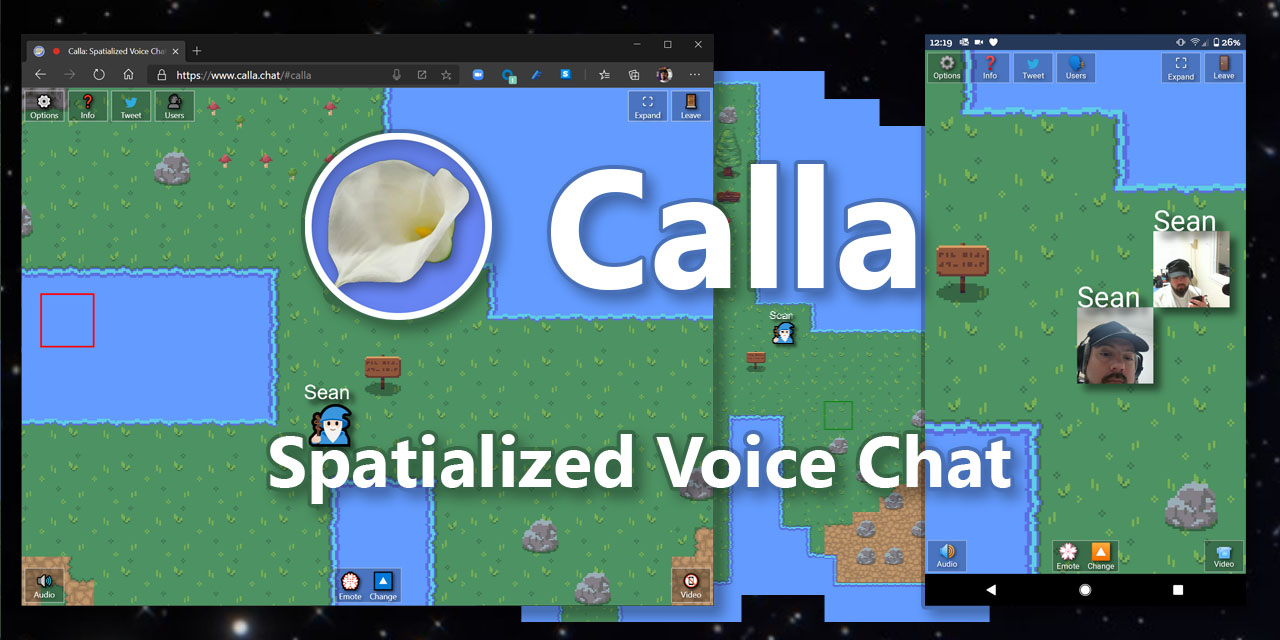A wrapper library for Jitsi Meet that adds audio spatialization, to be able to create virtual meeting rooms.
Even when it works, teleconferencing still kind of sucks. Only one person can realistically talk at any one time. This is fine for people giving presentations, but in real meetings, people speak over and around each other, or pair off into smaller subgroups, still being able to overhear the larger group.
Calla adds a small, RPG-style map to the Jitsi meeting view. It gives you an avatar to walk around the room. Users choose where to sit in relation to other users. Users very close to you are set to full volume. Users a little far away have their volume scaled down accordingly. Users too far away to care about are rendered with zero volume.
- Visit the current installation at www.calla.chat.
- Enter a room name and user name. Suggest "Calla" for the roomname to meet other people linking from this repo (maybe).
- Be careful in picking your room name, if you don't want randos to join. Traffic is low right now, but you never know.
- Try to pick a unique user name. A lot of people use "Test" and then there are a bunch of people with the same name running around.
- Click "Connect" and wait for the connection to go through.
- Movement:
- Click on the map to move your avatar to wherever you want. Movement is instantaneous, with a smooth animation over the transition. Your avatar will stop at walls.
- Or, use the arrow keys on your keyboard to move.
- Click on yourself or Hit the E key to spam emoji into the space as emote reactions.
- You can roll your mouse wheel or pinch your touchscreen to zoom in and out of the map view. This is useful for groups of people standing close to each other to see the detail in ther Avatar.
- Options:
- You can change your Microphone and Speaker device in the Options view. Click the Gear icon (⚙️) in the toolbar.
NOTE: This project is currently going through an overhaul in how it is setup. In the future, Calla will be just the library for interfacing with Jitsi Meet and spatializing its audio. The application currently visible on calla.chat will become a separate project.
- First, setup Jitsi Meet on a server of your choice: Jitsi quick-start instructions.
Install the Calla front-end (basically the rest of this repository) onto another server of your choice.Modify "JITSI_HOST" in.index.htmlscripts to point to your Jitsi Meet server
You may also want to edit.index.htmlto change/remove the link(s) to this repository and/or my Twitter profile- new setup instructions TBD
Make sure you keep the distinction between your Jitsi installation and your Calla installation clear. You can conceivably run them on the same server, but I won't be digging into customizing a Jitsi installation enough to figure that out, so my setup has them on separate servers.
-
Set up Jitsi Meet using docker-compose: Jitsi Self-Hosting Guide - Docker.
-
Allow CORS access by adding the following two lines to the top of
${CONFIG}/prosody/config/conf.d/jitsi-meet.cfg.lua(you may need to start jitsi once to generate the file):consider_bosh_secure = true cross_domain_bosh = true -
git clonethis repository into the Calla folder under the same${CONFIG}directory as jitsi. -
Edit the jitsi
docker-compose.ymlto add the following service section:services: # Calla calla: image: nginx:alpine volumes: - ${CONFIG}/Calla/js:/usr/share/nginx/html command: sh /usr/share/nginx/html/entrypoint.sh -
Add additional environment variables as necessary:
environment: - JITSI_HOST=jitsi.example.com - JVB_HOST=jitsi.meet - JVB_MUC=muc.jitsi.meet- The default JITSI_HOST will be
jitsi.<domain>, where calla is served at<domain> - The default JVB_HOST will be
jitsi.meet; this should be the name of the internal docker network you used in yourdocker-compose.yml - Set JVB_MUC to be the value of
muc.${JVB_HOST}
- The default JITSI_HOST will be
-
Add any additional reverse proxy configurations.
-
Start Jitsi and Calla:
$ docker-compose up -d
First, please read the Conduct Policy.
If you think you can be a polite person in accordance with the Conduct Policy, I'd be more than happy to add anyone who asks as a contributor. Just email me your profile info and a brief description of what you'd like to work on.
Oh man, let's go nuts! I would love to see a wide variety of tilesets for rooms and avatars. Maybe customizable clothing and character features.
- You can use Tiled to create a tilemap.
- You can do multiple layers.
- You can set blocks as non-walkable by opening your Tile Set, selecting the unwalkable block, and adding a custom property to it. Create a boolean value named "Collision", and set its value to "true". All instances of that tile will now be solid on your map.
- Save your
.tmxfile to<Calla-proj>\data\tilemaps\<room-name>.tmx. - Save your
.tsxfile to<Calla-proj>\data\tilesets\<tileset-name>\<tileset-name>.tsx. - And that's it! Calla reads Tiled files directly.
The QA team is the software development team's best friend. Testing releases and filing issues is a huge amount of important work.
IDK, I planned on just hacking this together as I went, but I will probaby write some notes on whatever I've done along they way. Let me know if anything is particularly unclear and I'll write something about it.
I'm pretty happy with how the client is working right now, but anyone is free to self-service add features. But check the Issues nonetheless.
I'm currently running a VM on Azure with 2 virtual CPUs and 4 GiB of RAM. Operating System is Ubuntu 18.04. This will cost me about $100/mo.
I set the server up using the Jitsi quick-start instructions (Actually, I followed This video on YouTube, but the directions are largely the same, I just found the video nice to see what to expect for results from each command).
There's no backend for Calla. All communication goes through Jitsi, even the data specific to the "game" is serialized through Jitsi. Eventually, I'd like to setup a backend, but for the basics of spatializing Jitsi, it's not necessary.