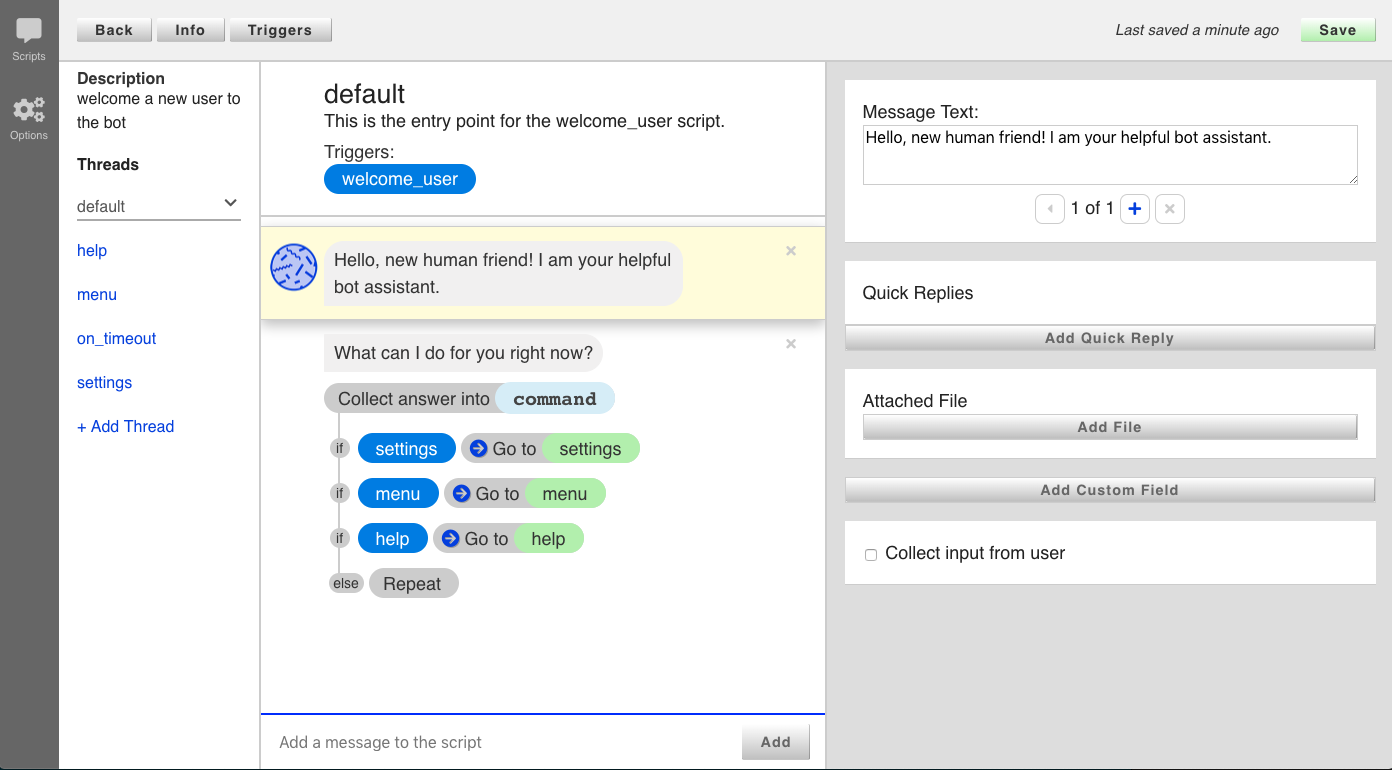Clone and install botkit-cms
git clone https://github.com/howdyai/botkit-cms.git
cd botkit-cms
npm install
Create an .env file from .env_sample and change the variables
cp .env_sample .env
PLATFORM=web
TOKENS=youwillneverguessmysecretbottoken
USERS=admin:123secret
Create .data folder, create a scripts.json inside. Copy the content from sample-scripts.json
mkdir .data
cp sample_scripts.json .data/scripts.json
Run cms and open localhost:3000/admin and enter the credentials from the USERS env variable.
npm run build
npm start
Clone this repo and set it up on a public host somewhere. Clicking the Glitch link below will do this for you.
Launch the app, then load it in your web browser. You should see a link to the editor screen.
Make sure your new service is available at a public address on the web. Then, modify your Botkit app to include a pointer to this new service.
var controller = Botkit.platform({
studio_command_uri: 'https://my.new.service',
studio_token: 'a shared secret'
})
Options for this service are controlled via environment variables, which can be stored in a .env file at the project root.
Here is an example .env file:
# Chat platform
# PLATFORM=<platform>
# valid options are slack, teams, ciscospark, web, facebook
PLATFORM=slack
# authentication tokens for Bot users
# TOKENS="123 456"
TOKENS=youwillneverguessmysecretbottoken
# Admin users for UI
# USERS="username:password username2:password2 username3:password3"
USERS=admin:123secret
# LUIS Endpoint
# URL to published LUIS Endpoint in the form of https://<REGION>.api.cognitive.microsoft.com/luis/v2.0/apps/<APPID>?subscription-key=<SUBID>&verbose=true&timezoneOffset=-360&q=
# Get this from LUIS.ai Keys and Endpoint settings
# LUIS_ENDPOINT=
# LUIS App Version
# Defaults to 0.1, update if you manage multiple LUIS app versions
# LUIS_VERSION=0.1
This project includes support for using LUIS.ai to determine the intent represented by an incoming message.
To enable LUIS, add the LUIS_ENDPOINT variable to your environment.
After enabling LUIS, new options will appear in the Trigger dialog that will allow you to assign intents from LUIS as triggers.
The Botkit dialog editor can be used in one of several different flavors, controlled by the PLATFORM environment variable.
| Value | Description |
|---|---|
| web | Botkit Anywhere mode |
| slack | Slack mode |
| teams | Microsoft Teams mode |
| ciscospark | Cisco Spark / Webex Teams mode |
| Facebook mode |
Access can be limited and users can be controlled using the USERS environment variable.
Set the variable to a space separated list of user:password pairs. Users will be shown a login prompt when accessing any url within the /admin/ url.
You can lock down access to the API by specifying one or more access tokens in the TOKENS environment variable (or in the .env file).
If any tokens are specified, access to the API requies a valid value in the access_token url query parameter. Botkit will automatically use the Botkit Studio studio_token value for this.
Modifications to the front end application or css should be done to their original source files, then compiled by the build process. To build the Javascript and CSS files from their source locations, run the following command:
npm run buildThe front end editor application included in this project is built with Angular. The source code of the this application is broken up into several component files in the js/ folder. These are compiled into a single source file and moved to a final home at public/js/scripts.js by the build process.
The CSS is controlled by SASS files in the sass/ folder. These are compiled into a single source file and moved to a final home at public/css/new.css by the build process.
First, npm install this:
npm install --save botkit-cmsGet your existing scripts from an instance of Botkit CMS, and put the resulting scripts.json into your bot project.
Then, add to your bot's main file, just after defining your controller object:
var cms = require('botkit-cms')();
cms.useLocalStudio(controller);
cms.loadScriptsFromFile(__dirname + '/scripts.json').catch(function(err) {
console.error('Error loading scripts', err);
});Note that you might need to modify the call to cms.loadScriptsFromFile depending on where you put the scripts.json file.