-
-
Notifications
You must be signed in to change notification settings - Fork 0
/
Copy pathboosting-productivity-part-2.html
730 lines (519 loc) · 24.8 KB
/
boosting-productivity-part-2.html
1
2
3
4
5
6
7
8
9
10
11
12
13
14
15
16
17
18
19
20
21
22
23
24
25
26
27
28
29
30
31
32
33
34
35
36
37
38
39
40
41
42
43
44
45
46
47
48
49
50
51
52
53
54
55
56
57
58
59
60
61
62
63
64
65
66
67
68
69
70
71
72
73
74
75
76
77
78
79
80
81
82
83
84
85
86
87
88
89
90
91
92
93
94
95
96
97
98
99
100
101
102
103
104
105
106
107
108
109
110
111
112
113
114
115
116
117
118
119
120
121
122
123
124
125
126
127
128
129
130
131
132
133
134
135
136
137
138
139
140
141
142
143
144
145
146
147
148
149
150
151
152
153
154
155
156
157
158
159
160
161
162
163
164
165
166
167
168
169
170
171
172
173
174
175
176
177
178
179
180
181
182
183
184
185
186
187
188
189
190
191
192
193
194
195
196
197
198
199
200
201
202
203
204
205
206
207
208
209
210
211
212
213
214
215
216
217
218
219
220
221
222
223
224
225
226
227
228
229
230
231
232
233
234
235
236
237
238
239
240
241
242
243
244
245
246
247
248
249
250
251
252
253
254
255
256
257
258
259
260
261
262
263
264
265
266
267
268
269
270
271
272
273
274
275
276
277
278
279
280
281
282
283
284
285
286
287
288
289
290
291
292
293
294
295
296
297
298
299
300
301
302
303
304
305
306
307
308
309
310
311
312
313
314
315
316
317
318
319
320
321
322
323
324
325
326
327
328
329
330
331
332
333
334
335
336
337
338
339
340
341
342
343
344
345
346
347
348
349
350
351
352
353
354
355
356
357
358
359
360
361
362
363
364
365
366
367
368
369
370
371
372
373
374
375
376
377
378
379
380
381
382
383
384
385
386
387
388
389
390
391
392
393
394
395
396
397
398
399
400
401
402
403
404
405
406
407
408
409
410
411
412
413
414
415
416
417
418
419
420
421
422
423
424
425
426
427
428
429
430
431
432
433
434
435
436
437
438
439
440
441
442
443
444
445
446
447
448
449
450
451
452
453
454
455
456
457
458
459
460
461
462
463
464
465
466
467
468
469
470
471
472
473
474
475
476
477
478
479
480
481
482
483
484
485
486
487
488
489
490
491
492
493
494
495
496
497
498
499
500
501
502
503
504
505
506
507
508
509
510
511
512
513
514
515
516
517
518
519
520
521
522
523
524
525
526
527
528
529
530
531
532
533
534
535
536
537
538
539
540
541
542
543
544
545
546
547
548
549
550
551
552
553
554
555
556
557
558
559
560
561
562
563
564
565
566
567
568
569
570
571
572
573
574
575
576
577
578
579
580
581
582
583
584
585
586
587
588
589
590
591
592
593
594
595
596
597
598
599
600
601
602
603
604
605
606
607
608
609
610
611
612
613
614
615
616
617
618
619
620
621
622
623
624
625
626
627
628
629
630
631
632
633
634
635
636
637
638
639
640
641
642
643
644
645
646
647
648
649
650
651
652
653
654
655
656
657
658
659
660
661
662
663
664
665
666
667
668
669
670
671
672
673
674
675
676
677
678
679
680
681
682
683
684
685
686
687
688
689
690
691
692
693
694
695
696
697
698
699
700
701
702
703
704
705
706
707
708
709
710
711
712
713
714
715
716
717
718
719
720
721
722
723
724
725
726
727
728
729
730
<!doctype html>
<html lang="en">
<head>
<meta charset="utf-8">
<title>Neovim으로 생산성 퀀텀점프하기 -- 다루지 못했던 얘기들</title>
<meta name="description" content="Neovim을 맛보기로 소개하던 세션에 이어서, 제가 어떻게 작업환경을 구축해왔는지 간단하게 소개하고자 합니다.">
<meta name="author" content="kodingwarrior">
<meta name="apple-mobile-web-app-capable" content="yes">
<meta name="apple-mobile-web-app-status-bar-style" content="black-translucent">
<meta name="viewport" content="width=device-width, initial-scale=1.0">
<link rel="stylesheet" href="dist/reset.css">
<link rel="stylesheet" href="dist/reveal.css">
<link rel="stylesheet" href="dist/theme/black.css" id="theme">
<!-- Theme used for syntax highlighting of code -->
<link rel="stylesheet" href="plugin/highlight/monokai.css">
</head>
<body>
<div class="reveal">
<!-- Any section element inside of this container is displayed as a slide -->
<div class="slides">
<section>
<h1 class="r-fit-text">
<span class="color-indigo-400">Neovim</span>으로
</h1>
<h1 class="r-fit-text">
<span class="color-teal-400">생산성 퀀텀점프</span>하기
</h1>
<h1 class="r-fit-text">
(그리고 다루지 못했던 얘기)
</h1>
<h3 style="text-align: right;">by @kodingwarrior</h3>
</section>
<section left-align image-align-right data-markdown>
<script type="text/template">

# 자기 소개를 해볼까요?
* 이재열 a.k.a. kodingwarrior <!-- .element: class="fragment" data-fragment-index="1" -->
* 누구보다 생산성에 미쳐있는 사람 <!-- .element: class="fragment" data-fragment-index="2" -->
* Neovim만으로 생활한지... 이제 1년차.. <!-- .element: class="fragment" data-fragment-index="3" -->
</script>
</section>
<section>
<!-- <div class="r-stack"> -->
<h2 class="r-fit-text"> </h2>
<h2 class="r-fit-text">이번 세션에서는</h2>
<h2 class="r-fit-text"><b class="color-indigo-300">Neovim</b>으로 어떻게</h2>
<h2 class="r-fit-text">작업환경을 구성하는지</h2>
<h2 class="r-fit-text">소개하려고 합니다.</h2>
<!-- </div> -->
</section>
<section data-markdown data-transition="fade">
<script type="text/template">
# 지난 발표에서 다룬 내용 <!-- .element style="text-align: left; margin-top: 2rem;" -->

</script>
</section>
<section data-markdown data-transition="fade">
<script type="text/template">
# 지난 발표에서 다룬 내용 <!-- .element style="text-align: left; margin-top: 2rem;" -->

</script>
</section>
<section data-markdown left-align data-chapter-context="서론">
# 이번 발표에서 다룰 내용
* Chapter 1 : 의미론 단위로 많은 일들을 쳐내기
* Chapter 2 : CLI 환경과 친해지기
* Chapter 3 : 나만의 맞춤형 환경 구성하기
</section>
<section data-markdown left-align data-chapter-context="서론">
# 이번 발표에서 다룰 내용
* 특정 플러그인을 사용하는 방법 (X)
* Neovim을 어떻게 하면 내 workflow에 녹아낼지 인사이트 제공하기 (O)
</section>
<!-- Chapter 1 : 의미론 단위의 많은 일들을 쳐내기 -->
<!-- Chapter 2 : 에디터 자체에서 제공하는 기능을 잘 활용하기 (Language Server / Type Checker) -->
<!-- Chapter 2 : CLI 프로그램과 친해지기 -->
<!-- Chapter 3 : 나만의 맞춤형 환경 구성하기 (tmuxinator, prompt-engineering, scheduler) -->
<section data-markdown>
# Chapter 1
# 의미론 단위의
# 많은 일들을 쳐내기
</section>
<section data-markdown data-separator="^\n---\n$" data-chapter-context="Chapter 1 : 의미론 단위로 많은 일들을 쳐내기">
# 우리는 일을 어떻게 처리하는가?
먼저 우리가 소스코드를 편집할 때 하는 행동들을 atmoic하게 쪼개봅시다.
* **Read** : 우리가 계속 개발하면서 인식 체계에 정보가 전달되는 것
* 커서의 위치, 프로젝트의 전반적인 아키텍쳐(디렉토리 구조), diagnostics
* **Write** : 소스코드를 작성하기 위해서 커서가 위치한 곳에 글자를 삽입
* Input mode, paste, snippet, replace
* **Move** : 커서를 이동 (h/j/k/l/w/W/e/E/f/F/%/gg)
* **Select** : 영역을 선택 (마우스로 드래그 or Visual 모드에서 커서를 이동)
* **Delete** : 삭제 (backspace, Delete)
---
# 우리는 일을 어떻게 처리하는가?
* 우리는 정보를 인식하고, 그 정보를 기반으로 어떻게 행동할지를 결정.
* 어떤 단위적인 작업을 하던, 시간은 똑같이 흐른다.
* keystroke를 타이핑하는 동안에도
* 키보드에서 마우스로 손목이 옮겨가는 동안에도
* 마우스를 움직이는 동안에도
* 어떤 덩어리 단위의 작업을 한다면, **덩어리 단위의 작업을 하는데 드는 속도를 최적화**할 수 있지 않을까?
* 프로그램으로 치면 **인스트럭션의 실행 횟수**를 줄이는 것
---
# 그렇다면 어떻게 최적화하지?
* Read 과정에서 생기는 **인지부하**를 줄이기
* Syntax highlighting
* docstring 안에 작성된 샘플코드의 syntax highlighting
* **컨텍스트 스위칭 비용** 줄이기
* Read -> Move -> Write -> Read -> Move -> Delete -> ...
* 가능하면 Context를 왔다갔다하는 시간을 줄여야 함
* ex. 커서가 올바른 위치에 있나? 충분히 삭제를 했나?
* **적은 수의 keystroke**로 많은 일을 하도록 만들기 **(머슬메모리)**
* Repetition, Keymap, Snippet, Macro, DSL
---
# 의미론 단위의 일을 쳐내기 (1)
* 적당한 단위의 작업을 처리하는 방식을 단순화된 형태로 내재화하는 것
* 기초
* 단어 단위로 커서를 점프 **w**, 오른쪽/왼쪽 방향으로 글자 탐색 **F**/**f**
* 239번 라인으로 이동 **:239** (stacktrace를 근거로 오류 원인 분석)
* 응용
* 괄호 안의 글자를 비우기
* 선택한 영역에 있는 특정 패턴을 다른 패턴으로 치환하기
* 클래스/함수/모듈의 정의를 클립보드에 복사하기
---
# 의미론 단위의 일을 쳐내기 (2)
* 괄호 안의 글자를 비우기
* VSCode -- **마우스 드래그 + backspace**, 혹은 backspace 여러번
* Vim -- **ci[**, **ci(**, **ci{**, **ci"** (text object)
* 선택한 영역에 있는 특정 패턴을 다른 패턴으로 치환하기
* Vim -- **:'<,'>s/pattern/target/g** (Visual mode)
---
# 의미론 단위로 일을 쳐내기 (3)
* 클래스/함수/모듈의 정의를 클립보드에 복사하기
* VSCode -- **마우스로 드래그**하면서 **스크롤** 내리고, **Ctrl+C** 입력
* Vim (Visual mode) -- **머슬 메모리가 함께라면 엄청 빠름**
* 커서를 정의 부분으로 옮긴다. (**검색**) ex. **/function_name**
* 커서를 행의 맨끝으로 옮긴다. (**$**)
* 커서가 가리키는 괄호의 짝이 맞는 부분으로 커서를 이동한다 (**%**)
* 클립보드 복사 (**:'<'>w! pbcopy**)
</section>
<section data-markdown data-separator="^\n---\n$" data-chapter-context="Chapter 1 : 의미론 단위로 많은 일들을 쳐내기">
# Snippet
* 방대하고 반복적인 코드를 최소한의 타이핑으로 빠르게 찍어내기
* verbose한 코드를 작성하는 것에서 생기는 인지부하를 최소화
* TextMate 표준 / LuaSnip / Ultisnips
---
# Snippet (ex. html)
* Emmet : HTML 마크업을 빠르게 찍어낼 수 있게 해줌
```html
<!-- body#slides>section.slide*7 -->
<body id="slides">
<section class="slide"></section>
<section class="slide"></section>
<section class="slide"></section>
<section class="slide"></section>
<section class="slide"></section>
<section class="slide"></section>
<section class="slide"></section>
</body>
```
---
# Snippet (ex. flutter)
* stl
```dart
class MyApp extends StatelessWidget {
const MyApp({Key? key}) : super(key: key);
@override
Widget build(BuildContext context) {
return Container();
}
}
```
---
# Snippet (ex. flutter)
* stf
```dart
class MyApp extends StatefulWidget {
const MyApp({Key? key}) : super(key: key);
@override
// ignore: library_private_types_in_public_api
_MyAppState createState() => _MyAppState();
}
class _MyAppState extends State<MyApp> {
@override
Widget build(BuildContext context) {
return Container();
}
}
```
---
# Macro (keystroke의 자동화)
[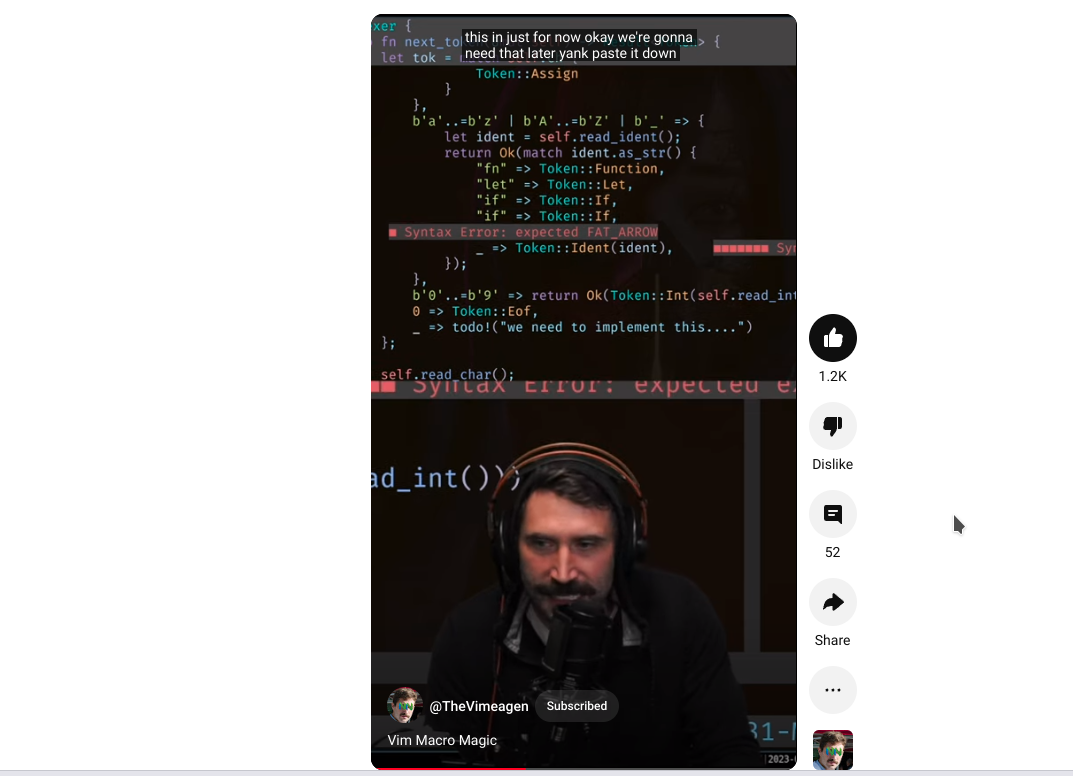](https://www.youtube.com/shorts/VWihUa8mUKI)
---
# 그 외에도....
* Metaprogramming (DSL)
* 번거로움을 줄이기 위해 적당한 레벨에서 추상화
* 엄밀하게 짠다면 더럽게 짜야하는 경우...... 🤯🤯
* ex. JSX(React.createElement) / Declarative UI
* Scaffolding
* 적당히 구조가 잡혀있는 코드를 자동 생성하기
* Skeleton
* 이미 구조가 잡혀있는 프로젝트를 만들기 (개발환경 세팅을 자동화)
</section>
<section data-markdown data-separator="^\n---\n$" data-transition="fade">
# Chapter 2
# CLI 환경과 친해지기
---
# Chapter 2
# CLI 환경과 친해지기
# Terminal / Neovim
</section>
<section data-markdown data-separator="^\n---\n$" data-chapter-context="Chapter 2 : CLI 환경과 친해지기" data-transition="fade">
# Neovim을 키는 과정
* Step 1 : 터미널 에뮬레이터를 킨다
* Step 2 : 명령어를 타이핑할 수 있는 쉘이 열린다.
* Step 3 : 작업하고자 하는 프로젝트의 경로를 찾아간다.
* Step 4 : 현재 위치한 경로를 nvim 커맨드로 연다.
---
# Neovim을 키는 과정
* Step 1 : 터미널 에뮬레이터를 킨다 (iterm, konsole, wezterm, ...)
* Step 2 : 명령어를 타이핑할 수 있는 쉘이 열린다. (zsh, bash)
* Step 3 : 작업하고자 하는 프로젝트의 경로를 찾아간다. (cd xxxx)
* Step 4 : 현재 위치한 경로를 nvim 커맨드로 연다. (nvim .)
---
# Neovim을 키는 과정
* **Step 1 : 터미널 에뮬레이터를 킨다 (iterm, konsole, wezterm, ...)**
* Step 2 : 명령어를 타이핑할 수 있는 쉘이 열린다. (zsh, bash)
* Step 3 : 작업하고자 하는 프로젝트의 경로를 찾아간다. (cd xxxx)
* Step 4 : 현재 위치한 경로를 nvim 커맨드로 연다. (nvim .)
---
# Wezterm
* GPU 가속을 지원하는 터미널 에뮬레이터
* neovim처럼 **lua로 커스터마이징**이 가능
* 어떤 폰트를 사용할 것인지
* 폰트 사이즈는 몇으로 할 것인지
* 탭의 위치를 바꾸는 키맵
---
# Wezterm (배경 투명도 조절)
* For UI 작업하는 빈도가 잦은 개발자
* 모니터를 분할해서 사용하는 것이 국룰 (Web Browser / IDE)
* 하지만... 밖에서 작업한다면? 모니터 하나로만 작업해야한다면?
---
# Wezterm (배경 투명도 조절)
* 요즘 시대엔.. **HMR(Hot Module Reloading)** 이라는 게 있다.....
* 소스코드를 편집하면 브라우저에 바로 변경사항이 반영됨
* 배경 투명도 조절이 되는 터미널과 함께라면?
* **브라우저 창 위에 터미널 창을 띄워서 작업**할 수 있다.
* 터미널에서 편집 시, 백그라운드의 브라우저에 변경사항이 즉시 반영
---
# Wezterm (배경 투명도 조절)
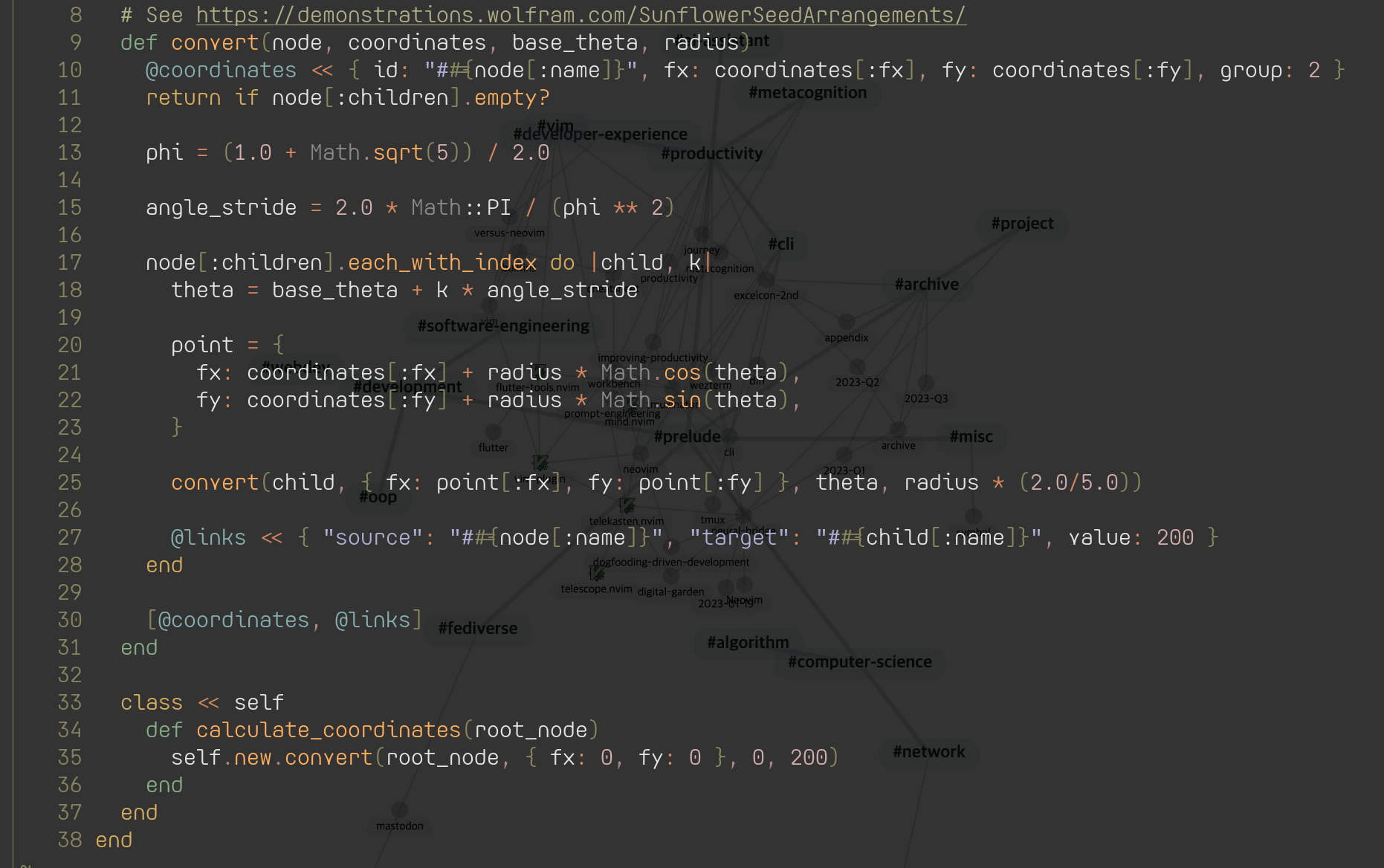
---
# Wezterm (탭 이름 변경하기)
* A 프로젝트 / B 프로젝트 / 저널링 / 블로그
* 불가피하게 여러개의 작업 환경으로 멀티태스킹 해야할 때...
* 내가 어떤 환경을 작업하고 있는지 신경쓰는 **인지부하**를 줄여줌
---
# Wezterm (탭 이름 변경하기)
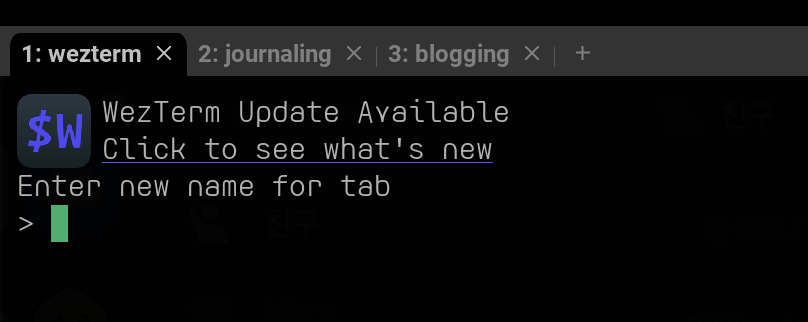
---
# Neovim을 키는 과정
* Step 1 : 터미널 에뮬레이터를 킨다 (iterm, konsole, wezterm, ...)
* Step 2 : 명령어를 타이핑할 수 있는 쉘이 열린다. (zsh, bash)
* **Step 3 : 작업하고자 하는 프로젝트의 경로를 찾아간다. (cd xxxx)**
* Step 4 : 현재 위치한 경로를 nvim 커맨드로 연다. (nvim .)
---
# Tmux
* 터미널 세션을 좀 더 가성비있게 쥐어짜낼 수 있는 CLI 도구
* **Session** / **Window** / **Pane**
* **다중 작업 관리** - 하나의 **Session** 안에서 여러개의 **Window**로 분할
* **창 분할** - **Window** 내부의 **Pane**을 수직/수평으로 분할
* **수직 분할** - **Ctrl+b** + **%**
* **수평 분할** - **Ctrl+b** + **"**
* **분할된 pane간 이동** - **Ctrl+b** + **(h/j/k/l)**
---
# Tmuxinator
* yaml 설정 파일을 통해, **프로젝트별로 tmux 세션을 관리**
* yaml 파일에 tmux 세션이 띄워지는 조건을 선언 후, **tmuxinator start xxxx(프로젝트 이름)** 명령어로 실행
* tmux session에서 표시되는 프로젝트의 이름
* **어느 디렉토리**를 기준으로 스크립트를 실행하는지 (pwd)
* **각각의 window 마다 어떤 프로세스를 띄울지** (혹은 어떤 환경변수를 세팅할지)
* **각각의 window를 어떻게 분할할지**
* yaml 파일을 파라미터로 넘겨줄때는 **tmuxinator start -p xyz.yml**
---
# Tmuxinator
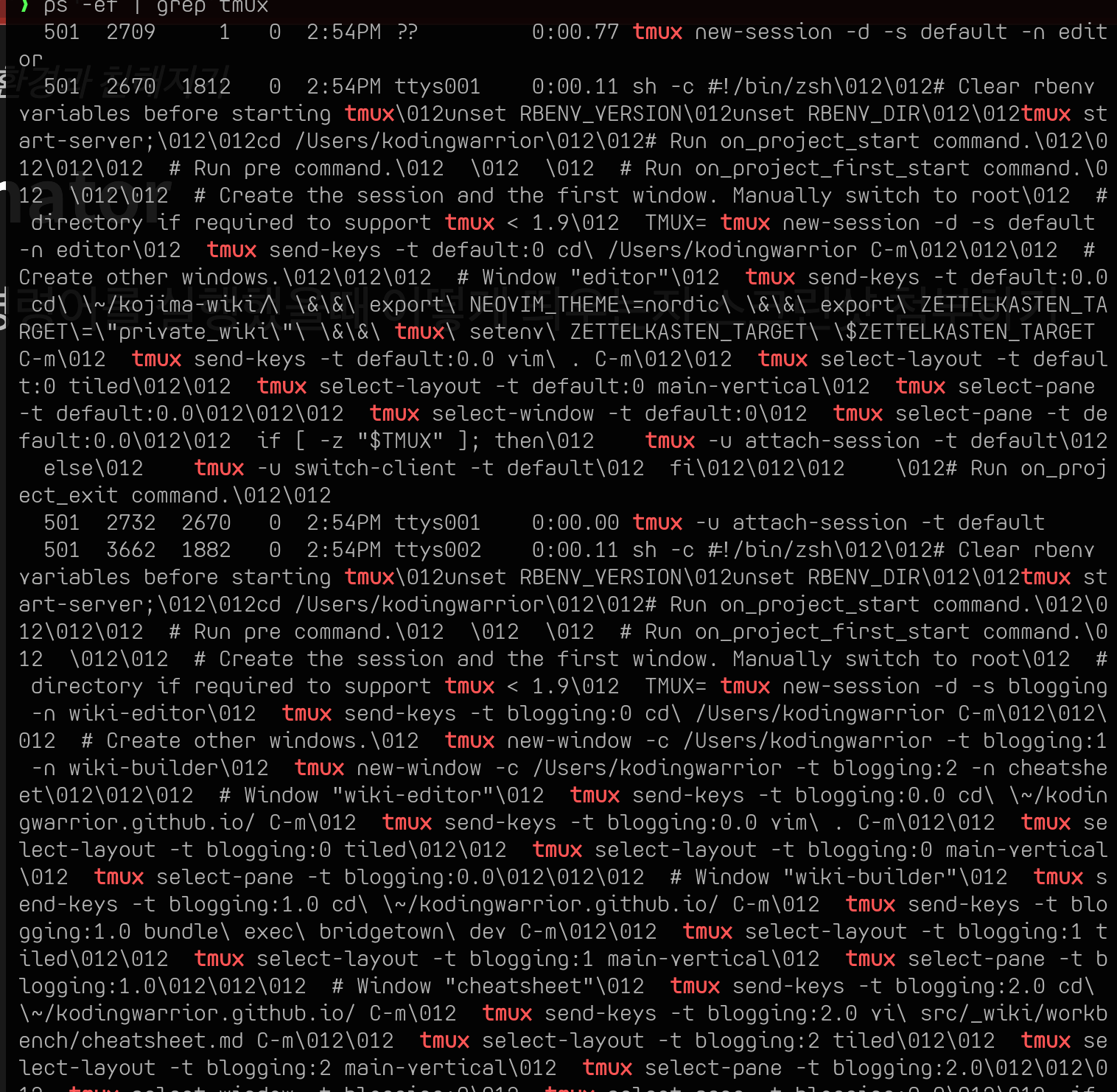
---
# Tmuxinator
* Wezterm과 역할을 의도적으로 분리
* **Tmuxinator** : 한 프로젝트를 작업하는데 필요한 모든 프로세스
* **작업 단위, 프로세스 단위 분리**
* 백엔드 / 프론트엔드 / 서버 프로세스(localhost) + 빌드 스크립트
* **Wezterm**
* **워크스페이스 단위의 분리**
* A 프로젝트 / B 프로젝트 / 저널링,TIL / 블로그
---
# Tmuxinator 실행 화면
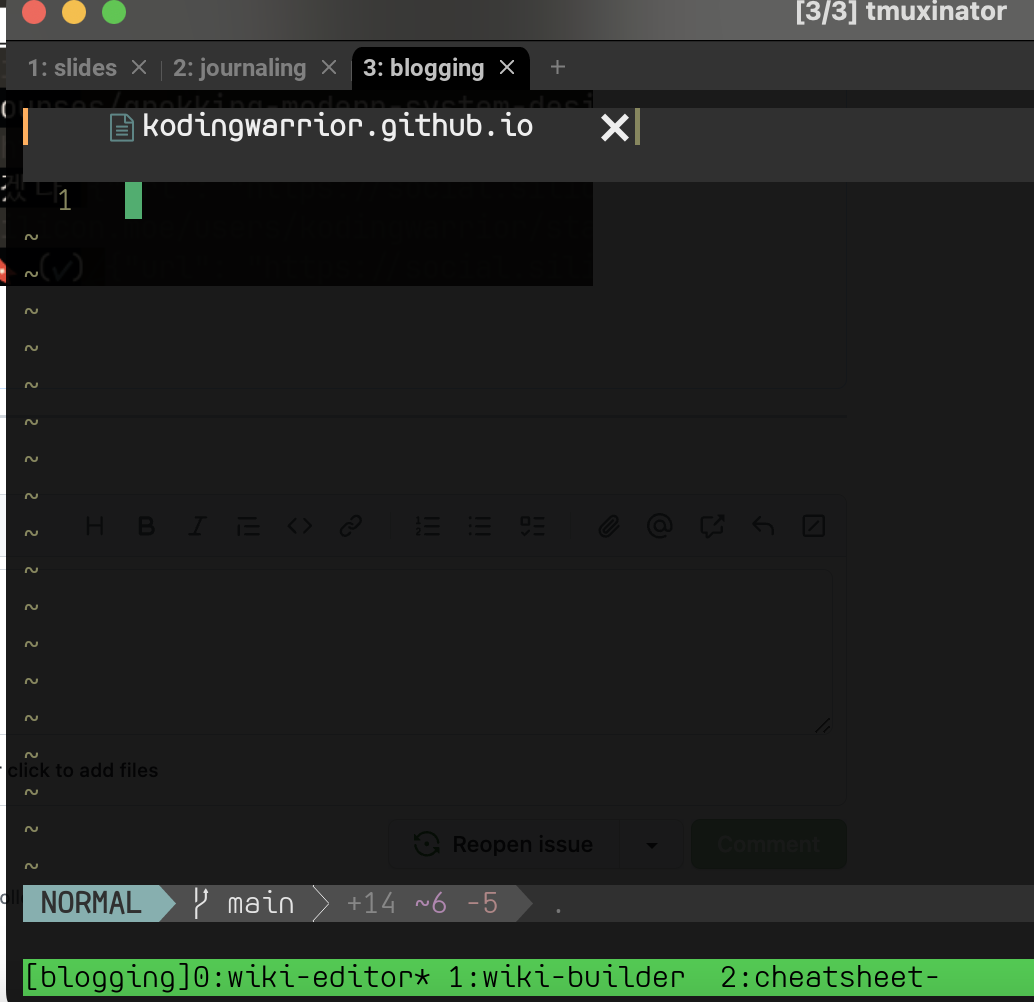
---
# Neovim을 키는 과정
* Step 1 : 터미널 에뮬레이터를 킨다 (iterm, konsole, wezterm, ...)
* **Step 2 : 명령어를 타이핑할 수 있는 쉘이 열린다. (zsh, bash)**
* Step 3 : 작업하고자 하는 프로젝트의 경로를 찾아간다. (cd xxxx)
* Step 4 : 현재 위치한 경로를 nvim 커맨드로 연다. (nvim .)
---
# Neovim의 Terminal 모드
* Neovim 버퍼 안에서... 터미널을 띄울 수 있다고...?
* Command 모드의 한계
* 실시간 상호작용이 포함되는 CLI 툴을 사용하기 어려움 (Github CLI)
---
# Neovim의 Terminal 모드
* 터미널 명령어 사용하는게 불가피할때 좀 더 높은 자유도를 제공해줌
* 터미널 에뮬레이터에서 CLI 명령어를 실행하기 위해 탭을 따로 띄울 필요가 없음
* **Neovim 인스턴스의 버퍼 안에서 해결하면 그만**이니까!
* **alias 세팅해놓은 것도 잘 먹힘**
* **상호작용이 필요한 CLI 프로그램**도 잘 돌아감.
* Github CLI, ssh, flutter build, terraform, ...
---
# Github CLI Copilot (inside Neovim)
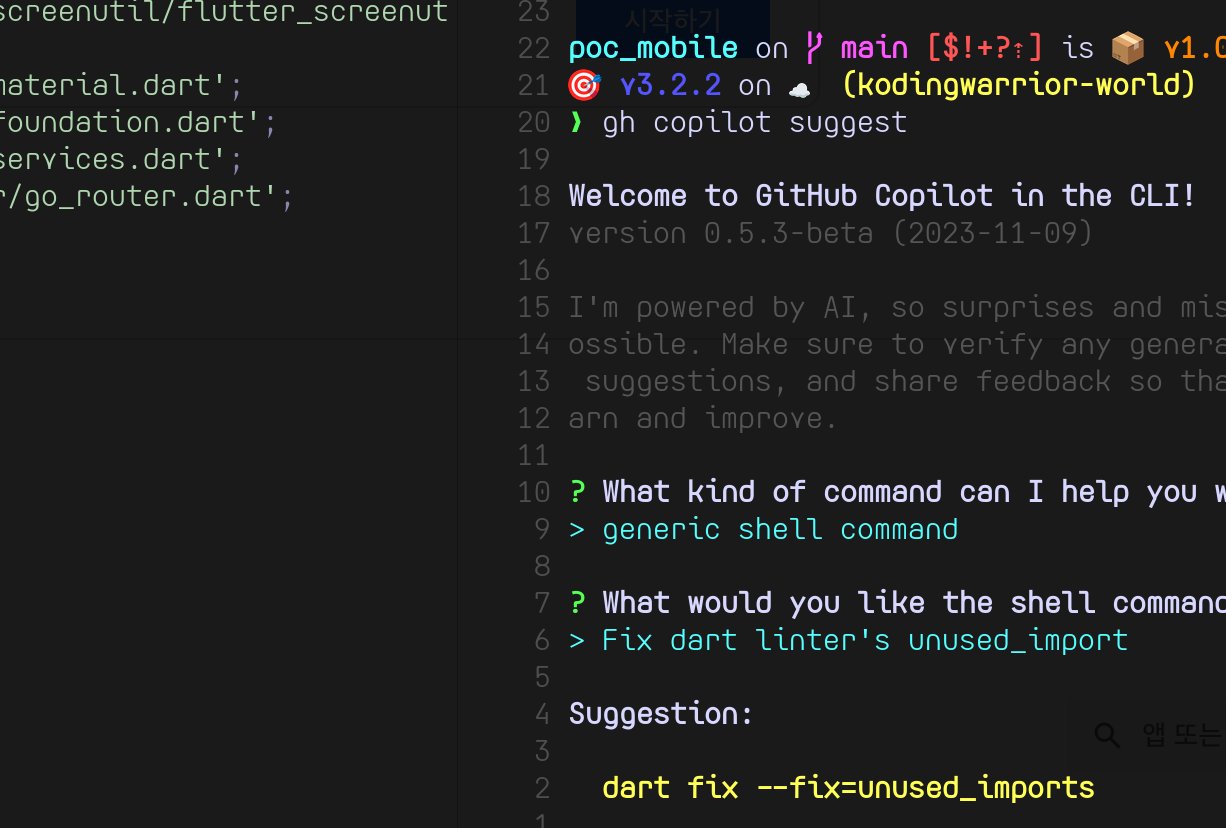
</section>
<section data-markdown>
# Chapter 3
# 나만의 맞춤형 환경 구성하기
</section>
<section data-markdown data-separator="^\n---\n$" data-chapter-context="Chapter 3 : 나만의 맞춤형 환경 구성하기" data-transition="fade">
# 저의 dotfiles를 소개합니다
* Timeslot Alarm
* Prompt engineering
* Switching Theme
---
# 저의 dotfiles를 소개합니다
* **Timeslot Alarm**
* Prompt engineering
* Switching Theme
---
# Timeslot Alarm
* context - **오늘, 또 일을 미루고 말았다** (**나카지마 사토시**/북클라우드)
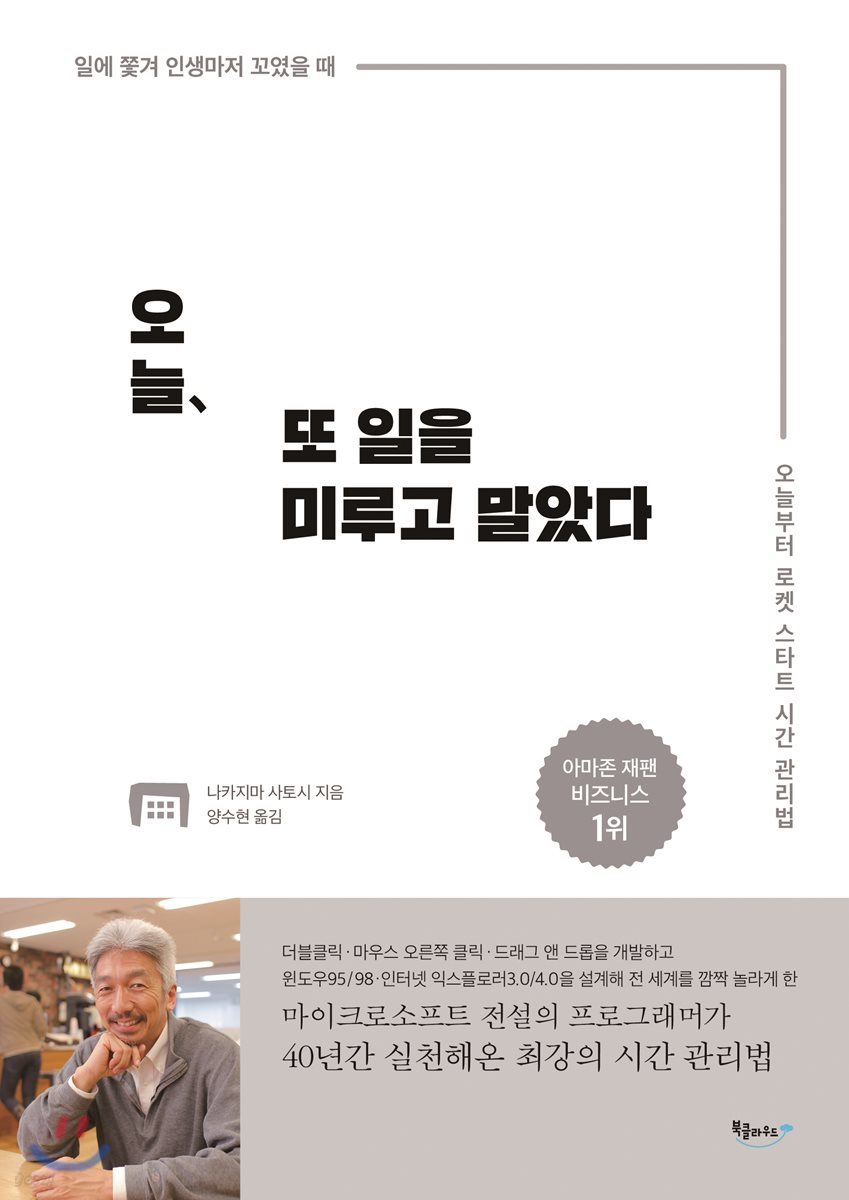
---
# Timeslot Alarm
* 컨텍스트 스위칭이 빈번하게 일어나면 생산성이 나빠질 수 밖에 없다고 강조함
* A 작업 20분 > B 작업 20분 > C 작업 20분 > ... (3번 반복)
* **컨텍스트 스위칭 대략 9회**
* A 작업 60분 > B 작업 60분 > C 작업 60분
* **컨텍스트 스위칭 2회**
* 멀티태스킹이 불가피하다면, 시간을 **적당한 블록 단위로 분할**
---
# Timeslot Alarm
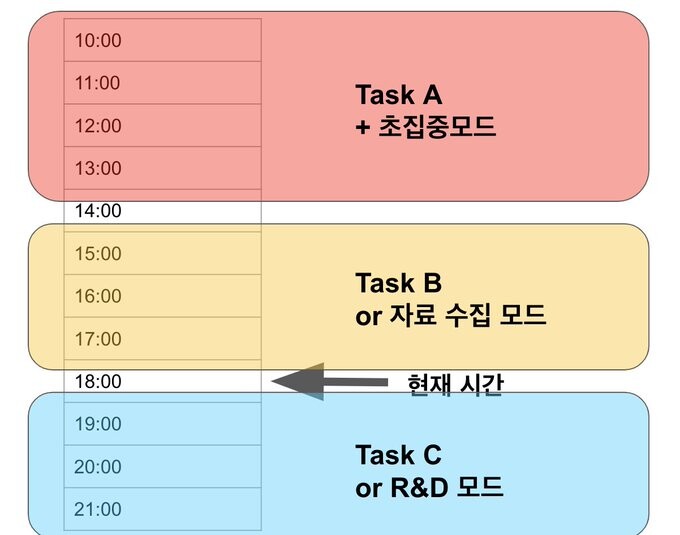
---
# Timeslot Alarm
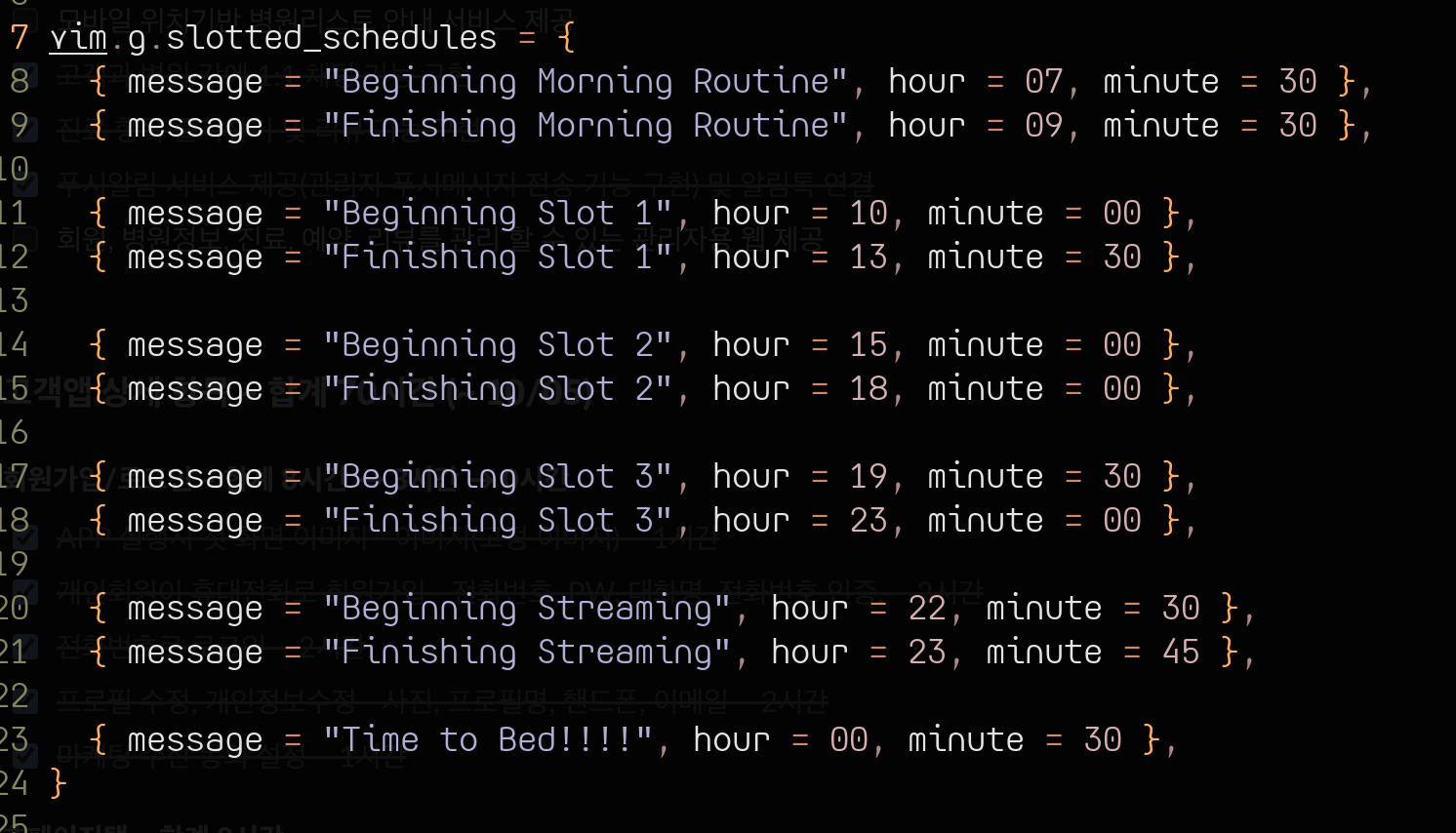
---
# Timeslot Alarm
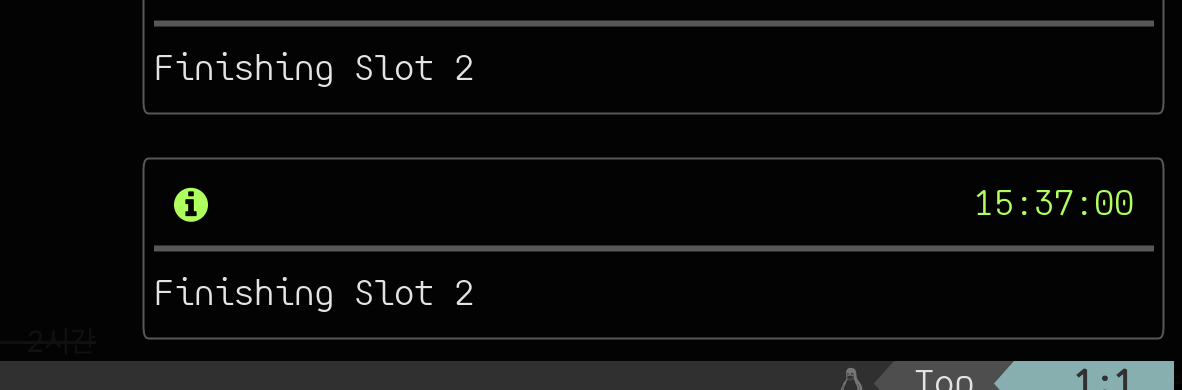
---
# 저의 dotfiles를 소개합니다
* Timeslot Alarm
* **Prompt engineering**
* Switching Theme
---
# Prompt engineering
프롬프트를 스크립트로 말아넣는 과정에는 **NeoAI.nvim**를 사용했음
* 커밋 메시지를 자동생성하기
* 커밋 메시지 수정
* 브라우저 안 키고, ChatGPT 띄우기
---
# Prompt engineering (커밋 메시지 생성)
**:InjectCommitMessage**
**프롬프트**
* **75자 이내의 짧고 간단한 git commit 메시지**를 작성해주세요.
* 변경사항은 **git diff --cached**와 같습니다.
---
# Prompt engineering (커밋 메시지 수정)
**`:'<,'>TextifyCommitMessage`**
**프롬프트**
* 여기에 적어놓은 커밋 메시지가 문법적으로 불완전합니다.
* 이 메시지를 **좀 더 가독성 있고, 명확하게** 고쳐주세요.
* **75자 이내의 짧고 간단한 git commit 메시지**를 작성해주세요.
* 변경사항은 **git diff --cached**와 같습니다.
---
# Prompt engineering (ChatGPT)
* ChatGPT : 무한정으로 대화를 주고받을 수 있음
* OpenAI API : Context length limit
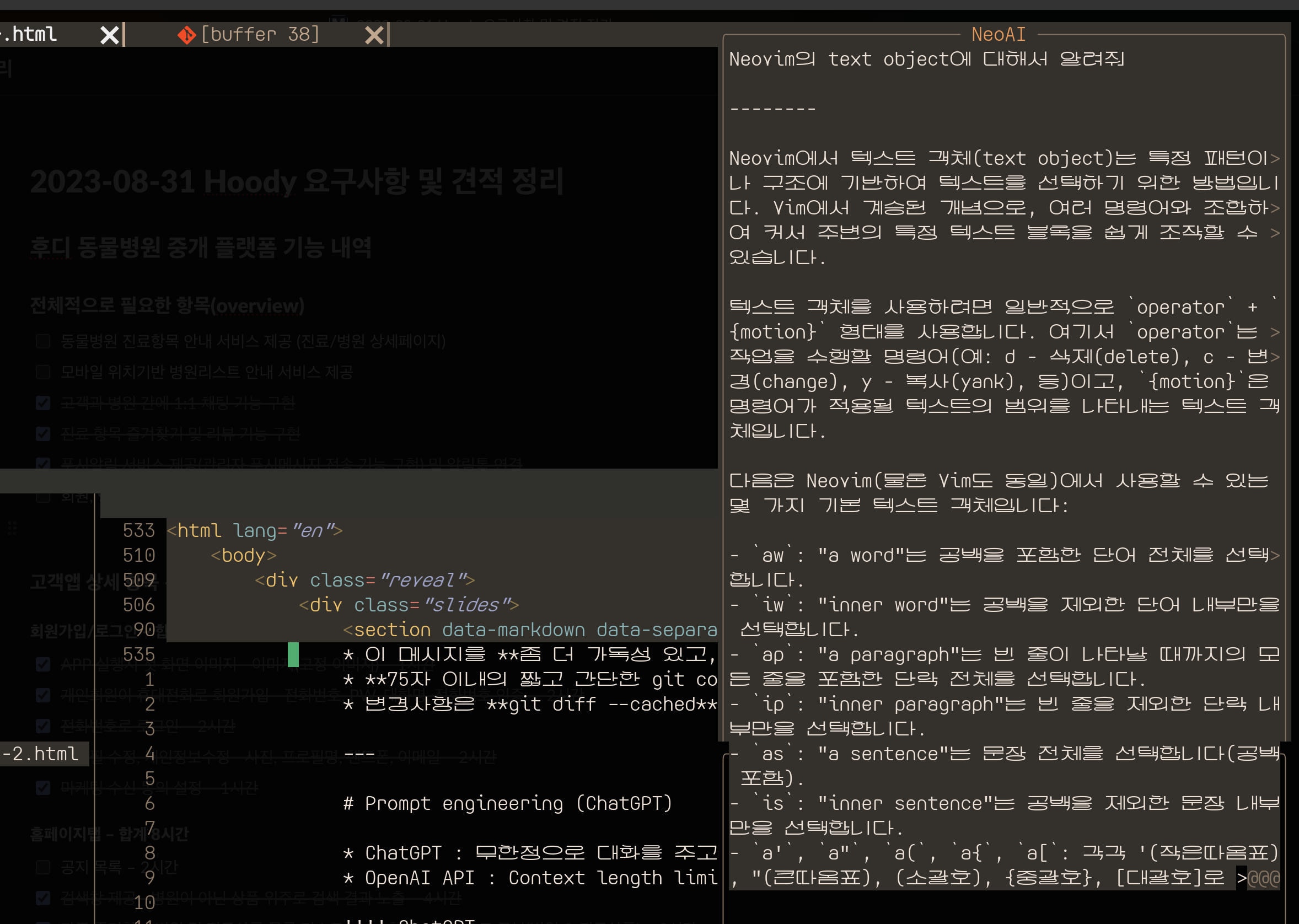
---
# 저의 dotfiles를 소개합니다
* Timeslot Alarm
* Prompt engineering
* **Switching Theme**
---
# Switching Theme
* 풀스택 개발자라면 멀티태스킹하는건 불가피한 일...
* 백엔드 / 프론트엔드 / 백오피스, 번갈아가면서 작업하는 일이 잦음
* 시각적으로도 **어떤 부분을 작업하고 있는지 명확한 구분이 필요**했음.
* 미세하게 인지부하를 줄이기
---
# Switching Theme
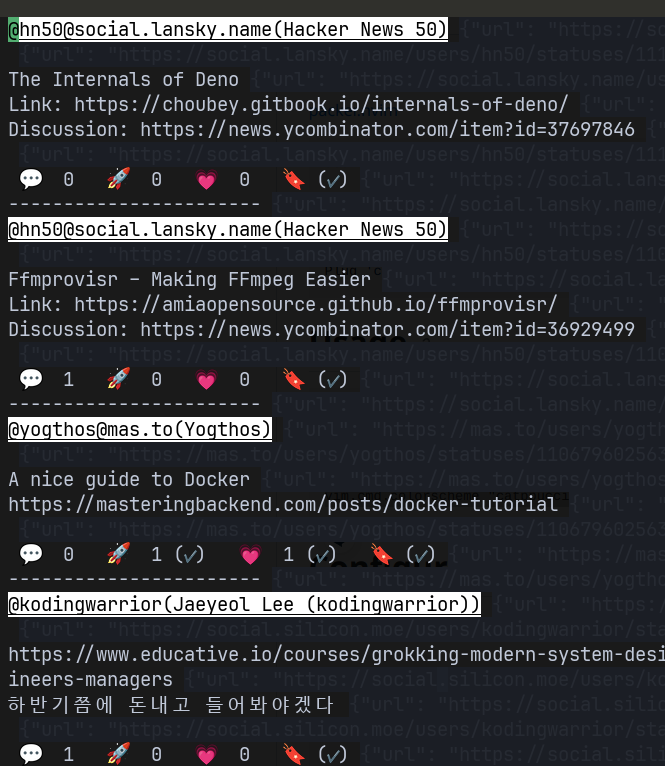
---
# Switching Theme
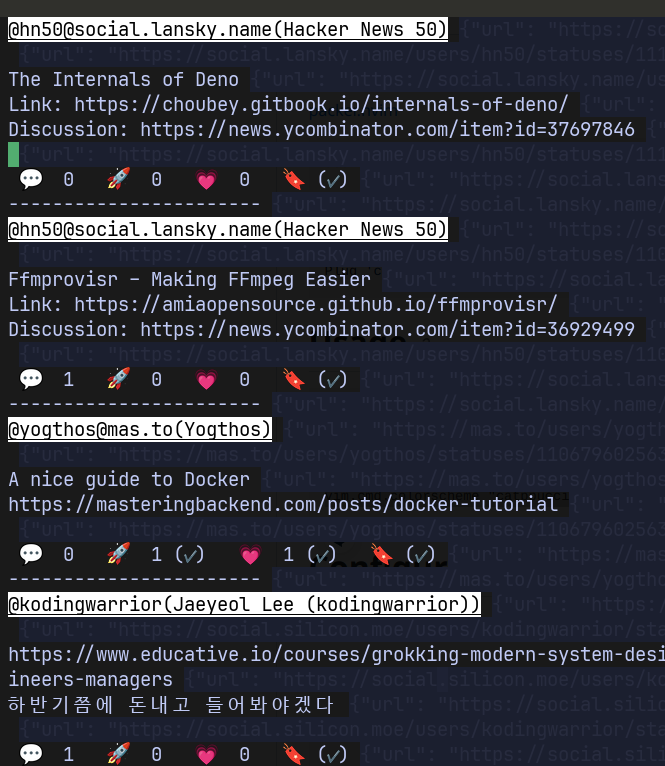
---
# Switching Theme
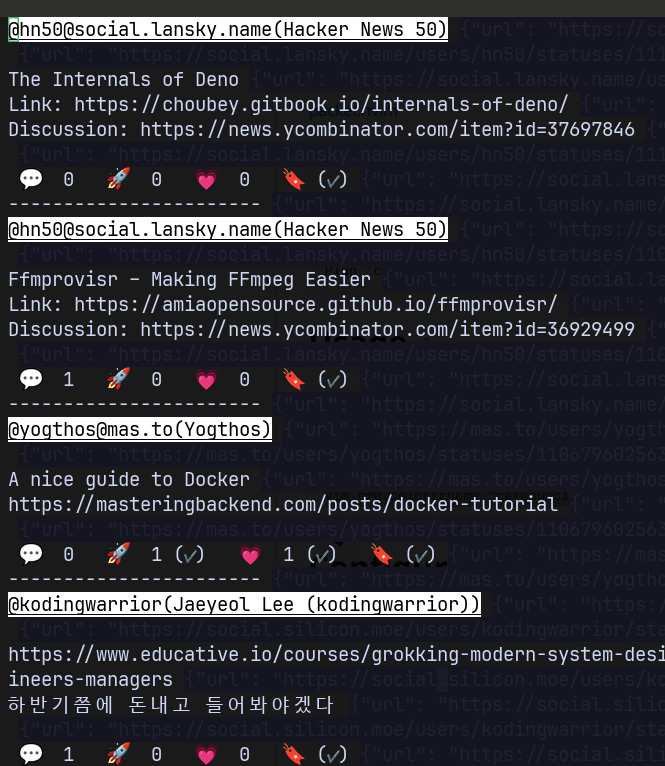
---
# Switching Theme
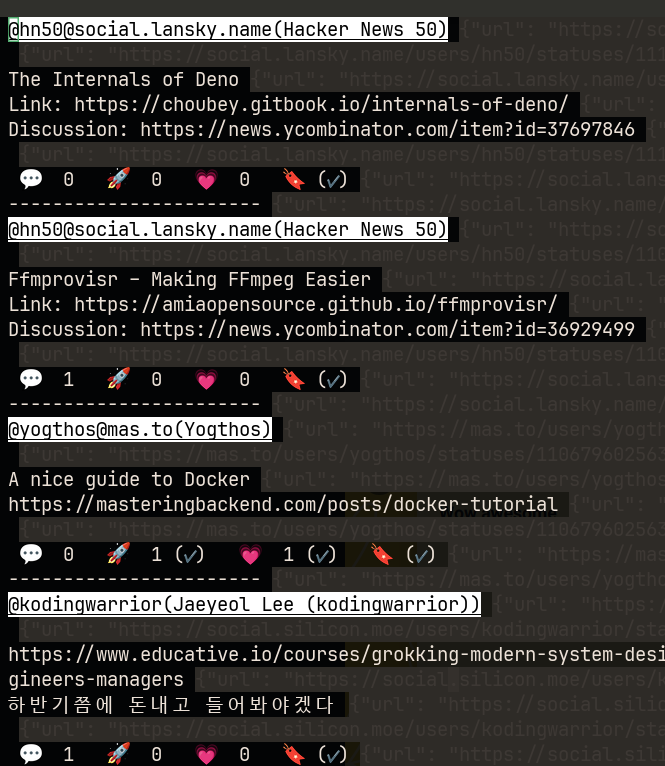
---
# Switching Theme
* Neovim 프로세스를 키기 전에 환경변수로 어떤 Theme를 쓸 지 선언
* Neovim 프로세스가 띄워지면, 어떤 Theme를 사용할지 런타임에서 결정
```lua
local current_theme = os.getenv("NEOVIM_THEME")
local available_themes = {}
for _, theme in ipairs({
"melange",
"catppuccin",
"tokyonight",
"nordic",
}) do
available_themes[theme] = true
end
if current_theme == nil then
vim.cmd.colorscheme("melange")
elseif available_themes[current_theme] ~= nil then
vim.cmd.colorscheme(current_theme)
else
vim.cmd.colorscheme("melange")
end
```
---
# Switching Theme
이제 이걸 tmuxinator에다가 응용해볼까요?
```yaml
# Tmuxinator configuration for Memedex project Application
name: memedex
root: ~/projects/
windows:
- backend:
layout: main-vertical
panes:
- cd ./memedex-api/ && export NEOVIM_THEME=melange && vim .
- frontend:
layout: main-vertical
panes:
- cd ./memedex-front/ && export NEOVIM_THEME=tokyonight && vim .
- backoffice:
layout: main-vertical
panes:
- cd ./memedex-backoffice/ && export NEOVIM_THEME=nordic && vim .
- debugging:
layout: main-vertical
panes:
- cd ./memedex-api/ && export IS_MARIADB_DOCKERIZED=true && poetry run python manage.py runserver
- export TOSS_CLIENT_KEY=test_ck_xxxxxxxx && cd ./memedex-front/ && yarn dev
- export TOSS_CLIENT_KEY=test_ck_xxxxxxxx && cd ./memedex-backoffice/ && yarn dev
- cd ./memedex-api/ && export IS_MARIADB_DOCKERIZED=true && poetry run python manage.py shell
- cd ./memedex-api/ && docker-compose up
```
</section>
<section data-markdown>
# 마무리
</section>
<section data-markdown data-separator="^\n---\n$" data-chapter-context="마무리">
# 결론
* 생산성 개선은 내가 어떤 행위에서 불필요하게 시간을 소모하는지 분석하는 메타인지에서 시작합니다.
* 컨텍스트 스위칭 비용 및 인지부하를 줄이기 위한 시도도 생산성 개선에 큰 기여를 합니다.
* 터미널로 할 수 있는 것들은 생각보다 많습니다. 특히, Neovim과 CLI 조합은 환상적입니다.
* 읽어보면 좋은 글
* [Typing Fast is Latency, Not Throughput](https://two-wrongs.com/typing-fast-is-about-latency-not-throughput)
* Part 1 내용이 궁금하신 분은 [slides.kodingwarrior.dev](https://slides.kodingwarrior.dev) 에서 구경할 수 있습니다 👀👀
---
# 분량상 다루지 못해서 아쉬운 주제들 (1)
하지만..... 관련 내용을 찾아보시면 도움은 됩니다.
* **set relativenumber**를 다들 선호할 수 밖에 없는 이유 (**repetition**)
* h/j/k/l 가 얼마나 근본이 있는 키 조합인지
* Vim 사용자들 간 암묵적인 약속으로서의 h/j/k/l
* 명령모드에서 % 사용하기
* **:! chezmoi add %** / **:! yarn lint %** / ...
* vim-fugitive 가 얼마나 훌륭한 플러그인인지 데모로 소개하기
* 각 파일의 변경사항을 **=** 로 펼치기, **Hunk 단위로 잘게 쪼개서** 커밋
---
# 분량상 다루지 못해서 아쉬운 주제들 (2)
* language server, formatter, linter를 잘 활용하기
* **Hover tooltip**
* 함수를 호출하는 부분에 마우스 올려대기 vs 노멀 모드에서 K 입력
* **Docstring 작성의 필요성**
* Go to definition 하는데서 생기는 인지부하 최소화
* Linter rule을 마우스 우클릭 안하고도 빠르게 Disable하기
* Sub-typing 을 이용한 **제약사항 강제**
* Form 클래스에서 상속받는 모든 클래스는 onSubmit, canSubmit, invalidate **메서드가 정의되어 있어야 한다고 강제**하기
</section>
<section data-markdown>
# 감사합니다
</section>
</div>
</div>
<script src="dist/reveal.js"></script>
<script src="plugin/zoom/zoom.js"></script>
<script src="plugin/notes/notes.js"></script>
<script src="plugin/search/search.js"></script>
<script src="plugin/markdown/markdown.js"></script>
<script src="plugin/highlight/highlight.js"></script>
<script src="plugin/mermaid/mermaid.js"></script>
<script>
// Also available as an ES module, see:
// https://revealjs.com/initialization/
Reveal.initialize({
controls: true,
progress: true,
center: true,
hash: true,
// Learn about plugins: https://revealjs.com/plugins/
plugins: [ RevealZoom, RevealNotes, RevealSearch, RevealMarkdown, RevealHighlight, RevealMermaid ]
});
</script>
</body>
</html>