-
Notifications
You must be signed in to change notification settings - Fork 25
Using Active Effects and Twodsix
Twodsix now includes the ability to add active effects either directly to Travellers or attached to items/traits (that transfer to an actor when the item is attached). Such active effect convey bonuses and penalties to an actors attributes. Most of the attributes can be changed with an active effect - including skills. For more on how active effects work in Foundry, see this page https://foundryvtt.com/article/active-effects/.
There is a new tab on the actor's sheet that shows which effects (both active and inactive) are attached to an actor. Also, at the bottom of most items there are buttons to create, edit and/or delete active effects on items. Note that if you edit an active effect on an item already attached to an actor, it will also modify the effect on the actor, too. Note that for items that can be equipped/carried/stored, the effect is only active when the item is equipped.
All editing of effects uses the standard FVTT dialog for Active Effects.
Effects apply to EVERY roll that actor makes. So don't use active effects where the bonus is situational. For example, if a melee weapon confers a +1 attack bonus, put that bonus in the weapon's skill modifier field and not as an effect.
Attributes changed by an active effect will show the revised value in orange font. Hovering on the changed attribute shows a tooltip for the changes applied. Note that base value (the attribute value before the AE's change) aren't known for token/unlinked actors.
Here is an example.
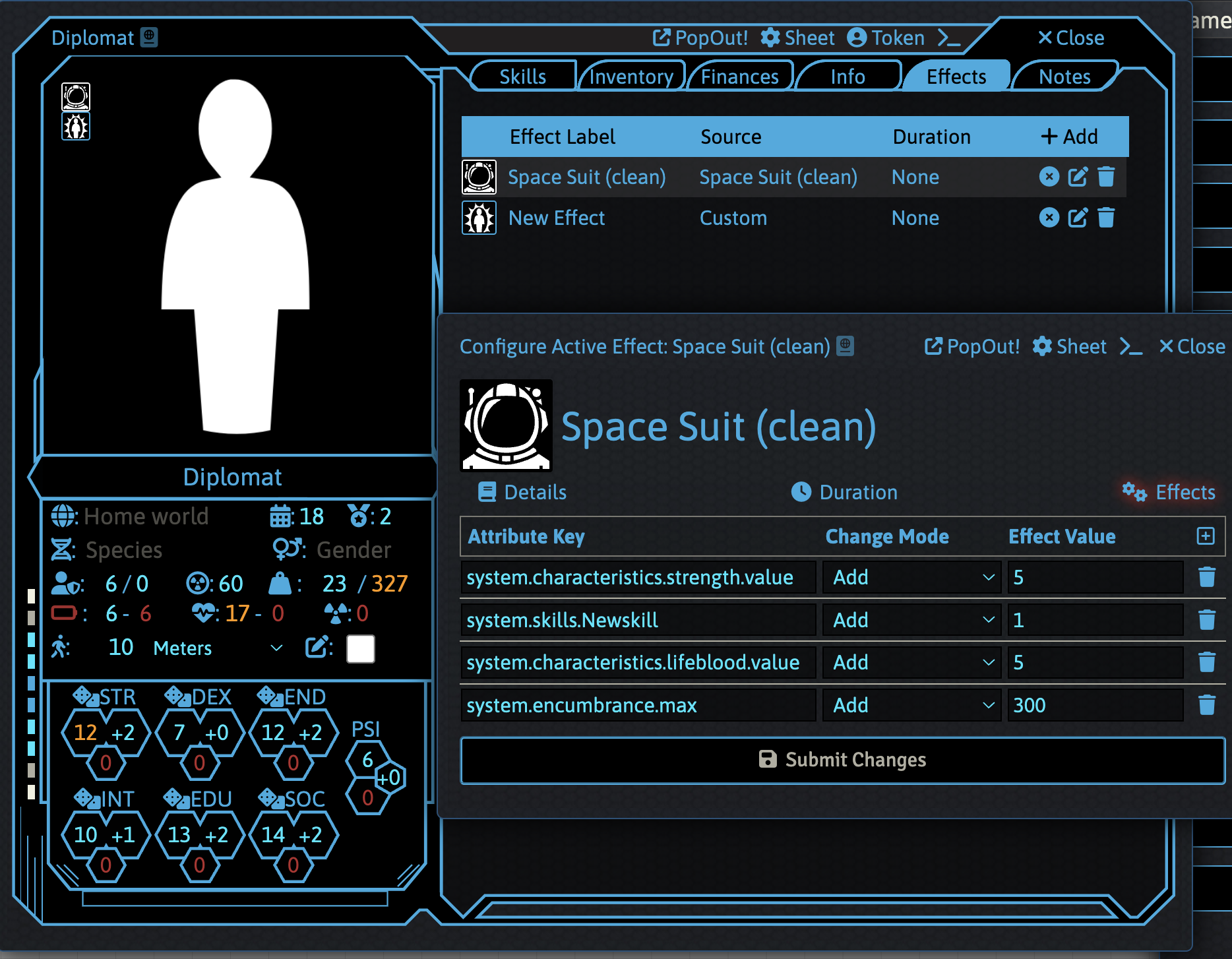
A helpful option is to display condition icons on the actor image. This setting is under display settings and will show icons for all effects active on the actor.

You have to enable in debug settings.

Note that if you turn off this setting, any effects on actors due to items will be deleted. This deletion cannot be reversed by re-enabling the option.
Most data (the "Attribute Key") that you will want to change begin with "system." The Foundry link above has good instruction on how to find data paths - so start there. Here is a recent capture of the Traveller data object. It does not include the "system." prefix, which is required.
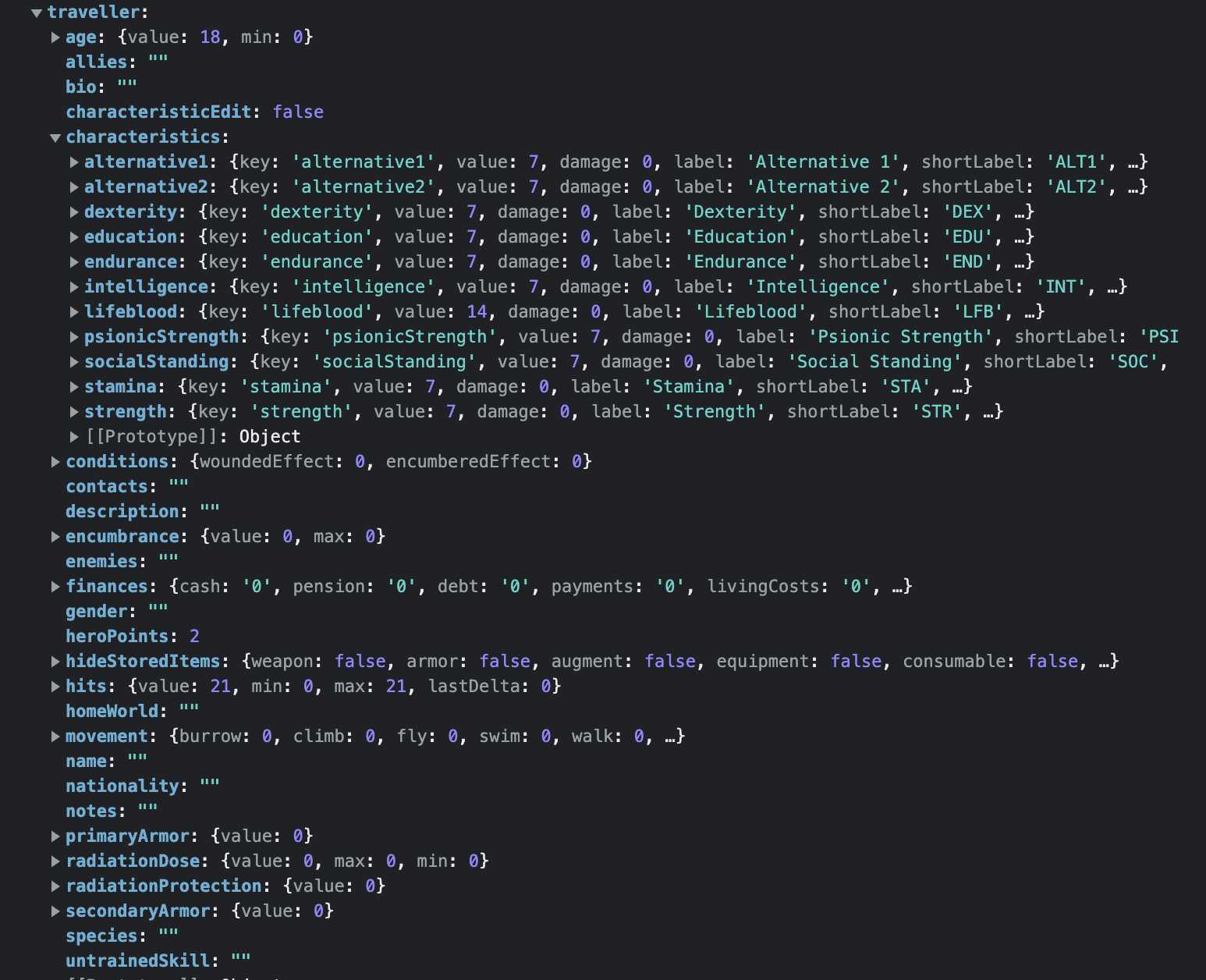
Another quick way to find attribute keys is to look at the Token Resources Tab, and then open the attribute list (again you'll need to prefix with "system." for the AE change). To change the strength value for an actor, the attribute key would be "system.characteristics.strength.value". To change a skill, use the "Simplified Skill Name" that appears on the skill sheet. For example, "Gun Combat" would have a key of "system.skills.GunCombat". Note that ".value" is not needed in this case as you are modifying a proxy for the skill, not the skill directly. Below is an image of some possible effect changes.
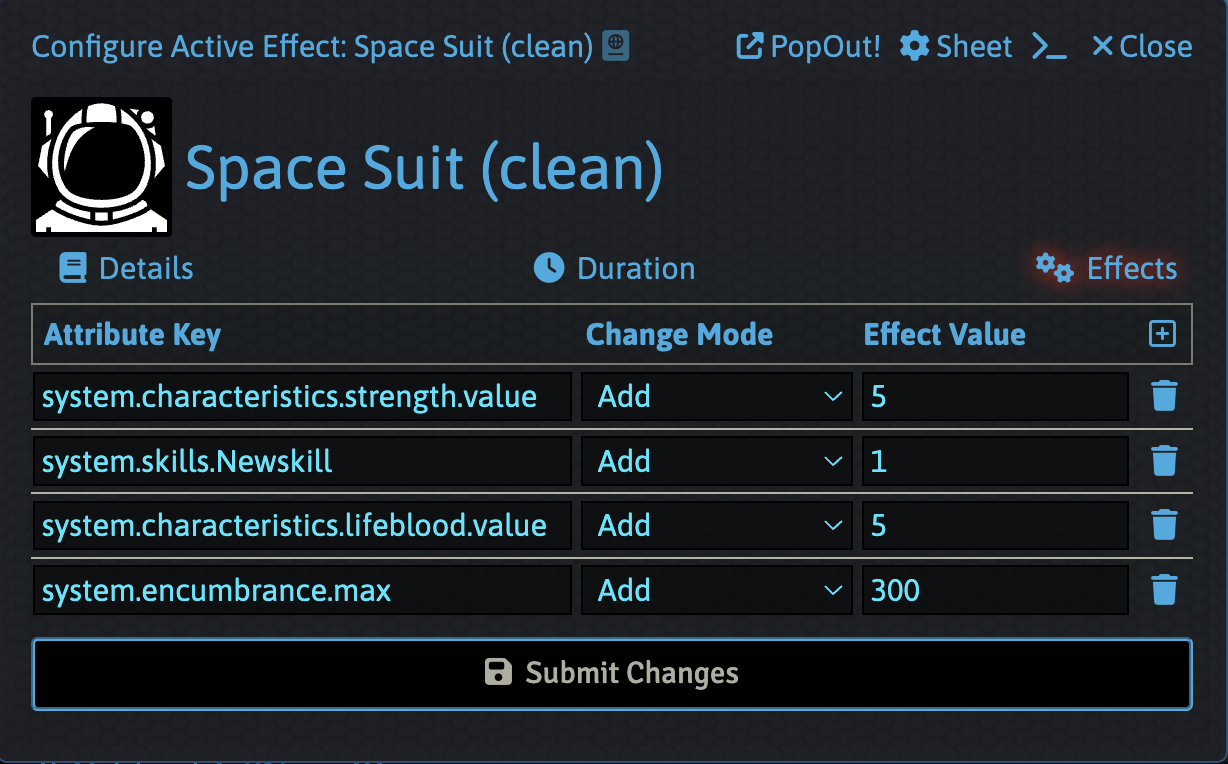
Note that you can stack multiple effects on an actor and attribute. However as the order of calculation is set by FVTT, you may get unexpected results if you mix override and add effects.