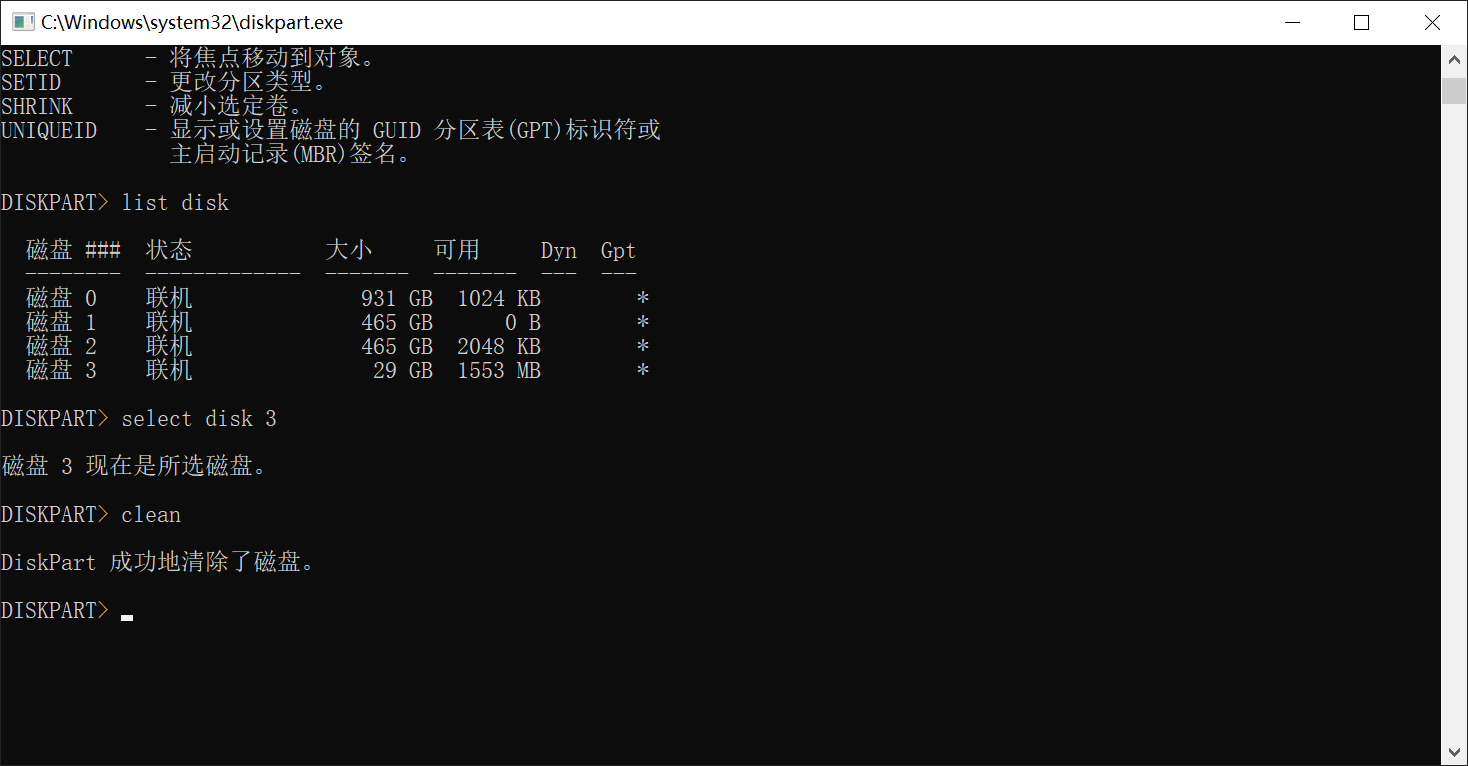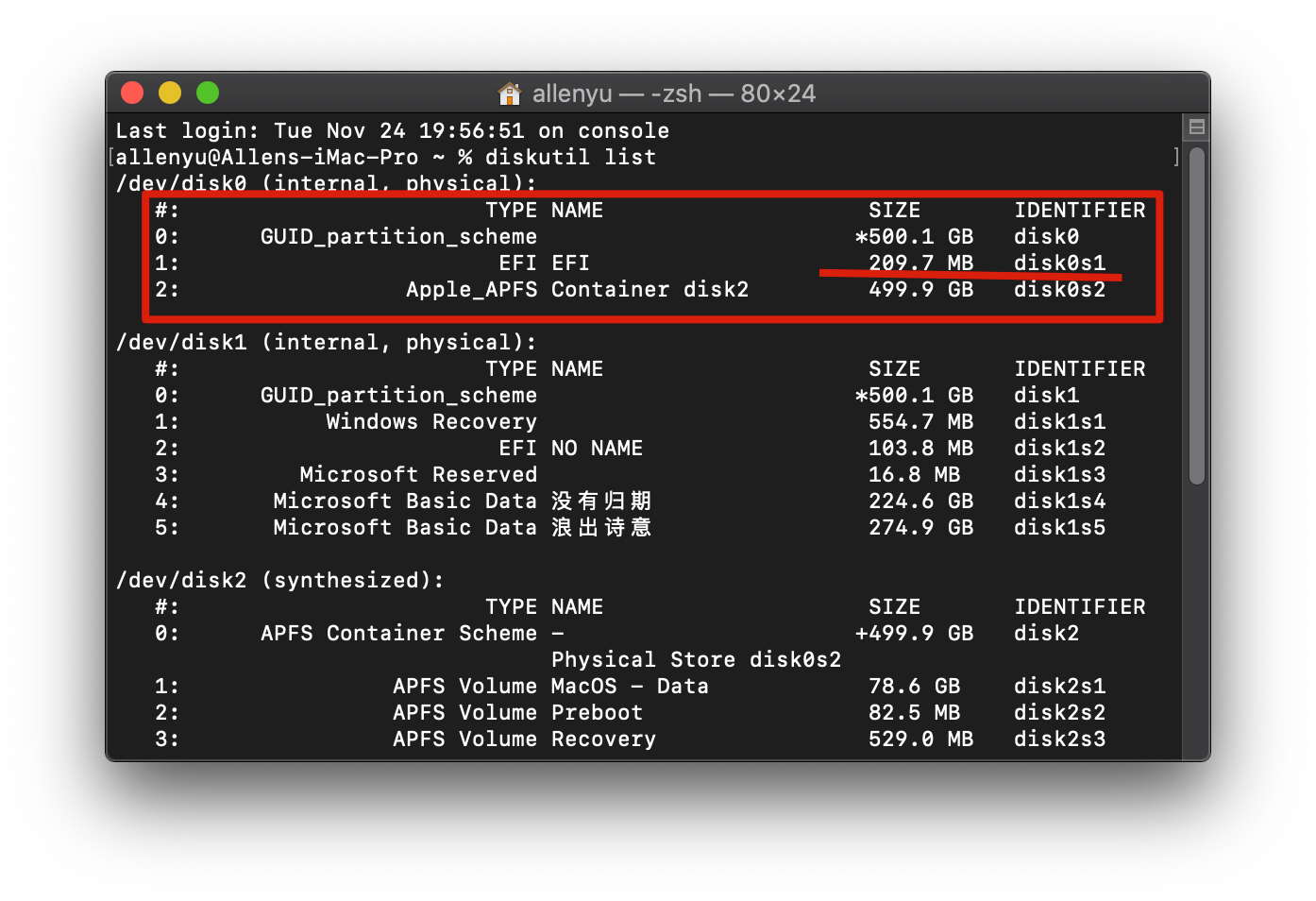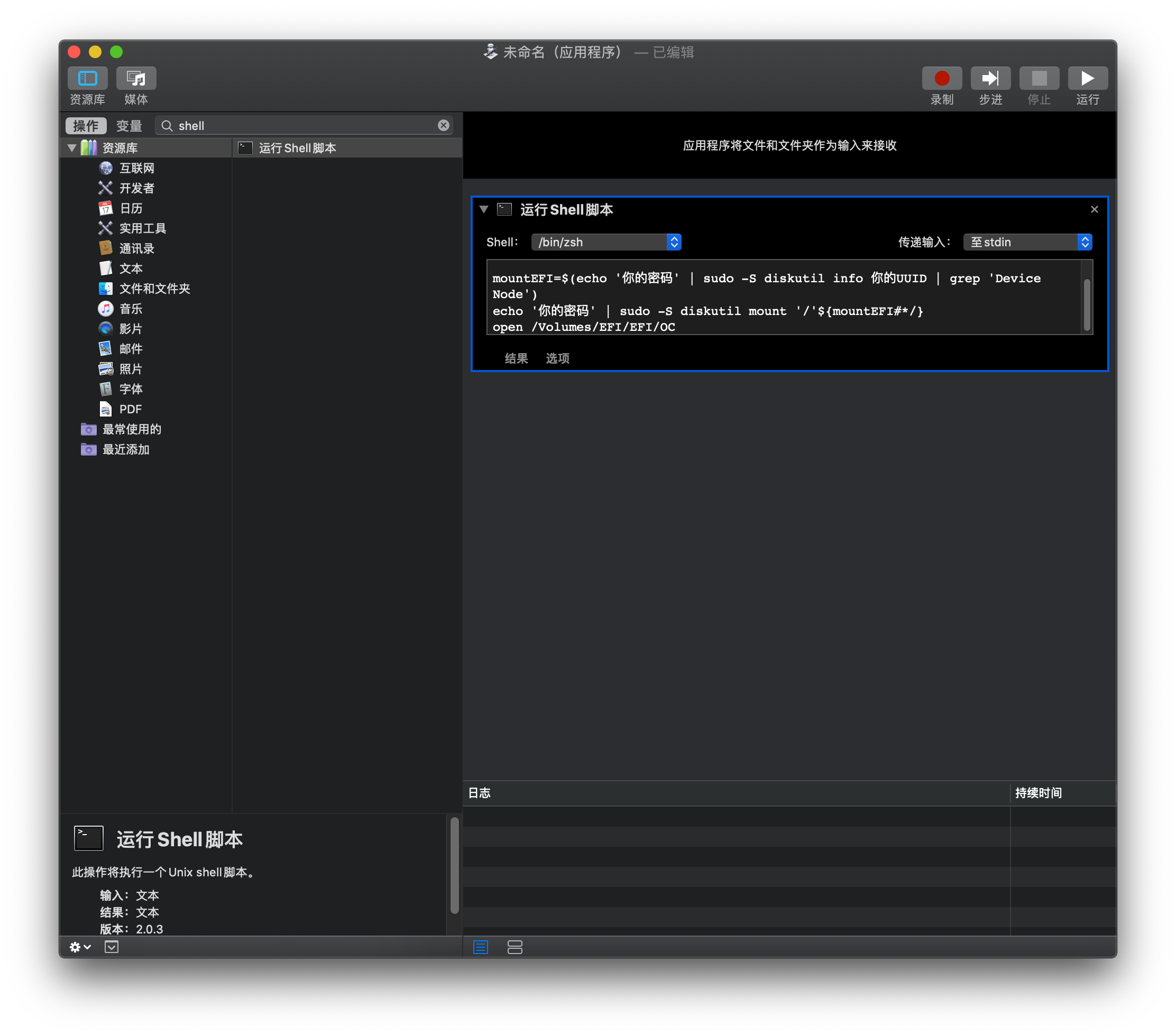| title | date | categories | tags | description | |||
|---|---|---|---|---|---|---|---|
Win和Mac~~偷懒技巧~~使用指南 |
2020-12-20 07:30:16 -0800 |
|
win10 和 Macos快捷方式 |
-
- spotlight:
Alt+space
- spotlight:
-
- Windows 快捷键说明:
长按Windows键3秒
- Windows 快捷键说明:
cmd+shift+.
//显示隐藏文件 defaults write com.apple.finder AppleShowAllFiles -bool true //不显示隐藏文件 defaults write com.apple.finder AppleShowAllFiles -bool false
需要重启Finder:窗口左上角的苹果标志-->强制退出-->Finder-->重新启动
使用终端命令行显示完整路径
defaults write com.apple.finder _FXShowPosixPathInTitle -bool TRUE;killall Finder
隐藏完整路径
defaults delete com.apple.finder _FXShowPosixPathInTitle;killall Finder
程序坞设置 勾选放大
键盘->修饰键 option和command互换
系统偏好设定——> Mission Control——> 触发脚...——> 在右下角选择“桌面” ——> 搞定。
使用命令diskutil list找到EFI所在的分区
获取EFI分区UUIDsudo diskutil info disk0s1 | grep 'Partition UUID'
F9399EFF-E7E7-42CB-A352-A285E6FC61FA
打开系统自带的自动操作程序,依次点击应用程序 -> 选取 -> 运行 shell 脚本
#!/bin/bash
mountEFI=$(echo '你的密码' | sudo -S diskutil info 你的UUID | grep 'Device Node')
echo '你的密码' | sudo -S diskutil mount '/'${mountEFI#*/}
open /Volumes/EFI/EFI/OC