-
Notifications
You must be signed in to change notification settings - Fork 16
Core
The core of open_iA provides functionality for loading and displaying volumetric datasets in several file formats.
An image is loaded into a child window of the program's main window. open_iA is using dock widgets for all of the views available for a child window. The main functionality of the core is to provide a 3D rendering view for all loaded images, as well as axis-aligned slice views of volumes. In addition, open_iA provides a view for showing the image histogram, in which also the transfer function used for display in the slicer views and the 3D renderer is configured. A profile plot view shows the image intensity along a selected profile line:
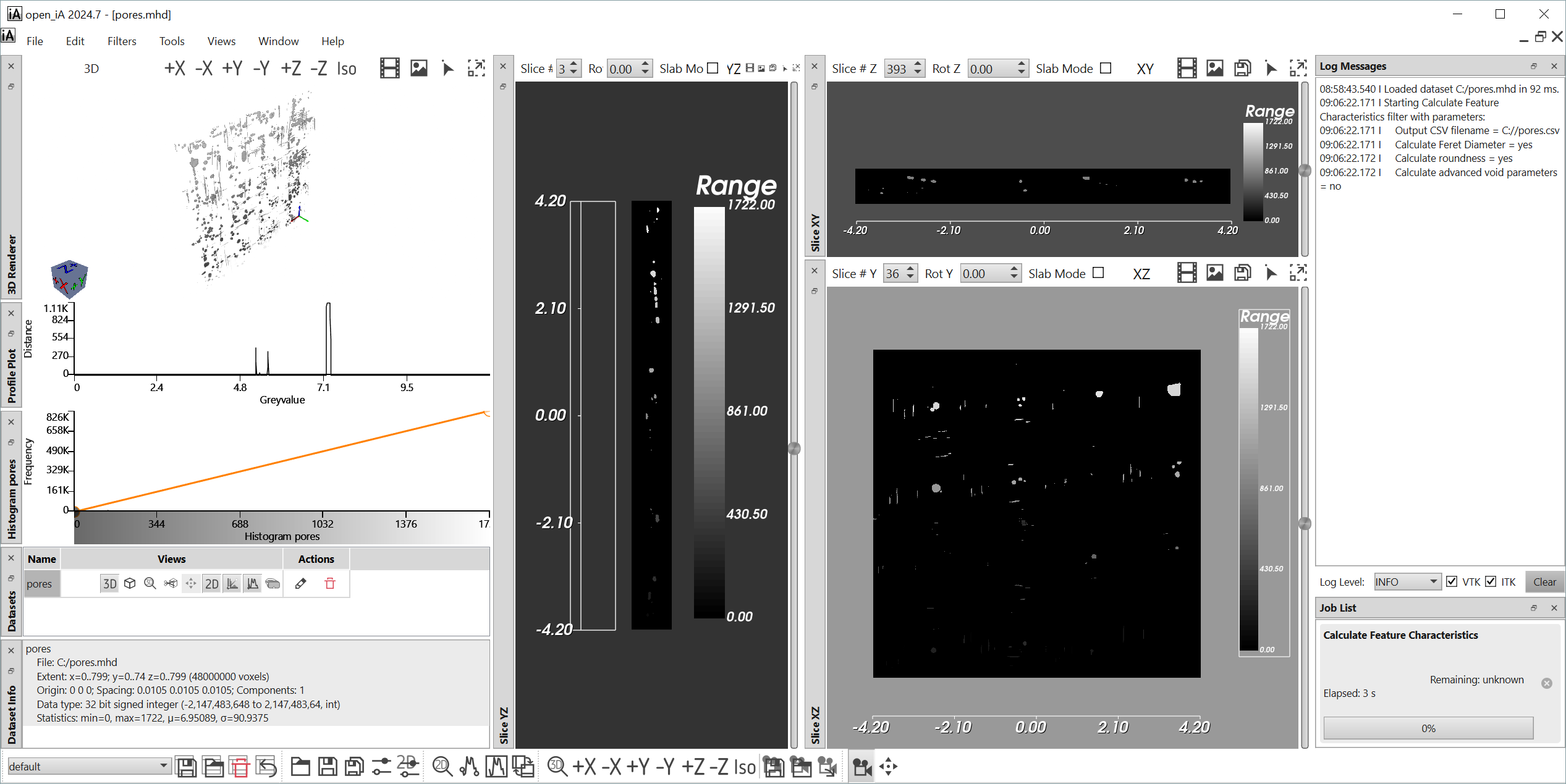
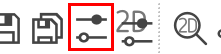
The settings button labeled "P" in the bottom toolbar provides access to several program-wide settings such as:
- Whether logs should be written to a logfile (in addition to the console window, which is automatically opening when required and where messages are always shown). The name of the logfile is "debug.log", it is written to the working directory used for starting open_iA (typically the directory where the executable resides).
- Whether results are shown in a new window (default: yes). If this is set to not checked, processing is performed "in place", that is, the existing window is reused and its image discarded after a filter is finished.
- How many bins the histogram uses (default: 2048).
- The size of the magic lens (can also be adapted via Ctrl + Mouse Wheel in the slicer windows) and the magic lens frame width
- Whether to use Compression for storing MetaImages (default: true), disable if you encounter problems when writing Meta Images (the compression is known to cause problems for file sizes > 4GB, in case ITK < 4.12.2 is used, see also https://github.com/3dct/open_iA/issues/9).
These are the main widgets, which are always available:
- 3D Renderer
- 2D Slicers
- Histogram
- Data Modalities
- Profile Plot
- Logs: Shows a history of the actions performed on the current window.
- Image Properties: Shows a summary of the properties of all datasets currently loaded in this window.
More widgets can be added by additional Filters and Tools.
You can enable or disable any of the views through the right-click-menu of any view's title bar:

You can drag and drop each widget to a new location to arrange them in any layout that you want.
You can store layouts for future use via the Layout toolbar (typically shown on bottom of the main window):

open_iA can be extended through modules. A collection of default modules is included in open_iA. Such modules can provide Filters for Image processing tasks, while task-centric modules are provided in modules providing Tools. You can easily extend open_iA by writing your own modules.
open_iA Documentation, licensed under CC BY-NC-SA 4.0