-
Notifications
You must be signed in to change notification settings - Fork 16
Core
The core of open_iA provides functionality for loading and displaying datasets in several file formats, with a focus on volumetric datasets.
A dataset is loaded into a child window of the program's main window. open_iA is using a highly configurable interface composed of a variety of views showing different aspects of the currently loaded dataset(s). The main functionality of the core is to provide a 3D rendering view for all loaded images, as well as axis-aligned slice views of volumes. In addition, open_iA provides a view for showing the image histogram, in which also the transfer function used for display in the slicer views and the 3D renderer is configured. A profile plot view shows the image intensity along a selected profile line:
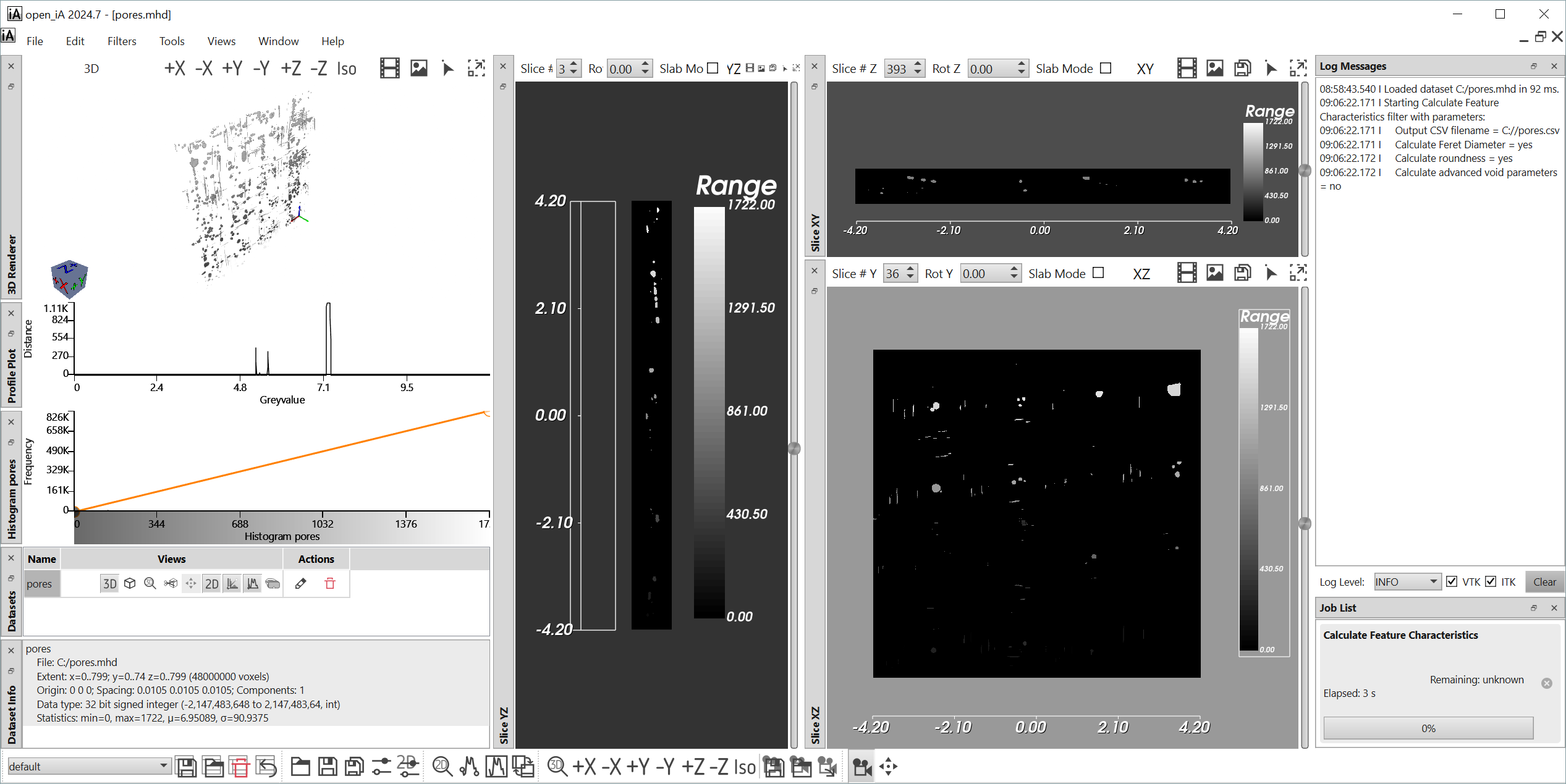
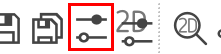
The settings button in the bottom toolbar provides access to several program-wide settings, such as:
- "Position marker size" (default: 3) - how large (in voxels) the position marker will be shown (currently only heeded in the slicer windows).
- Whether results are shown in a new window (default: yes). If this is set to not checked, processing is performed "in place", that is, the existing window is reused and its image discarded after a filter is finished.
- "Log level" (default: INFO) - the log level used for output to the "Log Messages" window
- "Log to file" (default: false) - Whether logs should be written to a logfile (in addition to the console window, which is opening when required and where messages are shown)
- "Log File Name" (default: "debug.log") - name of the file where the log is written when "Log to file" is enabled. In case it is not an absolute path, it is relative to the working directory used for starting open_iA (typically the directory where the executable resides).
- "File Log Level" (default: WARN) - filter for the log level of messages that should go into the log file; only messages with a log level higher or equal to what is set here will go into the log file.
- "Font Size" (default: 8) - basic file size used in the graphical user interface.
These are the main widgets, which are always available:
- 3D Renderer
- 2D Slicers
- Histogram
- Dataset List
- Profile Plot
- Dataset Info: Shows a summary of the properties of all datasets currently loaded in this window.
More widgets can be added by additional Filters and Tools.
You can enable or disable any of the views through the right-click-menu of any view's title bar:

You can drag and drop each widget to a new location to arrange them in any layout that you want. You can store layouts for future use via the Layout toolbar (typically shown on bottom of the main window):

Additionally, on the right of the main window, two separate widgets are typically shown:
- Log Messages: Shows a history of the actions performed since the start of the program.
- Job List: If any job is currently running, this widget shows its progress.
If you want to store the current state (the files that are loaded in the current child window etc.) you can use the Save Project functionality from within the File menu. Restoring this stored state works by loading the project through e.g. Open in new window. Many of the tools within open_iA also hook into these projects and store their state within them as well.
open_iA can be extended through modules. A collection of default modules is included in open_iA. Such modules can provide Filters for Image processing tasks, while task-centric modules are provided in modules providing Tools. You can easily extend open_iA by writing your own modules.
open_iA Documentation, licensed under CC BY-NC-SA 4.0