-
Notifications
You must be signed in to change notification settings - Fork 16
Core
The core of open_iA provides functionality for loading and displaying volumetric datasets in several file formats.
An image is loaded into a child window of the program's main window. open_iA is using dock widgets for all of the views available for a child window. The main functionality of the core is to provide a 3D rendering view for all loaded images, as well as axis-aligned slice views of volumes. In addition, open_iA provides a view for showing the image histogram, in which also the transfer function used for display in the slicer views and the 3D renderer is configured. A profile plot view shows the image intensity along a selected profile line:
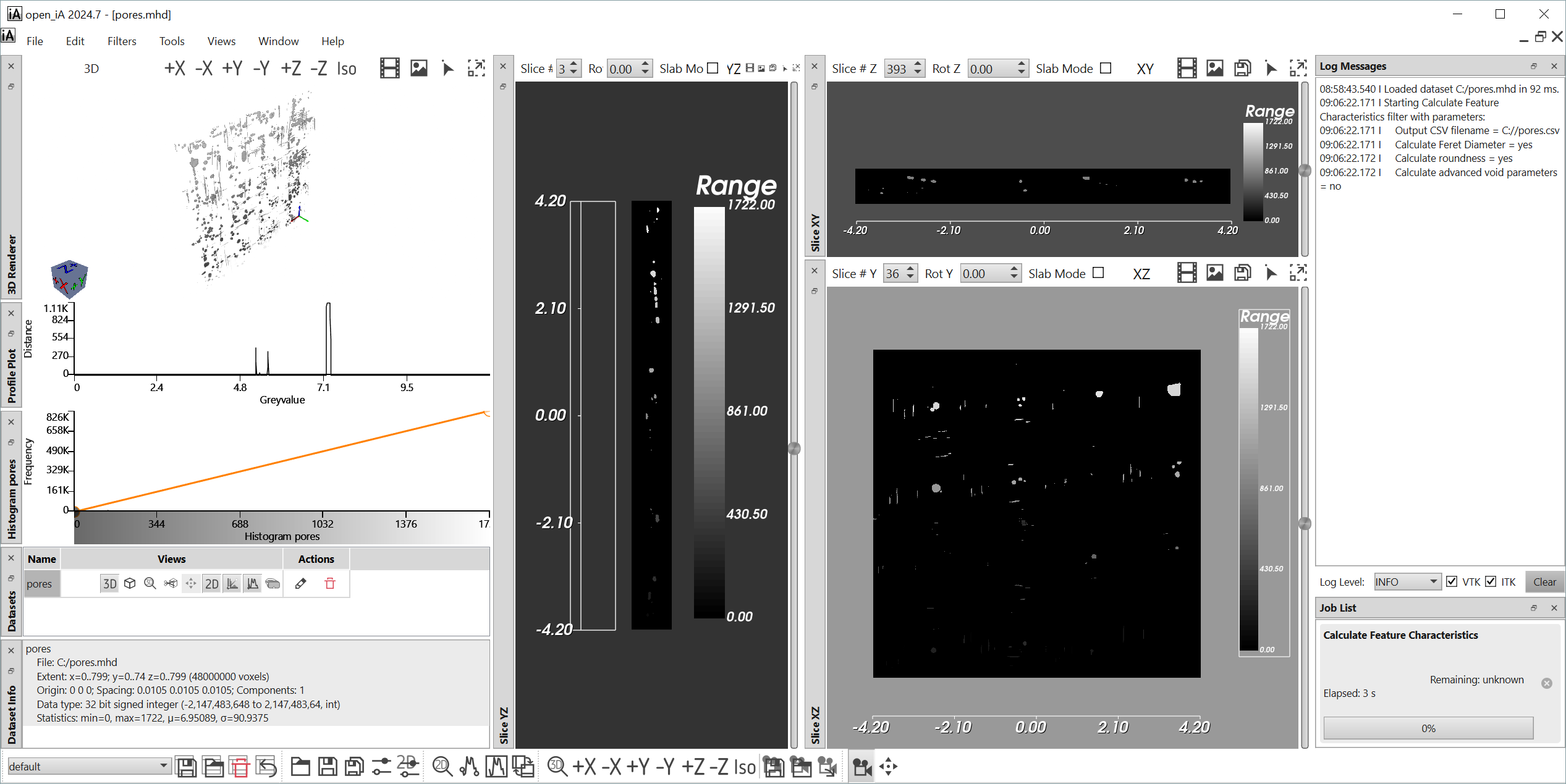
Several general program preferences and display options for slicer and 3D renderer are available through the settings buttons labeled "P", "S" and "R" in the bottom toolbar:
"P" provides access to several program-wide settings such as:
- Whether logs should be written to a logfile (in addition to the console window, which is automatically opening when required and where messages are always shown)
- Whether results are shown in a new window (default: yes). If this is set to not checked, processing is performed "in place", that is, the existing window is reused and its image discarded after a filter is finished.
- How many bins the histogram uses (default: 2048).
- The size of the magic lens (can also be adapted via Ctrl + Mouse Wheel in the slicer windows) and the magic lens frame width
- Whether to use Compression for storing MetaImages (default: true), disable if you encounter problems when writing Meta Images (the compression is known to cause problems for file sizes > 4GB).
"R" provides access to renderer settings (which are applied to the 3D rendering dockwidget), such as:
- "Show slicers" (default: false) - determines whether the slice axes are also applied in the 3D renderer, meaning that the 3D volume will be cut along each axis at the position currently selected in the respective slicer. Slice direction can be reversed through 'x', 'y' and 'z' keys when the 3D renderer dockwidget has the focus.
- "Show helpers" (default: true) - determines whether to show the cube indicating axis directions as well the colored axes and the logo widget.
- "Show position" (default: true) - shows a red cube indicating the current position of the mouse in the slicer (only updated when "Link Views" option in slicer settings is also enabled!)
- "Linear interploation" (default: true) - whether rendering should use linear interploation (less block artefacts, but picture can look blurry)
- "Shading" (default: true) - whether to use shading in 3D volume rendering (light options below are to a large extent only applicable if shading is enabled)
- "Sample Distance" (default: spacing of the image) - distance of rays used for 3D volume rendering (the smaller the number, the more rays are used, and thus the better the image quality, but also the slower the computation).
- "Ambient lighting", "Diffuse lighting", "Specular lighting", "Specular power" (default: 0.2, 0.5, 0.7, 10) - parameters to the shading/lighting model used for volume rendering
- "Background top" (default: #7FAAFF), "Background bottom" (default: #FFFFFF) - colors used for the renderer background (gradient from top to bottom)
- "Renderer type" - mode used for volume rendering. Typically you should use Default/GPU renderer, as it is faster, but in some instances, you may want to try RayCastRenderMode.
"S" provides access to slicer settings (which are applied to the 3 axis-aligned slicer dockwidgets), such as:
- "Link Views" (default: false) - whether moving the mouse in the slicer should change the slicing plane in the other slice views
- "Show Position" (default: true) - whether the position in other slicers should be indicated with a green rectangle (note: currently does not work for images with a spacing below ~ 0.43).
- "Show Isolines" (default: false) - whether a number of isolines should be generated and shown (see also "Number of Isolines", "Min Isovalue", "Max Isovalue")
- "Linear Interpolation (default: true) - whether rendering should use linear interploation (less block artefacts, but picture can look blurry)
- "Number of Isolines" (default: 5) - how many iso lines should be shown if that feature is turned on (see "Show Isolines).
- "Min Isovalue" (default: 20000) - minimum iso value for isolines feature (see "Show Isolines")
- "Max Isovalue" (default: 40000) - maximum iso value for isolines feature (see "Show Isolines")
- "Snake Slices"
- "Link MDIs" (default: false) - whether to highlight the position in the current slicer also in the other open files.
When the 3D renderer window is highlighted, some key commands are available: 'r' resets the view, 'j' switches to joystick navigation mode, 't' to trackball navigation mode. 'a' switches to actor modification mode (that is, a single volume or polygon will be modified through the interaction), 'c' to camera modification mode (interaction will modify the camera perspective). When the "Show slicers" mode is enabled (see rendering settings, above), then pressing the 'x', 'y' and 'z' keys will switch the cutting direction of the respective axis.
You can enable or disable any of the views through the right-click-menu of any view's title bar:

open_iA can be extended through modules. A collection of default modules is included in open_iA. Such modules can provide Filters for Image processing tasks, while task-centric modules are provided in modules providing Tools. You can easily extend open_iA by writing your own modules.
open_iA Documentation, licensed under CC BY-NC-SA 4.0