-
Notifications
You must be signed in to change notification settings - Fork 0
OTLoV load logs
OTLoV is made to be as simple for end-user as possible. It has a set of templates, which are automatically matched to logs being loaded. All you need to do is click Load button and pick what you want to load.
You don't have to be very specific - you can point to a folder with all logs you want to load. Just beware, OTLoV uses in-memory storing, so the more logs you load - the more RAM is consumed.
NOTE: OTLoV won't load files, which it cannot match to a template, unless you explicitly select those files - then files will be loaded as plain text. This is useful for filtering.
You can select multiple things to load or you can open multiple OTLoV windows, whatever is better suited for you. To select multiple things to load use either Shift + click for continuous selection or Ctrl + click for individual items selection (standard selection behavior for MS Windows).
Click Load button to confirm your selection:
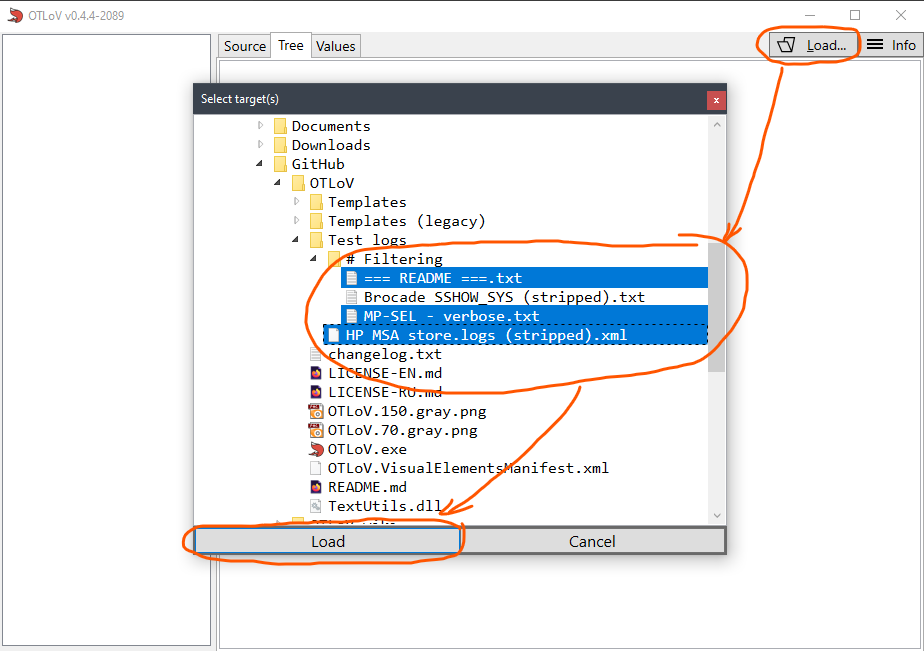
OTLoV will start loading and processing what you've selected. You can watch status in bottom-left corner. Status could look like the process has stopped - it's expected, as logs parsing isn't linear - it's difficult to report true progress. Just give it a few moments to finish.
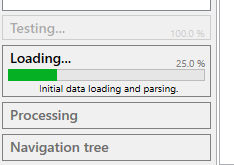
My target for OTLoV parsing is for it to take less than 1 minute per log file (unless it's some exceptionally huge file).
Once OTLoV has finished logs processing - all the required structures are in-memory already and everything else should work instantly.
You will be presented with top-level navigational items on the left side and data tabs on the right side.
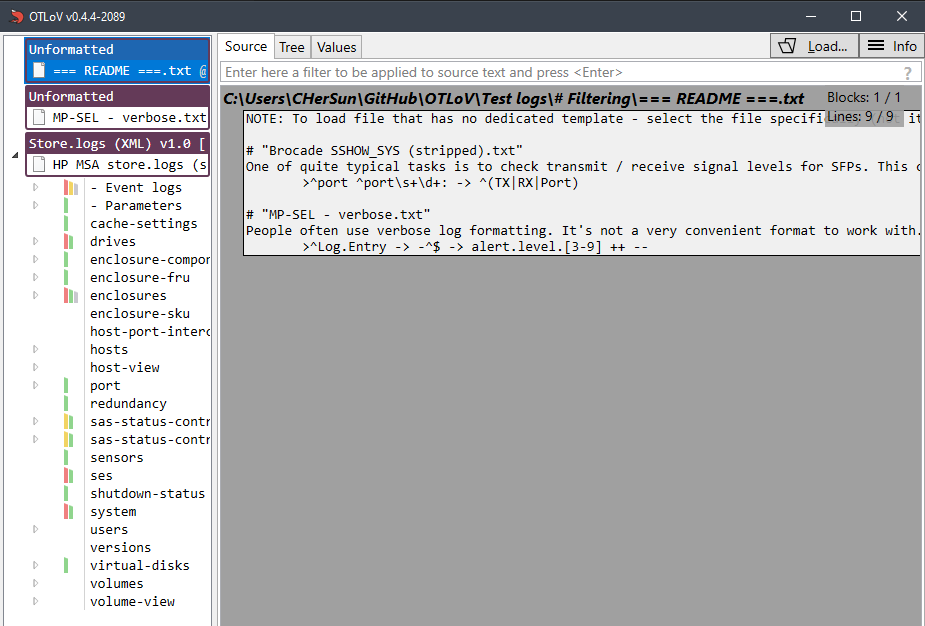
See next: Navigation