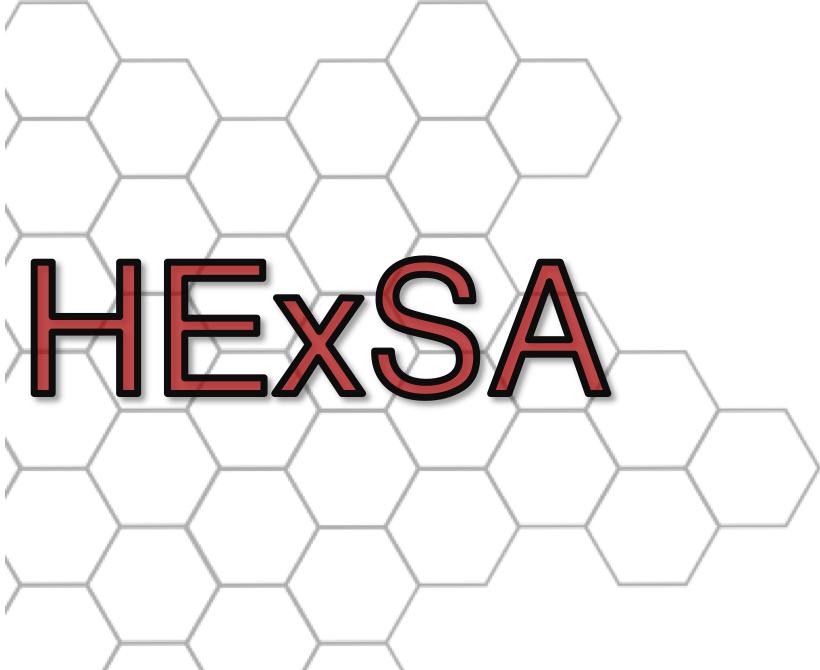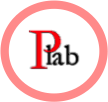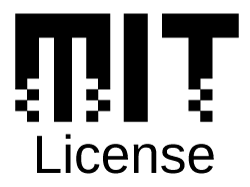Nautilus is an example of an Aerokernel, a very thin kernel-layer exposed (much like Unikernel) directly to a runtime system and/or application. Aerokernels are suited particularly well for parallel runtimes that need fine-grained, explicit control of the machine to squeeze every bit of performance out of it. Note that an Aerokernel does not, by default, have a user-mode! There are several reasons for this, simplicity and performance among the most important. Furthermore, there are no heavy-weight processes---only threads, all of which share an address space. Therefore, Nautilus is also an example of a single address-space OS (SASOS). The runtime can implement user-mode features or address space isolation if this is required for its execution model.
- Background
- Prerequisites
- Hardware Support
- Building
- Using QEMU
- Using BOCHS
- Using Gem5
- Rapid Development
- Resources
- Maintainers
- License
- Acknowledgements
We call the combination of an Aerokernel and the runtime/application using it a Hybrid Runtime (HRT), in that it is both a runtime and a kernel, especially regarding its ability to use the full machine and determine the proper abstractions to the raw hardware (if the runtime developer sees a mismatch with his/her needs and the Aerokernel mechanisms, they can be overridden).
If stronger isolation or more complete POSIX/Linux compatibility is required, it is useful to run the HRT in the context of a Hybrid Virtual Machine. An HVM allows a virtual machine to split the (virtual) hardware resources among a regular OS (ROS) and an HRT. The HRT portion of the HVM can then be seen as a kind of software accelerator. Note that because of the simplicity of the hardware abstractions in a typical HRT, virtualization overheads are much, much less significant than in, e.g. a Linux guest.
gcccross compiler orclang(experimental)grubversion >= ~2.02xorriso(for creating ISO images)qemuorbochs(for testing and debugging)
Nautilus works with the following hardware:
- x86_64 machines (AMD and Intel)
- Intel Xeon Phi, both KNC and KNL using Philix for easy booting
- As a Hybrid Virtual Machine (HVM) in the Palacios VMM
Nautilus can also run as a virtual machine under QEMU, BOCHS, KVM, and in a simulated environment using Gem5
First, configure Nautilus by running either
make menuconfig or make defconfig. The latter
generates a default configuration for you. The former
allows you to customize your kernel build.
Select any options you require, then
run make to build the HRT binary image. To make a bootable CD-ROM,
run make isoimage. If you see weird errors, chances are there
is something wrong with your GRUB2 toolchain (namely, grub-mkrescue). Make sure grub-mkrescue
knows where its libraries are, especially if you've installed the
latest GRUB from source. Use grub-mkrescue -d. We've run into issues with naming of
the GRUB2 binaries, in which case a workaround with symlinks was sufficient.
On newer systems, Grub 2 renamed the binaries, so you might want to symlink to them, e.g. as follows:
$> ln -s /usr/bin/grub2-mkrescue /usr/bin/grub-mkrescueHere's an example:
Recommended:
$> qemu-system-x86_64 -cdrom nautilus.iso -m 2048Nautilus has multicore support, so this will also work just fine:
$> qemu-system-x86_64 -cdrom nautilus.iso -m 2048 -smp 4You should see Nautilus boot up on all 4 cores.
Nautilus is a NUMA-aware Aerokernel. To see this in action, try (with a sufficiently new version of QEMU):
$> qemu-system-x86_64 -cdrom nautilus.iso \
-m 8G \
-numa node,nodeid=0,cpus=0-1 \
-numa node,nodeid=1,cpus=2-3 \
-smp 4,sockets=2,cores=2,threads=1Nautilus supports debugging over the serial port. This is useful if you want to
debug a physical machine remotely. All prints after the serial port has been
initialized will be redirected to COM1. To use this, find the SERIAL_REDIRECT
entry and enable it in make menuconfig. You can now run like this:
$> qemu-system-x86_64 -cdrom nautilus.iso -m 2G -serial stdioSometimes it is useful to interact with the Nautilus root shell via serial port,
e.g. when you're running under QEMU on a system that does not have a windowing
system. You'll want to first put a character device on the serial port by
rebuilding Nautilus after selecting the Place a virtual console interface on a character device option.
Then, after Nautilus boots (making sure you enabled the -serial stdio option
in QEMU) you'll see a virtual console at your terminal. You can get to the root
shell by getting to the terminal list with \``3. You can then select the root
shell, and you will be able to run shell commands and see output. If you want to
see more kernel output, you can use serial redirection and serial mirroring in
your config.
If you'd like to use Nautilus networking with QEMU, you should use a TUN/TAP interface. First, you can run the following on your host machine:
$> sudo tunctl -d tap0
$> sudo tunctl -t tap0
$> sudo ifconfig tap0 up 10.10.10.2 netmask 255.255.255.0Then you can use the tap interface with QEMU as follows. This particular invocation attaches both a virtual e1000 fast ethernet card and a virtio network interface:
$> sudo qemu-system-x86_64 -smp 2 \
-m 2048 \
-vga std \
-serial stdio \
-cdrom nautilus.iso \
-netdev tap,ifname=tap0,script=no,id=net0 \
-device virtio-net,netdev=net0 \
-netdev user,id=net1 \
-device e1000,netdev=net1 \
-drive if=none,id=hd0,format=raw,file=nautilus.iso \
-device virtio-blk,drive=hd0While we recommend using QEMU, sometimes it is nice to use the native debugging support in BOCHS. We've used BOCHS successfully with version 2.6.8. You must have a version of BOCHS that is built with x86_64 support, which does not seem to be the default in a lot of package repos. We had to build it manually. You probably also want to enable the native debugger.
Here is a BOCHS config file (~/.bochsrc) that we used successfully:
ata0-master: type=cdrom, path=nautilus.iso, status=inserted
boot: cdrom
com1: enabled=1, mode=file, dev=serial.out
cpu: count=2
cpuid: level=6, mmx=1, level=6, x86_64=1, 1g_pages=1
megs: 2048
You can configure and build Nautilus for execution in the Gem5
architectural simulator. Note that Gem5 is very
slow. Simulated time is 2-3 orders of magnitude slower than
real-time. If you care about interaction, and not simulation
accuracy, configure Nautilus to override the APIC timing calibration
results, a suboption under the Gem5 target architecture. Once you
have built the kernel for the Gem5 target architecture, you can copy
nautilus.bin to ~gem5/binaries, and run it using Gem5's example full
system configuration (~gem5/configs/example/fs.py), like this (for two
cpus):
$> cd ~gem5
$> build/X86/gem5.opt -d run.out configs/example/fs.py -n 2Nautilus on Gem5 follows Gem5's boot model for Linux. If you don't
want to change anything, just symlink binaries/nautilus.bin as the
linux kernel executable the example config expects. Alternatively,
you can modify the config like this, or do something similar in your
own config:
test_sys = makeLinuxX86System(...)
+++ test_sys.kernel = binary('nautilus.bin')
Once Gem5 is running, you can debug Nautilus in the following Gem5-standard ways:
$> telnet localhost 3456 # access serial0 / com1gdb binaries/nautilus.bin
(gdb) target remote localhost:7000 # attach debugger to cpu 0
(gdb) set architecture i386:x86-64
(gdb) ...Note that if you want to interact with Nautilus running on Gem5, you
will need to use the virtual console on a char device (serial0) to
do so. If you don't want to interact, please see the autoexec.bat
startup script feature in src/arch/gem5/init.c.
If you'd like to get started quickly with development, a good way is to use
Vagrant. We've provided a Vagrantfile in
the top-level Nautilus directory for provisioning a Vagrant VM which has
pretty much everything you need to develop and run Nautilus. This setup
currently only works for VMWare Fusion/Desktop (which requires the paid Vagrant
VMWare provider). We hope to get this working for VirtualBox, and perhaps AWS
soon. If you already have Vagrant installed, to get started you can do the
following from the top-level Nautilus directory:
$> vagrant upThis will run for several minutes and provision a VM with all the required
packages. It will automatically clone the latest version of Nautilus and build
it. To connect to the VM, you can ssh into it, and immediately start running
Nautilus. There is a demo put in the VM's nautilus directory which will boot
Nautilus in QEMU with a virtual console on a serial port and the QEMU monitor in
another tmux pane:
$> vagrant ssh
[vagrant@localhost] cd nautilus
[vagrant@localhost] . ./demoYou can find publications related to Nautilus and HRTs/HVMs at http://halek.co, http://pdinda.org, http://interweaving.org, and the lab websites below.
Our labs:
Prescience Lab at Northwestern
Primary development is done by Kyle Hale and Peter Dinda. However, many people contribute to the development and maintenance of Nautilus. Please see this page as well as comments in the headers and the commit logs for details.
Nautilus was made possible by support from the United States National Science Foundation (NSF) via grants CCF-1533560, CRI-1730689, REU-1757964, CNS-1718252, CNS-0709168, CNS-1763743, and CNS-1763612, the Department of Energy (DOE) via grant DE-SC0005343, and Sandia National Laboratories through the Hobbes Project, which was funded by the 2013 Exascale Operating and Runtime Systems Program under the Office of Advanced Scientific Computing Research in the DOE Office of Science. Sandia National Laboratories is a multi-program laboratory managed and operated by Sandia Corporation, a wholly owned subsidiary of Lockheed Martin Corporation, for the U.S. Department of Energy's National Nuclear Security Administration under contract DE-AC04-94AL85000.
Kyle C. Hale © 2018