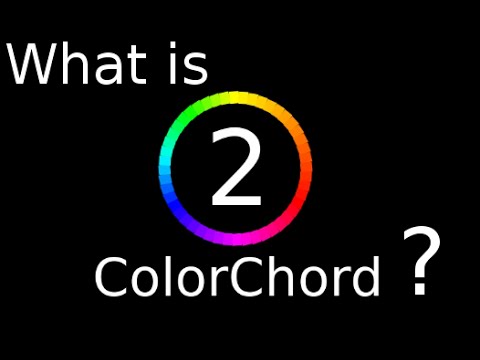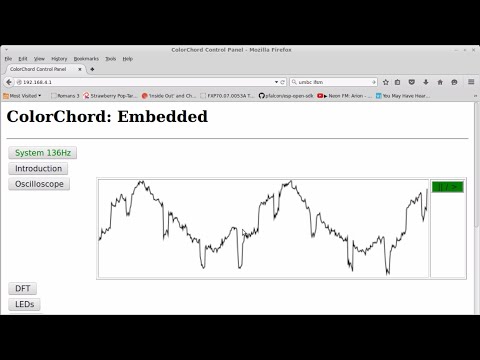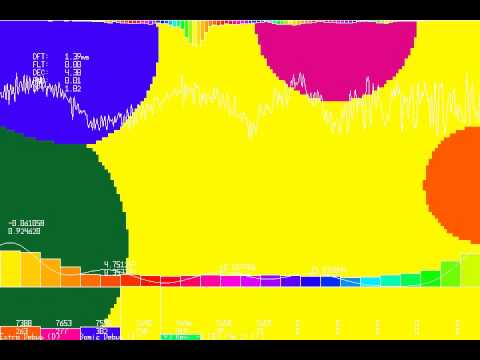This fork of ColorChord has a modified embedded8266 version which support broadcast of LED sound data via UDP, enabling other esp8266 clients to receive the LED brightness data and drive their own WS281x strings.
It is enabled by setting the new BROADCAST_PORT in user.cfg. It can be disabled - along with the UDP command server - by defining DISABLE_SERVICE_UDP. LED brightness data is broadcast to the whole /24 subnet as packets which begin with byte value 0xFF, followed by as many RGB triplets of bytes as there are LED's defined by USE_NUM_LIN_LEDS.
Currently, the broadcast works smoothest when a intermediary Wifi Access Point is used, with Colorchord and clients connecting in STATION mode - for some reason, using the colorchord esp in AP mode results in slower packet rate and they sort of come in "bursts" instead of a smooth, continual stream.
This version also registers itself under mDNS as a server named "colorchord", so clients can look it up and resolve it's IP address via mDNS. Here is a sample for an ESP8266 using the Arduino core for programming:
#include <ESP8266mDNS.h>
...
int n = MDNS.queryService("colorchord", "tcp");
Serial.println("mDNS query done");
if (n == 0) {
Serial.println("no colorchord found");
} else {
colorChordIP = MDNS.IP(0);
}
Serial.print("colorchord found at: ");
Serial.println(colorChordIP);
...
NOTE that to get this to work with the current version of ESP8266mDNS, I had to tweak the code in ESP8266mDNS.cpp, aparently because the colorchord mDNS service announcement doesn't include a server name after the SRV record, which was breaking mDNS. I changed line ~718 to :
if (tmp8 > 0 && answerRdlength - (6 + 1 + tmp8) > 0) { // (added the check for tmp8 > 0)
See: (esp8266/Arduino#5114)
Chromatic Sound to Light Conversion System. It's really that simple. Unlike so many of the sound responsive systems out there, ColorChord looks at the chromatic properties of the sound. It looks for notes, not ranges. If it hears an "E" it doesn't care what octave it's in, it's an E. This provides a good deal more interesting patterns between instruments and music than would be available otherwise.
Background Video here:
ColorChord on an ESP8266:
More videos below!
Developed over many years, ColorChord 2 is now at the alpha stages. ColorChord 2 uses the same principles as ColorChord 1. A brief writeup on that can be seen here: http://cnlohr.blogspot.com/2010/11/colorchord-sound-lighting.html
The major differences in ColorChord 2 is the major rewrite to move everything back to the CPU and a multitude of algorithmic optimizations to make it possible to run on something other than the brand newest of systems.
Feuge in D Minor (ColorChord 2 running a strip of WS2812 LEDs):
ColorChord 2 running a voronoi diagram with Mayhem's Dr. Rocker
Currently, ColorChord 2 is designed to run on Linux or Windows. It's not particularly tied to an architecture, but does pretty much need a dedicated FPU to achieve any decent performance. Right now there aren't very many output options available for it. The most interesting one used for debugging is a voronoi-diagram-like thing called "DisplayShapeDriver."
There is work on an embedded version of ColorChord, which avoids floating point operations anywhere in the output pipeline. Though I have made efforts to port it to AVRs, it doesn't seem feasable to operate on AVRs without some shifty tricks which I'd like to avoid, so I have retargeted my efforts to 32-bit systems, such as the STM32F303, STM32F407, and (somehow) the ESP8266. ColorChord Embedded uses a different codebase, located in the embeddedcommon and distributed among the various embedded* folders.
Use apt-get to install the following packages for Debian/Ubuntu/Mint:
apt-get install libpulse-dev libasound2-dev libx11-dev libxext-dev libxinerama-dev libusb-1.0-0-dev libudev-dev
To make colorchord, type:
make
With either 64bit or 32bit MSYS2 installed, run the MSYS2 MSYS launcher and use pacman to set up a MinGW32 toolchain, if you don't have one already:
pacman -S mingw-w64-i686-toolchain
If you see "/mingw32 exists in filesystem", you must temporarily rename or relocate the mingw32.exe file at MSYS2's root folder level and try again. Restore mingw32.exe before moving on.
Next, run the MSYS2 MinGW 32bit launcher to access the toolchain. The previously launched MSYS terminal can be closed.
To make colorchord, navigate to your working copy and type:
mingw32-make colorchord.exe
To run colorchord, use the following syntax:
./colorchord [config file, by default 'default.conf'] [any additional parameters]
If you edit default.conf while the program is running and resave it, it will use the settings in the newly saved file.