-
Notifications
You must be signed in to change notification settings - Fork 50
New issue
Have a question about this project? Sign up for a free GitHub account to open an issue and contact its maintainers and the community.
By clicking “Sign up for GitHub”, you agree to our terms of service and privacy statement. We’ll occasionally send you account related emails.
Already on GitHub? Sign in to your account
Reordering and cleaning the difference between doing and learning. #67
base: main
Are you sure you want to change the base?
Changes from all commits
File filter
Filter by extension
Conversations
Jump to
Diff view
Diff view
There are no files selected for viewing
| Original file line number | Diff line number | Diff line change |
|---|---|---|
| @@ -1,39 +1,17 @@ | ||
| By default, snaps with strict confinement are only able to access a limited set of resources outside the environment they run in. Snaps can only access resources from the system and other snaps via interfaces that describe the resources they provide. | ||
| An interface enables resources from one snap to be shared with another and with the system. By default, snaps with strict confinement are only able to access a limited set of resources outside the environment they run in. Snaps can only access resources from the system and other snaps via interfaces that describe the resources they provide. | ||
|
|
||
| The creator of a snap selects the interfaces that a snap requires in order to function correctly. Common interfaces include those that provide access to the [network](/t/the-network-interface/7880), [desktop features](/t/the-desktop-interfaces/2042) and the [sound system](/t/the-pulseaudio-interface/7906). | ||
| The creator of a snap selects the category of interfaces that a snap requires in order to function correctly. Common categories include [network](/t/the-network-interface/7880), [desktop](/t/the-desktop-interfaces/2042) and the [sound system](/t/the-pulseaudio-interface/7906). <!-- TODO find out how to get the correct URL this link is out of date: should reference https://snapcraft.io/docs/audio-playback-interface> | ||
|
|
||
| ## Connecting interfaces | ||
|
|
||
| A connection between snaps is made when a plug from a snap needing a resource | ||
| is connected to a slot in another snap providing that resource. | ||
| A analogy to this is plugging an appliance into an electrical outlet that | ||
| provides the power it needs. | ||
| A connection between snaps is made when a plug from a snap needing a resource is connected to a slot in another snap providing that resource. An analogy to this is plugging an appliance into an electrical outlet that provides the power it needs. | ||
|
There was a problem hiding this comment. Choose a reason for hiding this commentThe reason will be displayed to describe this comment to others. Learn more. This is good, thank you! Although not in the original text either, I think it may be worth pointing out that, most commonly, a connection is made between an application snap and the system snap, which permits access to system resource (the system snap isn't even listed, but can be seen as a colon |
||
|
|
||
| 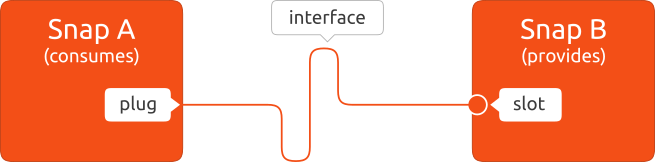 | ||
| 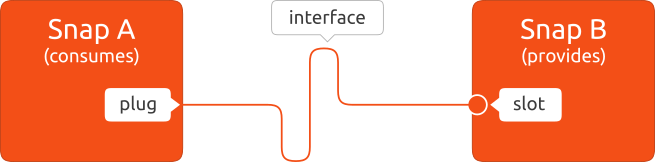 | ||
|
There was a problem hiding this comment. Choose a reason for hiding this commentThe reason will be displayed to describe this comment to others. Learn more. Thanks for improving the alt text! |
||
|
|
||
| Connections are made either automatically at install time or manually, depending on their function. The desktop interface is connected automatically, for instance, whereas the camera interface is not. The *Auto-connect* column in the [Supported interfaces](/t/supported-interfaces/7744) table for lists whether an interface automatically connects or not. See the [Interface Auto-connection mechanism](https://forum.snapcraft.io/t/interface-auto-connection-mechanism/20179) for implementation details. | ||
| Connections are made either automatically at install time, or manually, depending on their function. The desktop interface is connected automatically, whereas the camera interface isn't. The *Auto-connect* column in the [Supported interfaces](/t/supported-interfaces/7744) table for lists whether an interface automatically connects. See the [Interface Auto-connection mechanism](https://forum.snapcraft.io/t/interface-auto-connection-mechanism/20179) for implementation details. | ||
|
|
||
| As with [classic confinement](/t/33649), a snap's publisher can request an *assertion* to automatically connect an otherwise non-auto-connecting interface. For example, the *guvcview* snap [requested](https://forum.snapcraft.io/t/auto-connect-request-for-the-guvcview-brlin-snap/6042) the camera interface be automatically-connected when the snap is installed. | ||
| As with [classic confinement](/t/33649), a snap's publisher can request an *assertion* to automatically connect an otherwise non-auto-connecting interface. For example, the *guvcview* snap [requests](https://forum.snapcraft.io/t/auto-connect-request-for-the-guvcview-brlin-snap/6042) the camera interface automatically-connect when the snap is installed. | ||
|
There was a problem hiding this comment. Choose a reason for hiding this commentThe reason will be displayed to describe this comment to others. Learn more. I know this is in the original too, but it might be worth explaining an assertion. Or even remove the reference to assertions? It's quite a complicated subject for an introduction to interfaces, and may not be necessary for readers to understand. They may be better off just knowing that snap developers can also request that an interface is connected automatically. |
||
|
|
||
| * If a snap is upgraded and includes a new assertion, the user will still need to connect the interface manually. Similarly, if an installed classic snap is upgraded to use strict confinement, its interfaces won't be automatically configured. | ||
| * If a snap is upgraded and includes a new assertion, the user will still need to connect the interface manually. Similarly, if a classic snap is upgraded to use strict confinement, its interfaces won't be automatically configured. | ||
|
|
||
| * If a snap is installed prior to an interface being granted auto-connect permission, and permission is subsequently granted and the snap updated, when the installed snap updates, the interface will be auto-connected. | ||
|
|
||
| ## Getting the interfaces for a snap | ||
|
|
||
| Use the `snap connections` command to see which interfaces a snap needs, and which are currently connected: | ||
|
|
||
| ```bash | ||
| $ snap connections vlc | ||
| Interface Plug Slot Notes | ||
| camera vlc:camera - - | ||
| desktop vlc:desktop :desktop - | ||
| desktop-legacy vlc:desktop-legacy :desktop-legacy - | ||
| home vlc:home :home - | ||
| mount-observe vlc:mount-observe - - | ||
| [...] | ||
| ``` | ||
|
|
||
| In the above example, we can see that the `vlc:camera` interface is disconnected because it has an empty *Slot* entry. | ||
|
|
||
| See [Interface management](/t/interface-management/6154) for further interface details, including how to disconnect interfaces and make manual connections, and [Security policy and sandboxing](https://forum.snapcraft.io/t/security-policy-and-sandboxing/554) for more information on how confinement is implemented. | ||
| * If a snap is installed before an interface is granted auto-connect permission, and the permission is subsequently granted and the snap updated. The installed snap updates, the interface will be auto-connected. | ||
| Original file line number | Diff line number | Diff line change | ||||
|---|---|---|---|---|---|---|
| @@ -1,26 +1,21 @@ | ||||||
| [Interfaces](/t/35928) allow (or deny) access to a resource outside of a snap's confinement. | ||||||
|
|
||||||
| Most users don't need to worry about interfaces. Snaps are designed for strong application isolation and safe interface connections are made automatically. | ||||||
| Most users don't need to worry about interfaces. Snaps are designed for strong application isolation and safe interface connections are made automatically. | ||||||
|
|
||||||
| An interface is most commonly used to enable a snap to access sound playback or recording, your network, and your $HOME directory. But which interfaces a snap requires, and *provides*, is very much dependent on the type of snap and its own requirements. | ||||||
|
|
||||||
| See [Supported interfaces](/t/supported-interfaces/7744) for a comprehensive list of interfaces and what kind of access they permit. | ||||||
|
|
||||||
| <h2 id='heading--slots-plugs'>Plugs and slots</h2> | ||||||
| ## View all the snaps using an interface | ||||||
|
There was a problem hiding this comment. Choose a reason for hiding this commentThe reason will be displayed to describe this comment to others. Learn more. This could be interpreted as _using an interface to view all the snaps _. Maybe some more like View the interfaces a snap is using ? |
||||||
|
|
||||||
| An interface provides a level of access to resources, such as audio playback, as defined by a *slot*. One or more snaps can access this resource by connecting a corresponding *plug* to the slot. | ||||||
| Run the command: | ||||||
|
|
||||||
| In other words, the slot is the provider of the resource while the plug is the consumer, and a slot can support multiple plug connections. | ||||||
|
|
||||||
| 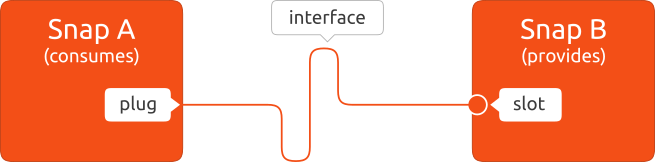 | ||||||
|
|
||||||
| In the output to `snap connections vlc` (see above), every interface used by VLC is listed in the first column. The *Plug* and *Slot* columns then describe how each interface is connected. | ||||||
|
|
||||||
| For instance, the `audio-playback` interface connects VLC's audio-playback plug to the system's audio-playback slot so you can hear the sound it produces. | ||||||
| ```bash | ||||||
| snap interface <interface name> | ||||||
|
|
||||||
| <h2 id='heading--listing'>Listing interfaces</h2> | ||||||
| ``` | ||||||
|
|
||||||
| You can see which snaps are using an interface with the `interface` command: | ||||||
| The `interface` command shows the snaps using an interface. For example, for the audio-playback interface you'd see: | ||||||
|
There was a problem hiding this comment. Choose a reason for hiding this commentThe reason will be displayed to describe this comment to others. Learn more. I think there's a hint of ambiguity here in shows the snaps using an interface which is easier to understand with the which.
Suggested change
|
||||||
|
|
||||||
| ```bash | ||||||
| $ snap interface audio-playback | ||||||
|
|
@@ -34,61 +29,36 @@ slots: | |||||
| - snapd | ||||||
| ``` | ||||||
|
|
||||||
| In the above output, you can see that Chromium, VLC and the Zoom snaps are connected to _snapd's_ audio-playback slot, which is synonymous with *Core* and *system*. | ||||||
| In the previous output, you can see that Chromium, VLC and the Zoom snaps are connected to _snapd's_ audio-playback slot, which is synonymous with _Core_ and _system_. | ||||||
|
|
||||||
| To see all the interfaces being used by your system, run `snap interface`. To see all the interfaces available to your system, including those not currently being used, run `snap interface --all`. | ||||||
|
|
||||||
| <h2 id='heading--snap-store'>Using a GUI</h2> | ||||||
|
|
||||||
| The Ubuntu Software/[Snap Store](https://snapcraft.io/snap-store) desktop application is installed by default on Ubuntu and can be used to list an application's interfaces and to connect and disconnect them. | ||||||
|
|
||||||
| An application first needs to be installed as a snap: | ||||||
|
|
||||||
| 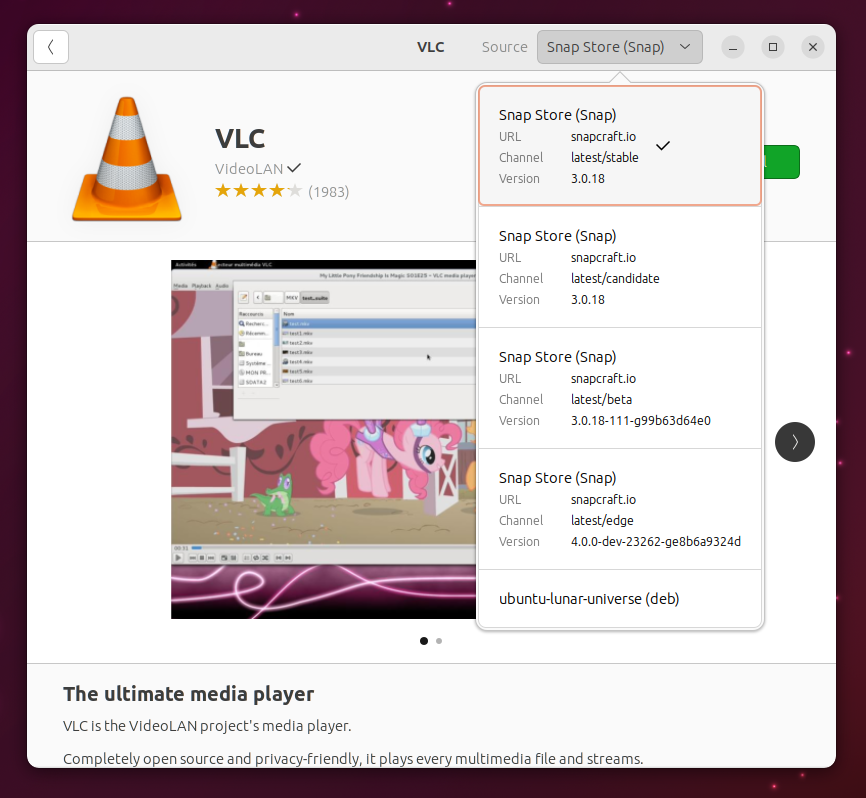 | ||||||
|
|
||||||
| To access the interface management functions, either search for an installed snap, or select it from the _Installed_ view. The interfaces for the selected application can then be viewed by selecting **Permissions**: | ||||||
|
|
||||||
| 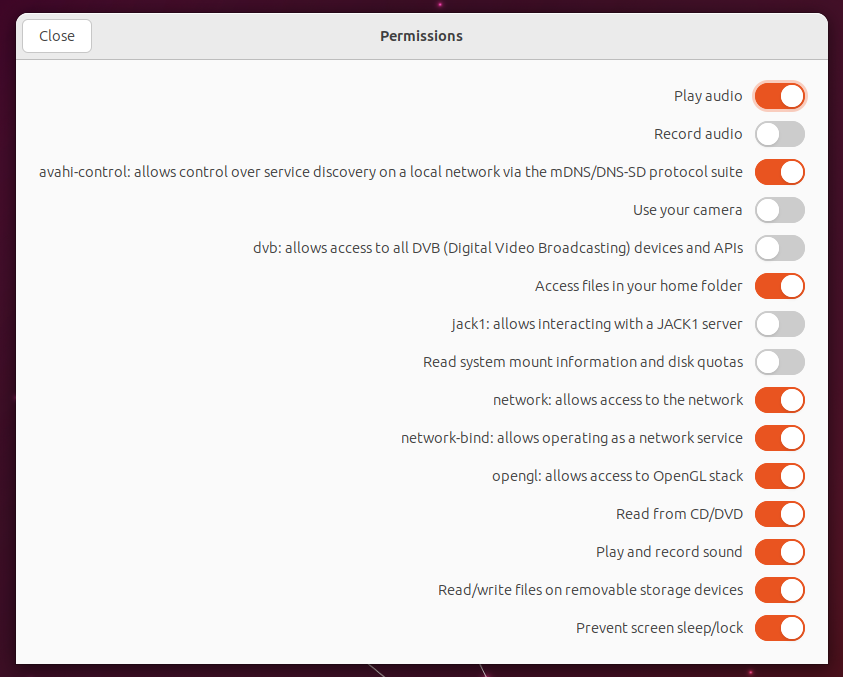 | ||||||
|
|
||||||
| Each interface can now be connected or disconnected by selecting the toggle switch to the right of its description, and you may be prompted for your password. | ||||||
|
|
||||||
| --> | ||||||
|
|
||||||
| <h2 id='heading--listing'>Snap connections</h2> | ||||||
| ## View all the interfaces used by a snap | ||||||
|
|
||||||
| On the terminal, the _snap_ command provides more granular control over interface connections and which interfaces are operational on your system. | ||||||
|
|
||||||
| The `snap connections` command lists which interfaces are connected and being used, while adding `--all` additionally shows interfaces with unconnected slots or plugs (shown in the output as a `-`): | ||||||
| Run the command: | ||||||
|
|
||||||
| ```bash | ||||||
| $ snap connections --all | ||||||
| Interface Plug Slot Notes | ||||||
| adb-support scrcpy:adb-support :adb-support - | ||||||
| alsa ffmpeg:alsa :alsa manual | ||||||
| appstream-metadata snap-store:appstream-metadata :appstream-metadata - | ||||||
| iaudio-playback ardour:audio-playback :audio-playback - | ||||||
| dbus - cameractrls:dbus-daemon - | ||||||
| [...] | ||||||
| snap connections <snap name> | ||||||
| ``` | ||||||
|
|
||||||
| To see which interfaces a snap is using, and which interfaces it could use but isn't, type `snap connections <snapname>`: | ||||||
| The `connections` command lists the interfaces a snap uses. For example, for the VLC snap you'd see: | ||||||
|
|
||||||
| ```bash | ||||||
| $ snap connections vlc | ||||||
| Interface Plug Slot Notes | ||||||
| audio-playback vlc:audio-playback :audio-playback - | ||||||
| audio-record vlc:audio-record - - | ||||||
| camera vlc:camera - - | ||||||
| desktop vlc:desktop :desktop - | ||||||
| home vlc:home :home - | ||||||
| (...) | ||||||
| Interface Plug Slot Notes | ||||||
| camera vlc:camera - - | ||||||
| desktop vlc:desktop :desktop - | ||||||
| desktop-legacy vlc:desktop-legacy :desktop-legacy - | ||||||
| home vlc:home :home - | ||||||
| mount-observe vlc:mount-observe - - | ||||||
| [...] | ||||||
| ``` | ||||||
|
|
||||||
| In the above output, the [`camera`](/t/the-home-interface/7838) interface is not connected because its slot is empty. This means VLC cannot access any connected cameras. | ||||||
| In the previous <!-- above, left, right, below are assuming reading direction --> example, you <!-- TODO Style guide question, as authors should we talk directly to our readers YOU instead of WE --> can see that the `vlc:camera` interface is disconnected because it has an empty *Slot* entry. | ||||||
|
There was a problem hiding this comment. Choose a reason for hiding this commentThe reason will be displayed to describe this comment to others. Learn more. Good question. There's no firm guide to this - both we and you are acceptable, but I prefer avoiding them when possible, eg. "In the previous example, the output shows that the |
||||||
|
|
||||||
| VLC can access the user's _/home_ directory because the [`home`](/t/the-home-interface/7838) interface is connected to the system `$HOME` directory (denoted by the `:home` slot name). | ||||||
| See [Interface management](/t/interface-management/6154) for further interface details, including how to disconnect interfaces and make manual connections, and [Security policy and sandboxing](https://forum.snapcraft.io/t/security-policy-and-sandboxing/554) for more information on how confinement is implemented. | ||||||
|
|
||||||
| To see all connected interfaces on your system, use the _snap connections_ command without a snap name: | ||||||
| To see all connected interfaces on your system, use the `snap connections` command without a snap name: | ||||||
|
|
||||||
| ```bash | ||||||
| $ snap connections | ||||||
|
|
@@ -101,7 +71,7 @@ audio-playback chromium:audio-playback :audio-playback - | |||||
| (...) | ||||||
| ``` | ||||||
|
|
||||||
| Adding `--all` to the _snap connections_ command will list all interfaces, including those without a connection: | ||||||
| Adding `--all` to the `snap connections` command will list all interfaces, including those without a connection: | ||||||
|
|
||||||
| ```bash | ||||||
| $ snap connections --all | ||||||
|
|
@@ -113,7 +83,7 @@ alsa guvcview:alsa - - | |||||
| (...) | ||||||
| ``` | ||||||
|
|
||||||
| <h3 id='heading--auto-connections'>Auto-connections</h3> | ||||||
| ### Auto-connections | ||||||
|
|
||||||
| Many interfaces are automatically connected when a snap is installed, and this ability is a property of either the interface itself, or the snap. | ||||||
|
|
||||||
|
|
@@ -129,7 +99,7 @@ For more technical details on how interface auto-connections are processed, see | |||||
|
|
||||||
| > ⓘ See the _Auto-connect_ column in the [Supported interfaces](/t/supported-interfaces/7744) table for which interfaces are connected automatically. | ||||||
|
|
||||||
| <h3 id='heading--manual-connections'>Manual connections</h3> | ||||||
| ### Manual connections | ||||||
|
|
||||||
| When you need to connect an interface manually, such as when you want to grant a snap access to [audio-record](/t/the-audio-record-interface/13090) for audio input, use the `snap connect` command: | ||||||
|
|
||||||
|
|
@@ -153,14 +123,13 @@ snap connect <snap>:<plug interface> <snap>:<slot interface> | |||||
|
|
||||||
| A slot and a plug can only be connected if they have the same interface name. | ||||||
|
|
||||||
| Add the `--no-wait` option to _snap connect_ or _snap disconnect_ to run the process in the background and return immediately to the command prompt. | ||||||
| Add the `--no-wait` option to `snap connect` or `snap disconnect` to run the process in the background and return immediately to the command prompt. | ||||||
|
|
||||||
| [note type="positive"] | ||||||
| A successful connection grants any necessary permissions that may be required by the interface to function. | ||||||
| [/note] | ||||||
|
|
||||||
| <h2 id='heading--disconnect'>Disconnect interfaces</h2> | ||||||
|
|
||||||
| ## Disconnect interfaces | ||||||
|
|
||||||
| To disconnect an interface, use `snap disconnect`: | ||||||
|
|
||||||
|
|
@@ -174,8 +143,22 @@ Following our previous example, you would disconnect *vlc:audio-record* with the | |||||
| sudo snap disconnect vlc:audio-record | ||||||
| ``` | ||||||
|
|
||||||
| <h3 id='heading--forget'>Forget manual disconnections</h3> | ||||||
| ### Forget manual disconnections | ||||||
|
|
||||||
| When an automatic connection ([see above](#heading--auto-connections)) is manually disconnected, its disconnected state is retained after a [snap refresh](/t/managing-updates/7022). This state is even stored **after a snap has been removed**, including removal with the `--purge` option. | ||||||
|
|
||||||
| The `--forget` flag can be added to the disconnect command to reset this behaviour, and consequently, re-enable the automatic re-connection after a snap refresh. | ||||||
|
|
||||||
| ## Control interfaces using a GUI | ||||||
|
|
||||||
| The Ubuntu Software/[Snap Store](https://snapcraft.io/snap-store) desktop application is installed by default on Ubuntu and can be used to list an application's interfaces and to connect and disconnect them. | ||||||
|
|
||||||
| An application first needs to be installed as a snap: | ||||||
|
|
||||||
|  | ||||||
|
|
||||||
| To access the interface management functions, either search for an installed snap, or select it from the _Installed_ view. To view the interfaces for the selected application, select **Permissions**: | ||||||
|
|
||||||
|  | ||||||
|
|
||||||
| Each interface can now be connected or disconnected by selecting the toggle switch to the right of its description, and you may be prompted for your password. | ||||||
|
There was a problem hiding this comment. Choose a reason for hiding this commentThe reason will be displayed to describe this comment to others. Learn more. I really like moving this to the end, thank you! |
||||||
There was a problem hiding this comment.
Choose a reason for hiding this comment
The reason will be displayed to describe this comment to others. Learn more.
While interfaces do belong to categories, I think it's more accurate to point out that the snap creator selects a specific interface rather than an interface category.