-
Notifications
You must be signed in to change notification settings - Fork 67
Installation
NOTE: Please enable configuration after installing the script for the best user experience
KDE provides a built-in manager for various KDE extensions, which supports downloading from KDE store.
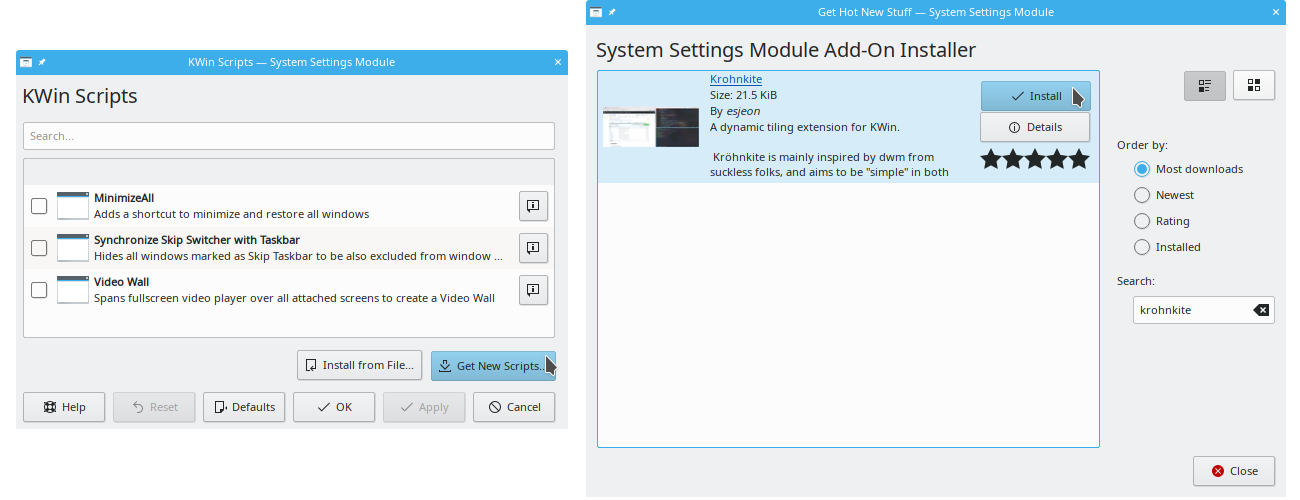
- Open
System Settings>Window Management>KWin Scripts- Alternatively, you can type "KWin Script" into Application Launcher or KRunner(Alt-F2) to directly open the dialog
- Click
Get New Scripts...button to open the add-on installer - Search "krohnkite", and wait for search result
- Click
Install(orUpdate)
If you're upgrading Krohnkite, you will have to re-login or restart KWin to clean up its internal script cache.
You can obtain krohnkite-*.kwinscript package file from KDE store page,
Github Releases pages or by compiling. This file can be installed through
KWin Scripts dialog.
- Open
System Settings>Window Management>KWin Scripts- Alternatively, you can type "KWin Script" into Application Launcher or KRunner(Alt-F2) to directly open the dialog
- Press
Install from File...(orImport KWin script...) button. - Select the package file, and press
Open
Krohnkite should be visible in the list of scripts. If you don't, try reopening the KWin Scripts dialog.
Alternatively, you can install the package through command-line:
plasmapkg2 -t kwinscript -i /path/to/krohnkite.kwinscript # installing new script
plasmapkg2 -t kwinscript -u /path/to/krohnkite.kwinscript # upgrading existing script
To uninstall the package:
plasmapkg2 -t kwinscript -r krohnkite
Krohnkite Makefile provides install/uninstall targets. To perform installation (and uninstallation) run the following commands in the cloned git directory:
make install
make uninstall
make will automatically build and create kwinscript package, and install it
to your account.
You can also choose to only build the kwinscript package file:
make package
If you have the source code, you can temporarily load Krohnkite without installing it. Its makefile provides targets for this:
make run
make stop
Note that Krohnkite destroys itself cleanly once disabled, so no restart is required to deactivated it.
It is reported that a manual step is required to make KWin scripts configurable. This is a limitation of KDE/KWin.
To enable configuration, you must run the following in command-line:
mkdir -pv ~/.local/share/kservices5/
ln -sv ~/.local/share/kwin/scripts/krohnkite/metadata.desktop ~/.local/share/kservices5/krohnkite.desktop
After this, a configuration button should appear for Krohnkite in KWin Scripts dialog.

IMPORTANT: Whenever Krohnkite settings are changed, you must restart the script:
- From
KWin Scriptsdialog, untick Krohnkite Apply- tick Krohnkite
Apply
Or, you can choose to simply restart KWin, which is a brutal, but can be done through command-line:
kwin_x11 --replace &