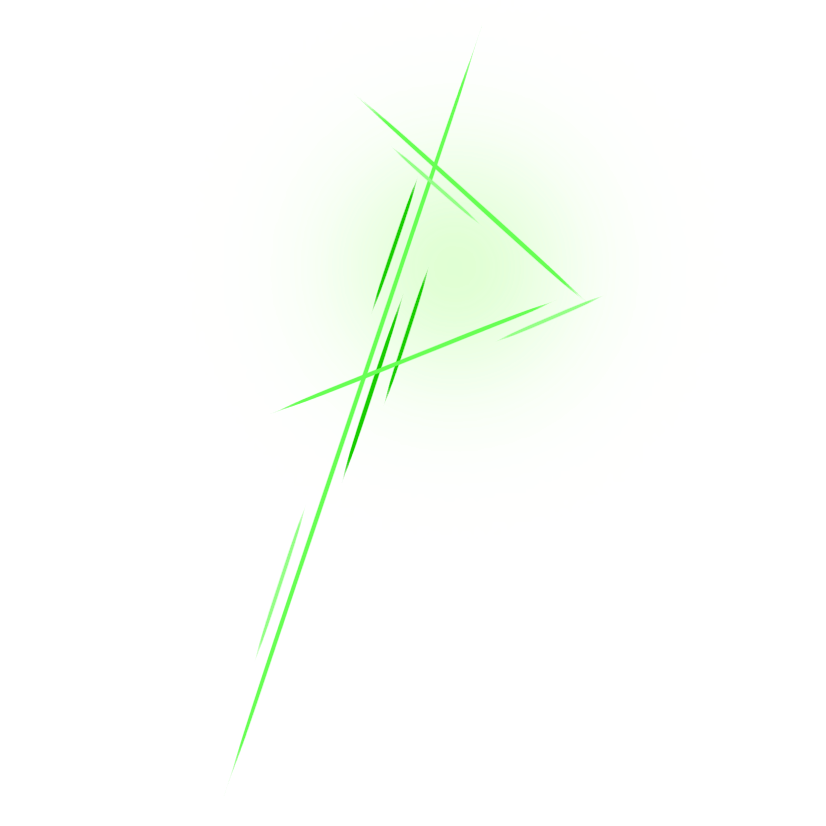Penguin is a Command Line Tool to simplify the installation of Linux Distros to the Android Operating System using Termux as a Shell environment. Penguin also supports more than 6 Linux Distros see, as well as several Desktop Environments see and also Window Manager view.
For problems with graphics rendering you need to know that Termux does not support it however, don't worry about that you can still achieve it with the help of VNC Viewer you can download it via Play Store for free.
Maybe when you install a distro it will be fine until you successfully install it, but some distros may require some additional configuration to run well. But no need to worry about that, because you will still be able to use it.
The Penguin features
Makes it easier for you to run your Linux Distro.
The Command Line is very interesting and also easy to understand (this is just my opinion :D)
List of currently available or supported Linux Distros on Penguin
- Alpine
- Command Line Interface (CLI)
- Desktop Environment
- XFCE
- Versions
- 3.10.3
- Arch Linux
- Command Line Interface (CLI)
- Desktop Environment
- LXDE
- XFCE
- Window Manager
- Awesome
- I3
- Openbox
- Versions
- 2021.07.01
- Debian
- Command Line Interface (CLI)
- Desktop Environment
- LXDE
- LXQT
- XFCE
- Window Manager
- Awesome
- I3
- Openbox
- Versions
- 10.00
- Fedora
- Command Line Interface (CLI)
- Desktop Environment
- LXDE
- LXQT
- XFCE
- Window Manager
- Awesome
- I3
- Openbox
- Versions
- 33
- Kali Linux
- Command Line Interface (CLI)
- Desktop Environment
- LXDE
- LXQT
- XFCE
- Window Manager
- Awesome
- I3
- Openbox
- Versions
- 21.2
- Kali Nethunter
- Command Line Interface (CLI)
- Editions
- Kali Nethunter Full Edition
- Kali Nethunter Nano Edition
- Kali Nethunter Minimum Edition
- Manjaro
- Command Line Interface (CLI)
- Desktop Environment
- LXDE
- LXQT
- MATE
- XFCE
- Window Manager
- Awesome
- I3
- Openbox
- Versions
- 21
- Parrot Security OS
Working - Ubuntu
- Command Line Interface (CLI)
- Desktop Environment
- LXDE
- LXQT
- XFCE
- Window Manager
- Awesome
- I3
- Openbox
- Versions
- 22.04
- 20.03
- 18.04
- Void
- Command Line Interface (CLI)
- Desktop Environment
- LXDE
- LXQT
- XFCE
- Window Manager
- Awesome
- I3
- Openbox
- Versions
- Rolling Release
List of currently available or supported Desktop Environment on Penguin
- LXDE
- LXQT
- MATE
- XFCE
List of currently available or supported Linux Window Manager Penguin
- Awesome
- I3
- Openbox
Does Penguin require additional dependencies? Yeah, but not much. All the required dependencies are all in a file called dependencies, you can read them with your favorite cat in the Terminal Emulator.
If Penguin uses the Shell as a programming language, does it require virtualization such as a Virtual Environment in the Python language? It can be yes or no, the environment here is intended to be a different situation because Penguin is typed on a Laptop/PC so the development environment means that you will never install it, just create a system file folder like {distro}-fs
Meanwhile, the production environment is where you actually run it on your Termux and, you will actually install it. If you want to change the Penguin environment you just need to change the contents of the environment file to the environment you want (production is set to default)
If you set it to development and run it in Termux it will probably cause permission errors
How to install Penguin? You don't need to bother with that problem, just clone or download the source code from this repository.
git clone https://github.com/hxAri/PenguinLet's change give the penguin executable permission
chmod +x Penguin/penguinNow you can run the Penguin like this
bash Penguin/penguinOr like this
. Penguin/penguinOr this
Penguin/penguinNext, please choose the distro you want to install yourself, and follow the instructions given, Have Nice Live!
When the Linux distro you installed has been successfully installed you can easily run it with just one line of code, see below for an example of running it in the Termux command line:
# (distro) (mode<cli|desktop<lxde|lxqt|mate|xfce>|window<awesome|openbox|i3>>)Debian distro cli mode:
debian cliDebian distro desktop environment mode:
debian desktop xfceDebian distro window manager mode:
debian window awesomeAnd below is the usage for distros that have more than one version, such as Ubuntu:
# (distro) (version) (mode<cli|desktop<lxde|lxqt|mate|xfce>|window<awesome|openbox|i3>>)Ubuntu distro cli mode:
ubuntu 22.04 cliUbuntu distro desktop environment mode:
ubuntu 22.04 desktop xfceUbuntu distro window manager mode:
ubuntu 22.04 window awesomeTo source the Root File System for the Penguin Linux Distro, it uses sources from various GitHub repositories, including:
Give spirit to the developer, no matter how many donations given will still be accepted
paypal.me/hxAri
All Penguin source code is licensed under the GNU General Public License v3. Please see the original document for more details.