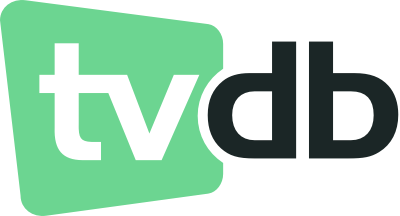Pronoucned [ˈanimādər] like "Animator", you can query scheduled or historical anime releases and add them to your Sonarr instance. This project was created for my own needs to assure correct matched and mapping of media flowing into my Plex instance from Sonarr by prematching new series against TheTVDB database.
Animetarr is available as a docker image and published to Docker Hub: kariudo/animetarr:latest, you will need to provide the required environment variables though.
$ docker run --name animetarr\
-p 3000:3000/tcp \
-e API_PORT=3000 \
-e TVDB_API_KEY="YOURTVDBIDKEY" \
-e SONARR_API_BASE_URL="https://sonarr.home.host.local/api/v3" \
-e SONARR_API_KEY="YOURSONARRAPIKEY" \
-e SONARR_QUALITY_PROFILE_ID=3 \
-e SONARR_BASE_PATH="/downloads/anime/"\
-e PASSWORD="aLittleS3curity"\
-d kariudo/animetarr:latestYou can also just make a copy of the docker-compose.template.yml as docker-compose.yml to your desired location, then after updating the file with your API keys etc. you can start the container with docker compose up.
There are two components: the Server (nodejs server) and the UI (Angular web client). To run the development assets and/or debug:
You will need to make your .env file to reflect your settings. You can start by copying the .env.example file to .env and entering your approparite values.
Note: the server will only start if the UI has been built with angular already (see below).
$ npm startThe client static site content can be built with the Angular CLI.
$ cd animetarr-ui
$ ng serve --watchAfter launching the client in your browser (most likely from localhost:3000), you should be shown the current airing season of programming. In the bottom right of each card you can press the + FAB to select series that should be added to your Sonarr instance. Shows that have already been added should have a disabled button and a checkmark shown in place of the button.
The bottom left corner of each card also provides a button to mark(hide) shows that are mismatched (if it's something annoying), as well as a button to search YouTube for a any video previews to help decide if the series is worth your time.
So when it comes to mismatches the issue is generally that there is a missing alias in the TVDB database. When the series is down in the mismatches you can view the original title of the series we tried to search for that was expected to be found, along with the query that actually hit your incorrect match, rather than the description. A lot of times this is because there is no english translation for a show, or the romaji name is the common accepted one instead, so it may need to be added to the TVDB series tranlation aliases. Once added there, matches tend to show up correctly after their caches update. So help the community, and help yourself and add missing data.
The general descriptions come from the TVDB as well, since that is the match data we will be binding into for Sonarr. It has priority. If there is no description on the TVDB even though a match was found (this happens on new/future season shows) we will try to fall back to any data we had from AniList.
Due to some changes in the TVDB API and their policy, you will need to provide your own V4 key now. This will require contacting them if you do not have a subscription paid.
The scheduling information by season is pulled from the AniList graphql API, and additional supporting details are pulled from the TVDB since we need those to leverage an exact match for Sonarr.
If you have the time or find any issues, please help contribute to their database by correcting issues and filling in any missing information you find.