Overview of Docker for IBM Cloud
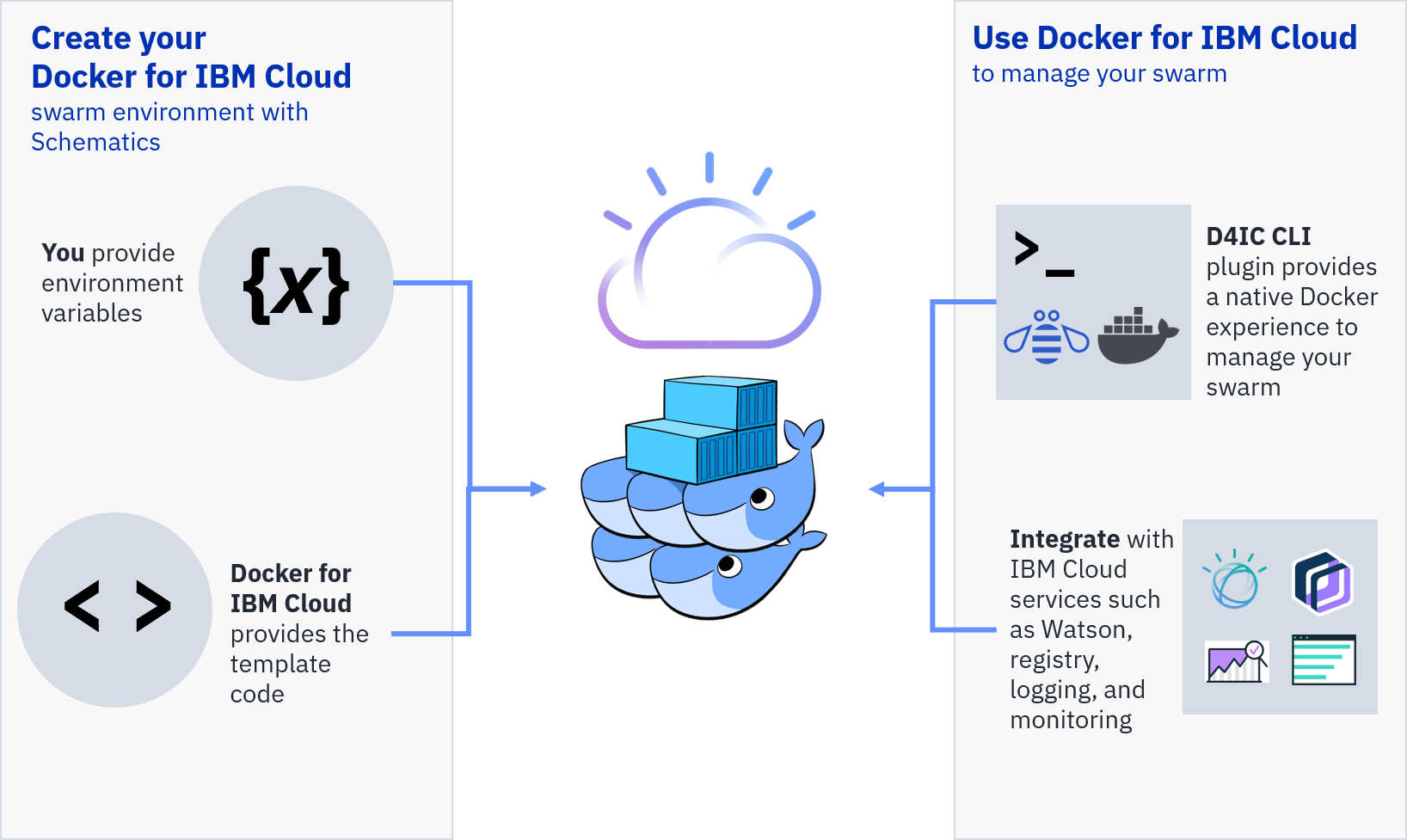
With Docker Enterprise Edition for IBM Cloud's integration with IBM Cloud Schematics templates, you can:
- Quickly create an environment that simplifies infrastructure reuse
- Easily validate and deploy resources to your Docker swarm
With IBM Cloud Schematics, you can create your Docker for IBM Cloud swarm environment by entering the appropriate variables.
Before you begin:
- Make sure you have an IBM Bluemix account that can create IBM Bluemix Infrastructure (SoftLayer) resources
- Add your SSH key to IBM Bluemix Infrastructure (SoftLayer), label it, and copy the label to use in completing the environment variables
- Get your IBM Bluemix Infrastructure (SoftLayer) account API credentials
- If you have not already, create a space in the Bluemix US South region
Create your environment:
-
Select the Docker for IBM Cloud template.
-
Give your Schematics swarm environment a name in the Environment Name field.
-
Fill out the Variables form. The table describes the required variables:
Important: You must supply all variables. Default values are provided, except for your IBM Bluemix Infrastructure (SoftLayer) API user name, API key, and SSH label.
Name Description Default Value softlayer_username To get your IBM Bluemix Infrastructure (Softlayer) user name, log in to SoftLayer, select your profile, and locate your API Username under the API Access Information section. softlayer_api_key To get your IBM Bluemix Infrastructure (SoftLayer) API key, log in to SoftLayer, select your profile, and locate your Authentication Key under the API Access Information section. ssh_key_label Your IBM Bluemix Infrastructure (SoftLayer) SSH key label for the manager node. To create a key, log in to SoftLayer and select Devices > Manager > SSH Keys > Add. manager_count Deploy 1, 3, or 5 manager nodes. 3 worker_count Deploy a minimum of 1 and maximum of 10 worker nodes. 3 datacenter The location (data center) you deploy the swarm to, such as dal10 or dal12. dal10 name The name for your swarm and prefix for the names of each node. d4ic -
Click Create.
After creating your environment, you must apply the variables to provision your swarm resources.
- Click Plan.
- Review the Recent Activity section to inspect the plan output for errors and resource changes.
- Click Apply to launch your resources.
Great job! Your swarm resources are now provisioned, your environment's Status shows as Active, and you can review your resources under Environment Resources.
Next Steps: Explore what you can do with your Docker for IBM Cloud swarm, such as binding IBM Cloud services like Watson.