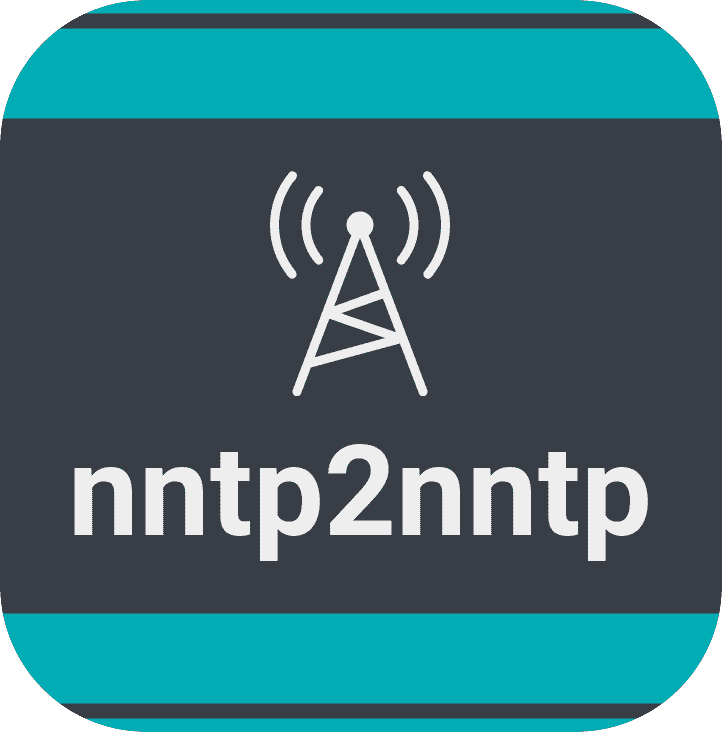The LinuxServer.io team brings you another container release featuring:
- regular and timely application updates
- easy user mappings (PGID, PUID)
- custom base image with s6 overlay
- weekly base OS updates with common layers across the entire LinuxServer.io ecosystem to minimise space usage, down time and bandwidth
- regular security updates
Find us at:
- Blog - all the things you can do with our containers including How-To guides, opinions and much more!
- Discord - realtime support / chat with the community and the team.
- Discourse - post on our community forum.
- Fleet - an online web interface which displays all of our maintained images.
- GitHub - view the source for all of our repositories.
- Open Collective - please consider helping us by either donating or contributing to our budget
This image is deprecated. We will not offer support for this image and it will not be updated.
Nntp2nntp proxy allow you to use your NNTP Account from multiple systems, each with own user name and password. It fully supports SSL and you can also limit the access to proxy with SSL certificates. nntp2nntp proxy is very simple and pretty fast.
Whilst we know of no nntp2nntp security issues the upstream code for this project has received no changes since 06.08.15 and is likely abandoned permanently. For this reason we strongly recommend you do not make this application public facing and if you must do so other layers of security and SSL should be considered an absolute bare minimum requirement. We see this proxy being used primarily on a LAN so that all the users NNTP applications can share a common set of internal credentials allowing for central managment of the upstream account e.g change provider, server, thread limits for all applications with one global config change.
We utilise the docker manifest for multi-platform awareness. More information is available from docker here and our announcement here.
Simply pulling lscr.io/linuxserver/nntp2nntp:latest should retrieve the correct image for your arch, but you can also pull specific arch images via tags.
The architectures supported by this image are:
| Architecture | Available | Tag |
|---|---|---|
| x86-64 | ✅ | amd64-<version tag> |
| arm64 | ✅ | arm64v8-<version tag> |
| armhf | ❌ |
Edit sample config file config/nntp2nntp.conf with upstream provider details and rename the local users.
New user passwords can be created by running the password hash generator
docker exec -it nntp2nntp /usr/bin/nntp2nntp.py pass
entering the desired password and copying the resulting string to the relevant user line in /config/nntp2nntp.conf
Example with a user called Dave and with a password of password
Dave = 5e884898da28047151d0e56f8dc6292773603d0d6aabbdd62a11ef721d1542d8
Here are some example snippets to help you get started creating a container.
docker-compose (recommended, click here for more info)
---
version: "2.1"
services:
nntp2nntp:
image: lscr.io/linuxserver/nntp2nntp:latest
container_name: nntp2nntp
environment:
- PUID=1000
- PGID=1000
- TZ=Etc/UTC
- PUID=<yourUID>
- PGID=<yourGID>
volumes:
- <path to data>:/config
ports:
- 1563:1563
restart: unless-stoppeddocker cli (click here for more info)
docker run -d \
--name=nntp2nntp \
-e PUID=1000 \
-e PGID=1000 \
-e TZ=Etc/UTC \
-e PUID=<yourUID> \
-e PGID=<yourGID> \
-p 1563:1563 \
-v <path to data>:/config \
--restart unless-stopped \
lscr.io/linuxserver/nntp2nntp:latest
Container images are configured using parameters passed at runtime (such as those above). These parameters are separated by a colon and indicate <external>:<internal> respectively. For example, -p 8080:80 would expose port 80 from inside the container to be accessible from the host's IP on port 8080 outside the container.
| Parameter | Function |
|---|---|
-p 1563 |
will map the container's port 1563 to port 1563 on the host |
-e PUID=1000 |
for UserID - see below for explanation |
-e PGID=1000 |
for GroupID - see below for explanation |
-e TZ=Etc/UTC |
specify a timezone to use, see this list. |
-e PUID=<yourUID> |
specify your UID |
-e PGID=<yourGID> |
specify your GID |
-v /config |
this will store config on the docker host |
You can set any environment variable from a file by using a special prepend FILE__.
As an example:
-e FILE__PASSWORD=/run/secrets/mysecretpasswordWill set the environment variable PASSWORD based on the contents of the /run/secrets/mysecretpassword file.
For all of our images we provide the ability to override the default umask settings for services started within the containers using the optional -e UMASK=022 setting.
Keep in mind umask is not chmod it subtracts from permissions based on it's value it does not add. Please read up here before asking for support.
When using volumes (-v flags) permissions issues can arise between the host OS and the container, we avoid this issue by allowing you to specify the user PUID and group PGID.
Ensure any volume directories on the host are owned by the same user you specify and any permissions issues will vanish like magic.
In this instance PUID=1000 and PGID=1000, to find yours use id user as below:
$ id username
uid=1000(dockeruser) gid=1000(dockergroup) groups=1000(dockergroup)We publish various Docker Mods to enable additional functionality within the containers. The list of Mods available for this image (if any) as well as universal mods that can be applied to any one of our images can be accessed via the dynamic badges above.
- Shell access whilst the container is running:
docker exec -it nntp2nntp /bin/bash - To monitor the logs of the container in realtime:
docker logs -f nntp2nntp - container version number
docker inspect -f '{{ index .Config.Labels "build_version" }}' nntp2nntp
- image version number
docker inspect -f '{{ index .Config.Labels "build_version" }}' lscr.io/linuxserver/nntp2nntp:latest
Most of our images are static, versioned, and require an image update and container recreation to update the app inside. With some exceptions (ie. nextcloud, plex), we do not recommend or support updating apps inside the container. Please consult the Application Setup section above to see if it is recommended for the image.
Below are the instructions for updating containers:
- Update all images:
docker-compose pull- or update a single image:
docker-compose pull nntp2nntp
- or update a single image:
- Let compose update all containers as necessary:
docker-compose up -d- or update a single container:
docker-compose up -d nntp2nntp
- or update a single container:
- You can also remove the old dangling images:
docker image prune
- Update the image:
docker pull lscr.io/linuxserver/nntp2nntp:latest - Stop the running container:
docker stop nntp2nntp - Delete the container:
docker rm nntp2nntp - Recreate a new container with the same docker run parameters as instructed above (if mapped correctly to a host folder, your
/configfolder and settings will be preserved) - You can also remove the old dangling images:
docker image prune
-
Pull the latest image at its tag and replace it with the same env variables in one run:
docker run --rm \ -v /var/run/docker.sock:/var/run/docker.sock \ containrrr/watchtower \ --run-once nntp2nntp
-
You can also remove the old dangling images:
docker image prune
Note: We do not endorse the use of Watchtower as a solution to automated updates of existing Docker containers. In fact we generally discourage automated updates. However, this is a useful tool for one-time manual updates of containers where you have forgotten the original parameters. In the long term, we highly recommend using Docker Compose.
- We recommend Diun for update notifications. Other tools that automatically update containers unattended are not recommended or supported.
If you want to make local modifications to these images for development purposes or just to customize the logic:
git clone https://github.com/linuxserver/docker-nntp2nntp.git
cd docker-nntp2nntp
docker build \
--no-cache \
--pull \
-t lscr.io/linuxserver/nntp2nntp:latest .The ARM variants can be built on x86_64 hardware using multiarch/qemu-user-static
docker run --rm --privileged multiarch/qemu-user-static:register --resetOnce registered you can define the dockerfile to use with -f Dockerfile.aarch64.
- 04.07.23: - Deprecate container.
- 04.07.23: - Deprecate armhf. As announced here
- 10.10.22: - Rebase to Alpine 3.15.
- 19.12.19: - Rebasing to alpine 3.11.
- 28.06.19: - Rebasing to alpine 3.10.
- 23.04.19: - Multiarch builds and build from Github fork.
- 15.05.18: - Initial Release.