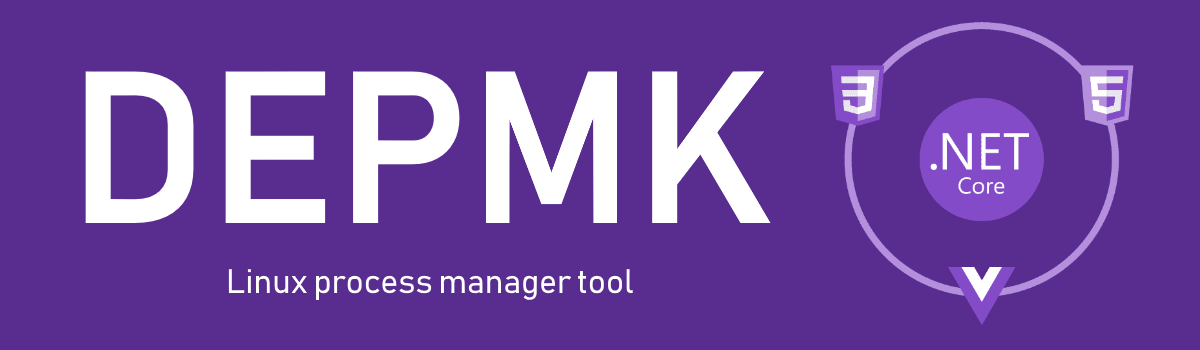Version Schema
"To Change the Algorithms of Programs"."To Add New Command"."To Fix Important Bug"."To Fix Bug or To Improve Some Features"
This application helps you to manage your applications working on your linux os. Also, you can see text log which is given by your applications. Thus, when you connect to your linux system via ssh or other ways, you can get what happened on your applications.
When you want to see how much cpu and ram your applications are using, default codes write it as agent log to text files. But you can use it to other ui systems(We haven't made it yet) like pm2+ with source code. It is very simple.
Our programs sometimes do not work as well as planned and we need to see what they are doing at that moment and what causes it. This project ensures live cpu and ram datas via bash terminal with colors to help you understand easily. You don't need any tools to use it.
You can manage your migrations of databases(Postgres, MySql, SQL Server) using this application. Also, if you want to check that Is database working? or Can I connect to the database?, you can these with db commands.
- Open the project directory.
- Run shell script -> sh install.sh
- Open the project directory.
- Run bash script -> sh uninstall.sh
- Run bash script -> depmk help or depmk --help
Help will provide you the commands in the project. It will also produce 3 example scenarios to help you. If you still have problems, look at "What are the commands?" section for further examples and explanations.
First, you need to run bash script "depmk" after installation. When youdo it, you will see our ui designer. I can hear you asking "Why will I use it?" Reason of this is to catch more attention and provide more details.
This table has the commands list, but you can also see the details of the commands below.
| Command | Short Description |
|---|---|
| add -p , add --project | Add a new project to config. |
| add -s , add --startup | Add deploy.sh to startup by linux user name. |
| add -a , add --alias | Add alias to bash as 'depmk' via current directory. |
| alog -sa , alos --show-all | Show agent log of all projects. |
| alog -s , alog --show | Show agent log of project/projects. |
| clear | Clear console. |
| cwd | Write current directory. |
| db -c , db --connect | Try to connect to database. |
| db -ca , db --connect-all | Try to connect to all databases. |
| db -r , db --remove | Remove all tables from database. |
| db -ra , db --remove-all | Remove all tables from all databases. |
| db -m , db --migration | Apply migrations on database. |
| db -ma , db --migration-all | Apply migrations on all databases. |
| del -p , del --project | Delete a project from config. |
| del -s , del --startup | Delete deploy.sh from startup by linux user name. |
| del -a , del --alias | Delete alias from .bashrc. |
| exit | Close this application safely. |
| get -u , get --user | Get user name. |
| live | Open the live screen to watch all projects. |
| log -sa , log --show-all | Show all projects daily logs. |
| log -s , log --show | Show daily logs of project/projects. |
| log -r , log --remove | Remove all logs of a project. |
| log -ra , log --remove-all | Remove logs of all projects. |
| mon , monitor | Open the monitor to watch a project. |
| pr -s , pr --status | Show projects status. |
| pr -r , pr --restart | Restart project. |
| pr -ra , pr --restart-all | Restart all projects. |
| pr -k , pr --kill | Kill project. |
| pr -ka , pr --kill-all | Kill all projects. |
| set -c , set --config | Set config file. |
| set -u , set --user | Set user name. |
| show -c , show --config | Show config file. |
| sleep -s , sleep --second | Thread sleep as second. |
| sleep -m , sleep --minute | Thread sleep as minute. |
| sleep -h , sleep --hour | Thread sleep as hour. |
| version | Show the version of project. |
Add a new project to config. For instance, you installed this project to your linux os and you want to add new project on anywhere. At this time, you should use this command for it.
Schema
$ depmk add -p "<project_name>" "<command_name>" "<command_arguments>"
# OR
$ depmk add --project "<project_name>" "<command_name>" "<command_arguments>"We have to say that, project_name isn't at config.json until you run this command. Because this command write your project name as json to config.json, and if it is repeated,you will get an error from the project saying "Project already exist!" So you shouldn't worry about this command, because you can delete it after adding.
If you want that it will be started on reboot, you must run this command. Thus, if your linux os is closed and then opened, your applications will be started auto by depmk.
You have to go to project directory. Because alias of depmk couldn't be added to .bashrc which root has. So you go to project directory and run command by schema.
Schema 1
$ dotnet run add -s "<linux_user_name>"
# OR
$ dotnet run add --startup "<linux_user_name>"Schema 2
$ dotnet exec bin/Release/netcoreapp2.1/dmuka2.CS.Deploy.dll add -s "<linux_user_name>"
# OR
$ dotnet exec bin/Release/netcoreapp2.1/dmuka2.CS.Deploy.dll add --startup "<linux_user_name>"You may get an error saying "You don't have permission for this operation" from linux. You should use sudo to fix it. If you wonder why do I have to use sudo?, we are writing to /etc/crontab files that startup shell scripts to run this project via your linux user.
Actually, this is the most important thing in this project's commands. Why am I saying this? Because you have to run this command to use depmk command in bash. This command will add the depmk to .bashrc as alias to the end line and reload on your current terminal to enable run. It also build the project on release mode to run last version of codes. It means if you change anything on this project, you have to run either this command or install.sh.
You can also use this command to update your project by the source code of project.
Schema
$ depmk add -a
# OR
$ depmk add --aliasYou only need a permission that you can change the .bashrc file. You don't need sudo for this situation.
To see all projects' agent logs, you use this command. What does it mean? For instance, you build this project on your linux os and close the terminal or close the ssh. But you noticed that your project is very slow while running in the background. At this moment, you can get agent logs to see cpu and ram via this command for all projects.
Schema
$ depmk alog -sa
# OR
$ depmk alog --show-allTo see a project's agent logs, you use this command. What does it mean? For instance, you build this project on your linux os and close the terminal or close the ssh. But you noticed that your project is very slow while running in the background.. At this moment, you can get agent logs to see cpu and ram via this command for a project.
Schema
$ depmk alog -s "<project_name>"
# OR
$ depmk alog --show "<project_name>"To clear console, you use this command. I guess you don't need more detail.
Schema
$ depmk clearTo write current directory of the project, you use this command for extreme situations. For instance, you can manage the config via other applications, you have to know where the logs and other things are. This command gives this.
Schema
$ depmk cwdTo connect to a database, you use this command. It only checks that can we connect to the database.
Schema
$ depmk db -c "<database_name>"
# OR
$ depmk db --connect "<database_name>"To connect to all databases, you use this command. It only checks that can we connect to the databases.
Schema
$ depmk db -ca
# OR
$ depmk db --connect-allTo remove all tables of a database, you use this command. You can think as clear database. But it only removes tables, doesn't change other things like trigger etc. However, you must send with an argument that "I am sure to remove".
Schema
$ depmk db -r "<database_name>" "I am sure to remove"
# OR
$ depmk db --remove "<database_name>" "I am sure to remove"To remove all tables of all databases, you use this command. You can think as clear database. But it only removes tables, doesn't change other things like trigger etc. However, you must send with an argument that "I am sure to remove".
Schema
$ depmk db -ra "I am sure to remove"
# OR
$ depmk db --remove-all "I am sure to remove"To commit the migrations of a database, you use this command. You can see the path on the config.json. There is the migration path. But you shouldn't forget that you must save your sql migrations as file on your disk. Program works by file name. First, it gets all files from your migration path and then the file names are sorted by it. Finally, program commits them by order. While the file names are being sorted, file extension doesn't matter.
Schema
$ depmk db -m "<database_name>"
# OR
$ depmk db --migration "<database_name>"To commit the migrations of all databases, you use this command. You can see the path on the config.json. There is the migration path. But you shouldn't forget that you must save your sql migrations as file on your disk. Program works by file name. First, it gets all files from your migration path and then the file names are sorted by it. Finally, program commits them by order. While the file names are being sorted, file extension doesn't matter.
Schema
$ depmk db -ma
# OR
$ depmk db --migration-allTo delete a project from the config, you use this command..
Schema
$ depmk del -p "<project_name>"
# OR
$ depmk del --project "<project_name>"To delete from startup by linux username, you can use this command.
You have to go to project directory. Because alias of depmk couldn't be added to .bashrc which root has. So you go to project directory and run command by schema.
Schema 1
$ dotnet run del -s "<linux_user_name>"
# OR
$ dotnet run del --startup "<linux_user_name>"Schema 2
$ dotnet exec bin/Release/netcoreapp2.1/dmuka2.CS.Deploy.dll del -s "<linux_user_name>"
# OR
$ dotnet exec bin/Release/netcoreapp2.1/dmuka2.CS.Deploy.dll del --startup "<linux_user_name>"You may get an error saying "You don't have permission for this operation" from linux. You should use sudo to fix it. If you wonder why do I have to use sudo?, we are writing to /etc/crontab files that startup shell scripts to run this project via your linux user.
To delete depmk alias from .bashrc, you can use this command.
Schema
$ depmk del -a
# OR
$ depmk del --aliasYou only need a permission that you can change the .bashrc file. You don't need sudo for this situation.
If you use ui, you shouldn't forget that you have to use this command when you want to close it. Because if you use CTRL+C, linux os sends SIGINT to child processes and projects like nodejs are closed automatically without your command.
Schema
$ depmk exitSometimes you have different project's paths. For these paths, you can use username. If you closely review config.json, you can see default on commands. You can add more usernames there. But if you do it, you must use set -u command to catch this data. get -u command only shows What is the current username?.
Schema
$ depmk set -u "<user_name>"
$ depmk get -u
# OR
$ depmk set --user "<user_name>"
$ depmk get --userBut don't forget that this command works only on a session. It means if you use any command like depmk pr -r which needs a path, you must use set -u before this command. For instance, depmk set -u dmuka pr -r. It's not globally variable.
To show all projects' status/cpu/ram datas live.
Schema
$ depmk liveTo show all projects' daily logs data, you can use this command. If you want to see previous days' logs, you have to open on project directory that "dmuka2.CS.Deploy/Log". You can get logs of all time from there.
Schema
$ depmk log -sa
# OR
$ depmk log --show-allTo show all projects' daily logs data, this command is available. If you want to see previous days' logs, you have to open on project directory that "dmuka2.CS.Deploy/Log". You can get logs of all time from there.
Schema
$ depmk log -s "<project_name>"
# OR
$ depmk log --show "<project_name>"To delete all logs with agent logs, use this command.
Schema
$ depmk log -ra
# OR
$ depmk log --remove-allTo delete a project's logs with agent logs, this command is available.
Schema
$ depmk log -r "<project_name>"
# OR
$ depmk log --remove "<project_name>"To show a project's live cpu and ram on graphics, you can use this commmand.
Schema
$ depmk mon "<project_name>"
# OR
$ depmk monitor "<project_name>"To show all projects' status/cpu/ram data, you can use this command.
Schema
$ depmk pr -s
# OR
$ depmk pr --statusTo restart all projects, use this command.
Schema
$ depmk pr -ra
# OR
$ depmk pr --restart-allTo restart a project, this command is available.
Schema
$ depmk pr -r "<project_name>"
# OR
$ depmk pr --restart "<project_name>"To kill all projects, you can use this command.
Schema
$ depmk pr -ka
# OR
$ depmk pr --kill-allTo kill a project, use this command.
Schema
$ depmk pr -k "<project_name>"
# OR
$ depmk pr --kill "<project_name>"To set new config by file path on current directory, this command is available.
Schema
$ depmk set -c "<file_path>"
# OR
$ depmk set --config "<file_path>"To show config file, use this command.
Schema
$ depmk show -c
# OR
$ depmk show --config{
"database": {
"test_postgres": {
"type": "postgres",
"connection_string": {
"default": "User ID=postgres;Password=1;Host=localhost;Port=5432;Database=Test;"
},
"migration_path": {
"default": "./Database/Migration/test_postgres"
}
},
"test_mysql": {
"type": "mysql",
"connection_string": {
"default": "Server=localhost;Database=Test;Uid=root;Pwd=1;Allow User Variables=True;"
},
"migration_path": {
"default": "./Database/Migration/test_mysql"
}
},
"test_mssql": {
"type": "mssql",
"connection_string": {
"default": "Server=localhost\\SQLEXPRESS;Database=Test;User Id=sa;Password=1;"
},
"migration_path": {
"default": "./Database/Migration/test_mssql"
}
}
},
"project": {
"test_consoleapp": {
"commands": [
{
"main": false,
"name": "dotnet",
"arguments": "clean",
"path": {
"default": "./TestProjects/Test.ConsoleApp"
}
},
{
"main": false,
"name": "dotnet",
"arguments": "build -c Release",
"path": {
"default": "./TestProjects/Test.ConsoleApp"
}
},
{
"main": true,
"name": "dotnet",
"arguments": "exec Test.ConsoleApp.dll",
"path": {
"default": "./TestProjects/Test.ConsoleApp/bin/Release/netcoreapp2.1"
}
}
]
},
"test_nodejs": {
"commands": [
{
"main": true,
"name": "node",
"arguments": "app.js",
"path": {
"default": "./TestProjects/Test.NodeJS"
}
}
]
}
}
}