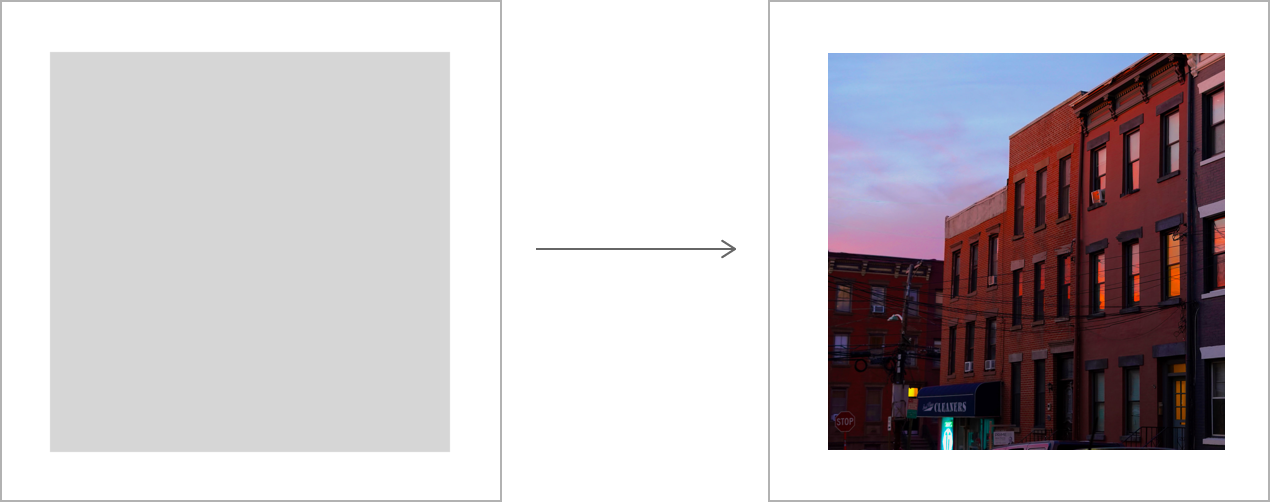A missing piece in SwiftUI that provides lazy image loading.
ImageandLazyImagefor SwiftUI (similar to the nativeAsyncImage)ImageViewandLazyImageViewfor UIKit and AppKit
LazyImage uses Nuke for loading images so you can take advantage of all of its advanced performance features, such as custom caches, prefetching, task coalescing, smart background decompression, request priorities, and more. And it's not just that. NukeUI also supports progressive images, has GIF support powered by Gifu, and can even play short videos, which is a more efficient way to display animated images.
WARNING. It's in early preview. The first stable release will be available soon.
The view is instantiated with a source where a source can be a String, URL, URLRequest, or an ImageRequest.
struct ContainerView: View {
var body: some View {
LazyImage(source: "https://example.com/image.jpeg")
}
}The view is called "lazy" because it loads the image from source only when it appears on the screen. And when it disappears, the current request automatically gets canceled. When the view reappears, the download picks up where it left off, thanks to resumable downloads.
The view doesn't know the size of the image before it downloads it. Thus, you must specify the view size before loading the image. By default, the image will resize preserving the aspect ratio to fill the available space. You can change this behavior by passing a different resizing mode.
LazyImage(source: "https://example.com/image.jpeg", resizingMode: .center)
.frame(height: 300)Important. You can’t apply image-specific modifiers, like
aspectRatio(), directly to aLazyImage.
Until the image loads, the view displays a standard placeholder that fills the available space, just like AsyncImage does. After the load completes successfully, the view updates to display the image.
You can also specify a custom placeholder, a view to be displayed on failure, or even show a download progress.
LazyImage(source: $0) { state in
if let image = state.image {
image // Displays the loaded image
} else if state.error != nil {
Color.red // Indicates an error
} else {
Color.blue // Acts as a placeholder
}
}When the image is loaded, it is displayed with a default animation. You can change it using a custom animation option.
LazyImage(source: "https://example.com/image.jpeg")
.animation(nil) // Disable all animationsYou can pass a complete ImageRequest as a source, but you can also configure the download via convenience modifiers.
LazyImage(source: "https://example.com/image.jpeg")
.processors([ImageProcessors.Resize(width: 44)])
.priority(.high)
.pipeline(customPipeline)
LazyImageis built on top of Nuke'sFetchImage. If you want even more control, you can use it directly instead.
You can also monitor the status of the download.
LazyImage(source: "https://example.com/image.jpeg")
.onStart { print("Task started \($0)")
.onProgress { ... }
.onSuccess { ... }
.onFailure { ... }
.onCompletion { ... }And if some API isn't exposed yet, you can always access the underlying ImageView instance.
LazyImage(source: "https://example.com/image.jpeg")
.onCreated { view in
view.videoGravity = .resizeAspect
}LazyImageView is a LazyImage counterpart for UIKit and AppKit with the equivalent set of APIs.
let imageView = LazyImageView()
imageView.placeholderView = UIActivityIndicatorView()
imageView.priority = .high
imageView.pipeline = customPipeline
imageView.onCompletion = { print("Request completed")
imageView.source = "https://example.com/image.jpeg"Image and ImageView are image components that support the same image formats that lazy variants (including animated images and video), but you can use them to display an already available image.
let container = ImageContainer(image: UIImage(data: data), data: data, type: .gif)
Image(container)All image components in NukeUI support GIF playback powered by Gifu rendering engine. Please keep in mind that GIF rendering is expensive and can result in high CPU, battery, and memory usage. A best practice is to replace GIF with video.
All image components in NukeUI support video playback. It's aimed to be a replacement for GIF, which is inefficient. With video, you get an order of magnitude smaller files and hardware-accelerated playback. In practice, it means that instead of a 20 MB GIF you can now download a ~2 MB video of comparable quality. And instead of 60% CPU usage and high energy impact, you'll see 0%.
There is nothing you need to do to enable video playback. It does the right thing by default:
- It plays automatically
- It doesn't show any controls
- It loops continuously
- It's always silent
- It doesn't prevent the display from sleeping
- It displays a preview until the video is downloaded
Important: The number of players you can have at once on-screen is limited. The limit is not documented and depends on the platform. In general, expect to have about four players playing at once.
NukeUI allows you to extend image rendering system in case you need to support additional image format. And there are only two simple steps to do that.
Step 1. Register a custom decoder with Nuke.
ImageDecoderRegistry.shared.register { context in
let isSVG = context.urlResponse?.url?.absoluteString.hasSuffix(".svg") ?? false
return isSVG ? ImageDecoders.Empty(imageType: .svg) : nil
}
extension ImageType {
public static let svg: ImageType = "public.svg"
}Learn more about the decoding infrastructure in "Image Formats."
Step 2. Register a custom image view.
import SwiftSVG
// Affects both all image components, including `LazyImage` and `Image`
ImageView.registerContentView {
if $0.type == .svg, let string = $0.data.map( {
UIView(svgData: data)
}
return nil
}| NukeUI | Swift | Xcode | Platforms |
|---|---|---|---|
| NukeUI 0.1 | Swift 5.3 | Xcode 12.0 | iOS 11.0 / watchOS 5.0 / macOS 10.13 / tvOS 11.0 |
LazyImageandImageare available on the following platforms: iOS 14.0 / watchOS 7.0 / macOS 10.16 / tvOS 14.0
NukeUI is available under the MIT license. See the LICENSE file for more info.