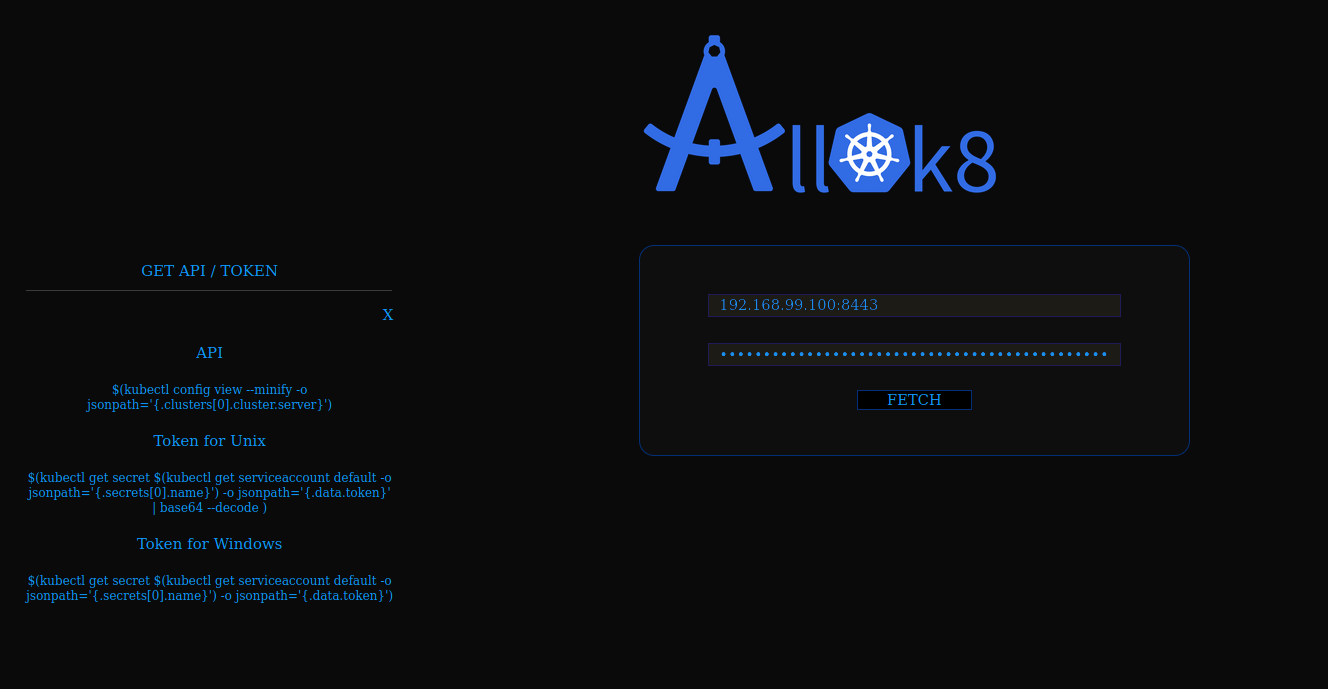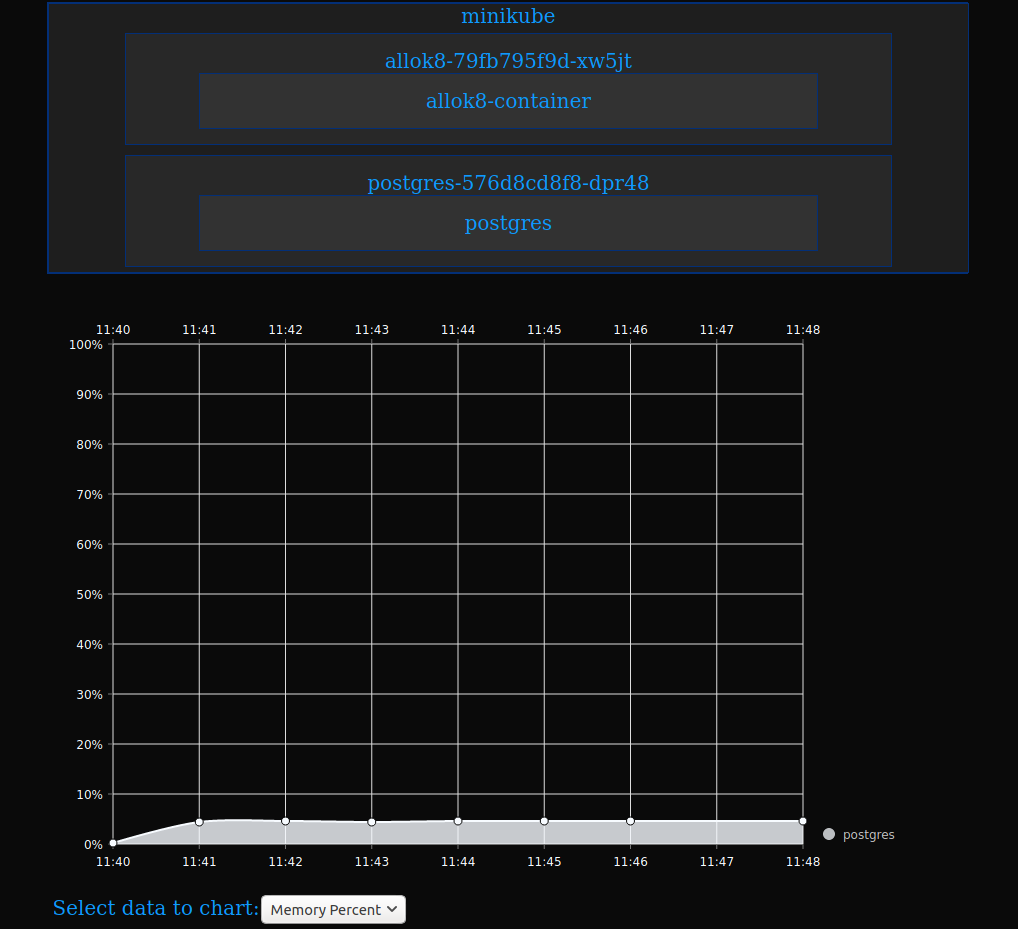Allok8 is a dynamic, conventional, and uncomplicated Kubernetes visualization tool. Current tooling only enables resource portraits at the pod level. When the application adds layers of complexity, it is advantageous to visualize when pods have multiple containers. This enables users to manage resource levels, navigate clusters, and display all relevant information down to the container level.
The standard practice of one container per pod works most of the time because it lends to better portability, but when containers are interdependent, keeping track of the resource utilization is sparse. Allok8 wishes to showcase that hidden data in hopes of empowering users to further synthesize their K8s implementation.
Further data within containers that is provided (but not limited to):
- CPU
- Memory
- Capacity
- Addresses
🏗⚙️🛠
In order to access the dashboard, the user must input the K8s cluster API and token which is typically provided by the system administrator. If you need more information to obtain this, we've provided additional instructions on our landing page.
To check the location and credentials that kubectl knows about, use the following command:
kubectl config view
Alternatively, you can refer to the offical K8s documents for more information.
To access a cluster, you would need the location of the cluster and have credentials to access it. Once aquired, simply type in the credentials in the input fields provided, hit fetch, and enjoy! ~
🗺📙📊
Minikube Installation
Minikube Start
- start minikube
minikube start --driver=hyperkit
Minikube Start for test with applications that use ingress-nginx
minikube start
minikube addons enable ingress


Recent versions of Minikube will use the docker driver by default when you run minikube start. On Windows or macOS, the docker driver is not compatible with an ingress, which we will be using throughout the course.
https://minikube.sigs.k8s.io/docs/drivers/docker/#known-issues
To avoid this issue, you can pass the --driver flag with a specific driver or --vm=true
macOS
minikube start --vm=true
or
minikube start --driver=hyperkit
or
minikube start --driver=virtualbox
Windows:
minikube start --vm=true
or
minikube start --driver=hyperv
or
minikube start --driver=virtualbox
- if using virtual box there is a known installation error
Enable Addons
- enable metrics-server addon
minikube addons enable metrics-server
Deployment
- In Allok8 directory, deploy metrics-server-yaml
kubectl apply -f metrics-server-yaml/
- Deploy Allok8 with postgres database
kubectl apply -f deploy.yaml
- If using for testing of other application, deploy yaml files for that application
kubectl apply -f yourApplicationsYamls.yaml
- verify running pods and services
kubectl get pods -A
kubectl get svc -A
Usage
- In Allok8 directory,
npm install
- build
npm run build
- start
npm start
- navigate to localhost in browser
http://localhost:3000
- alternatively Allok8 can be run in dev mode and webpack-dev-server will open a browser
npm run dev
-
Click on GET API/ TOKEN
-
Copy and paste approriate string into terminal concatenating 'echo' on beginning of command
echo $(kubectl config view --minify -o jsonpath='{.clusters[0].cluster.server}')
echo $(kubectl get secret $(kubectl get serviceaccount default -o jsonpath='{.secrets[0].name}') -o jsonpath='{.data.token}' | base64 --decode )
-
Enter API and TOKEN into Allok8
-
Allow for time as server will aggregate data
-
Refresh page enter API and TOKEN into Allok8 again
-
Enjoy your data!
🕊💫👋
We love feedback! We are always looking to improve. For major changes, please open an issue first to discuss what you would like to change, pull requests are welcome.
🧰🚢🐳
✏️👩💻👨💻📓
- Raphael Bargues - rbargues
- Alec Below - georgia0nmymind
- Jordan Kelly - jorbreezy
- Justin Gillespie - jgillespie0715
- Natalia Vargas-Caba - nataliavc08
Previous Authors:
- Bahram B - @bahrambds
- Jason Seidler - @jsonseidler
- Rella Cruz - @rllzrc
- Rex Osariemen - @rexosariemen
- Tyler Meyerson - @tdmeyerson
🔖⛴