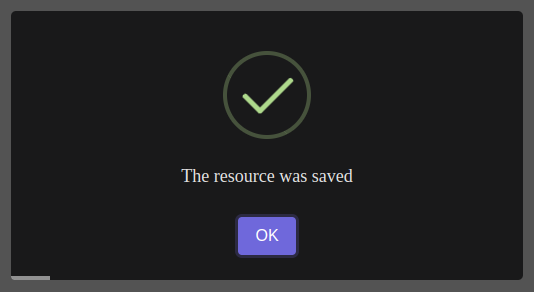This guide will walk you through the process of rendering Sweetalert notifications with dark theme in your PHPFlasher project. Let's dive in!
First, ensure you have the necessary packages installed. If not, install them via the following commands:
composer require php-flasher/flasher-sweetalert-symfony
npm install --save @sweetalert2/theme-darkNext, update your webpack.config.js file to copy sweetalert dark them to the public directory:
Encore
.copyFiles({
from: './node_modules/@sweetalert2/theme-dark/',
to: 'vendor/@sweetalert2/theme-dark/[path][name].[ext]',
})The next step is to update the configuration settings in your flasher.yaml file and point to the location of the dark theme CSS file in the public directory:
# config/packages/flasher.yaml:
flasher_sweetalert:
styles: '/build/vendor/@sweetalert2/theme-dark/dark.min.css'Now you're all set! Run your build command, then call your notifications as you normally would. They should now appear with the elegant dark theme provided by SweetAlert2.