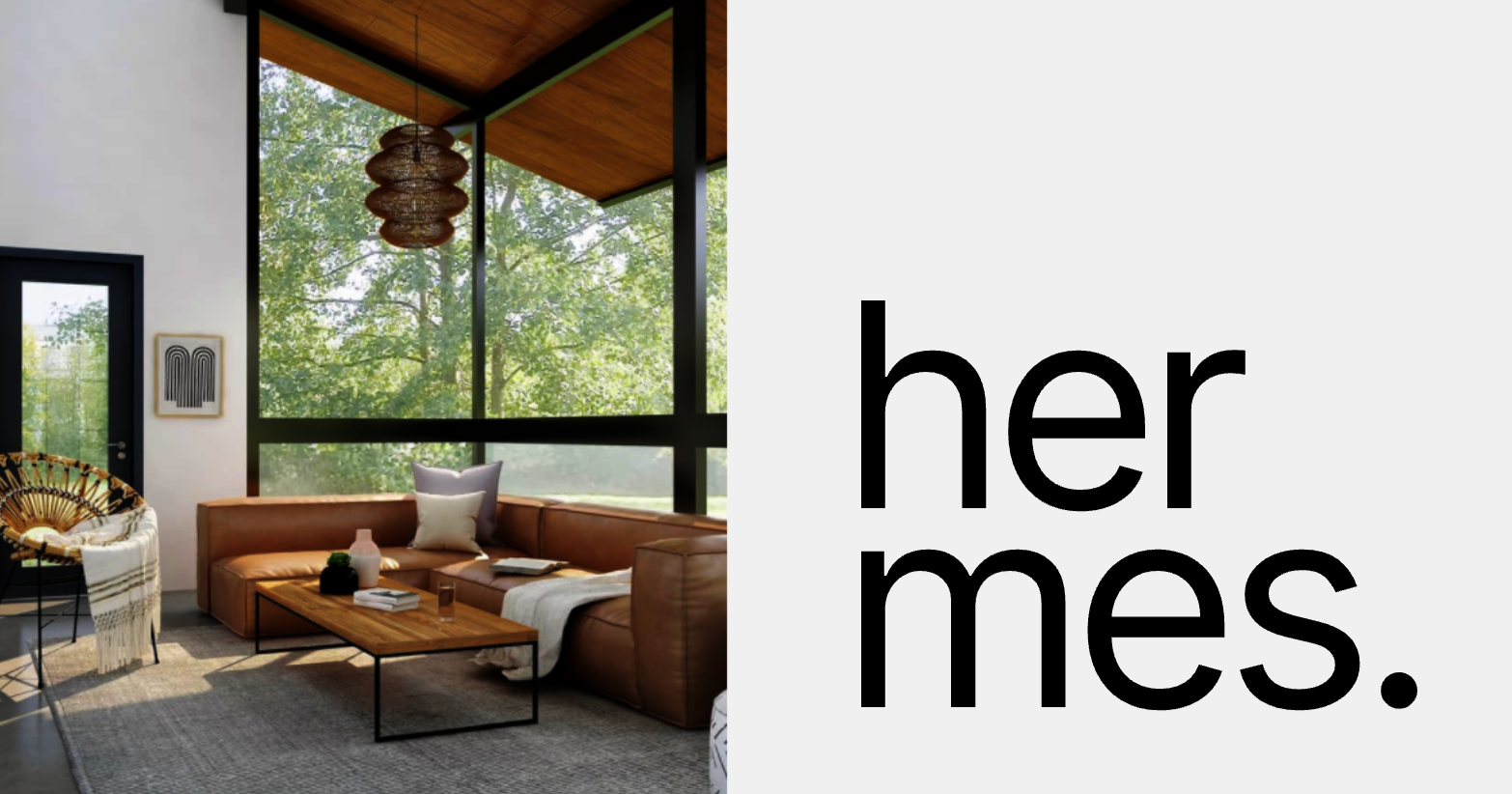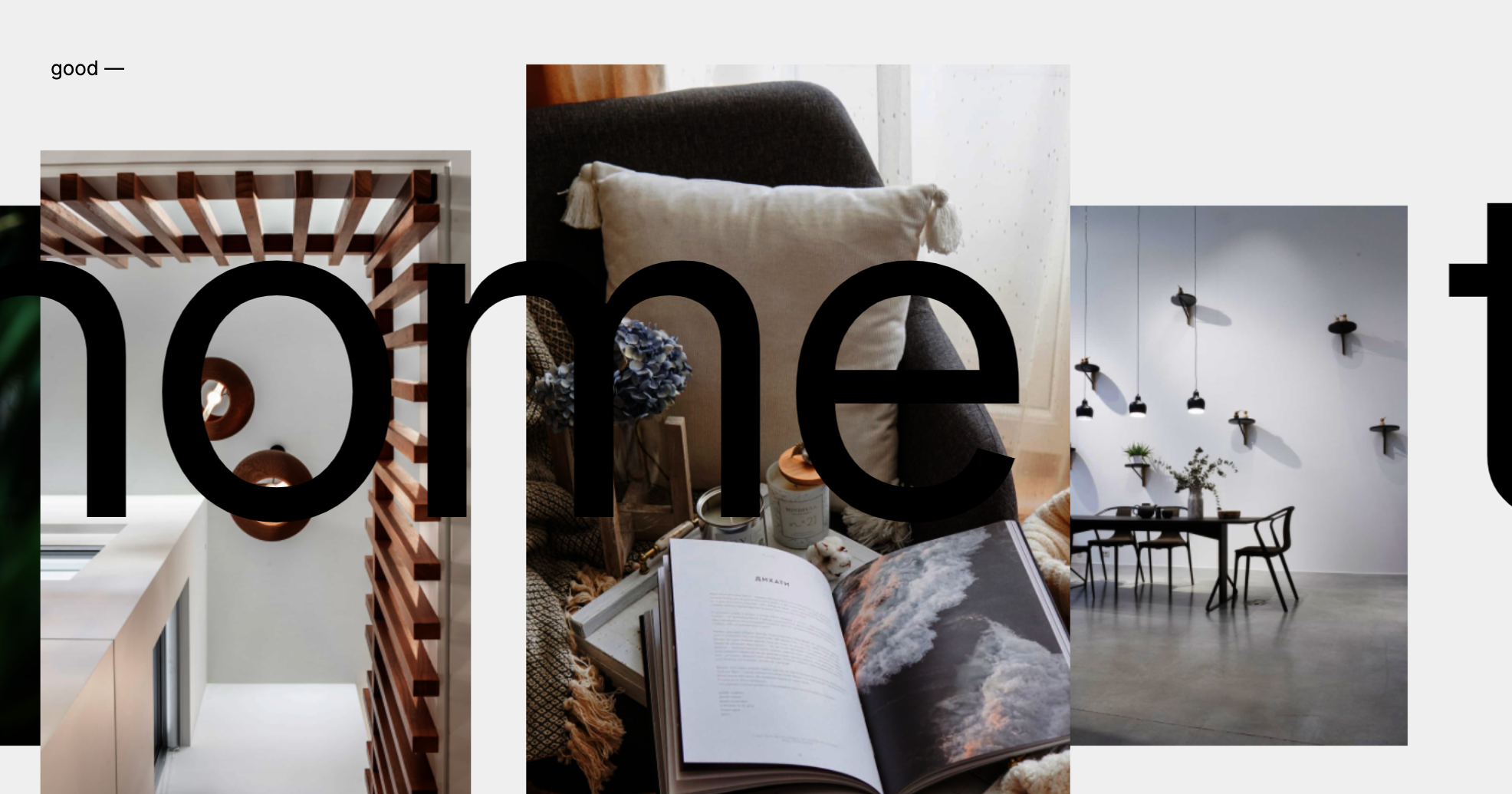A growing collection of useful helpers and fully functional, ready-made abstractions for react-three-fiber. If you make a component that is generic enough to be useful to others, think about making it available here through a PR!
npm install @react-three/drei👉 this package is using the stand-alone three-stdlib instead of three/examples/jsm. 👈
import { PerspectiveCamera, PositionalAudio, ... } from '@react-three/drei'import { PerspectiveCamera, PositionalAudio, ... } from '@react-three/drei/native'The native route of the library does not export Html or Loader. The default export of the library is web which does export Html and Loader.
A responsive THREE.PerspectiveCamera that can set itself as the default.
<PerspectiveCamera makeDefault {...props} />
<mesh />You can also give it children, which will now occupy the same position as the camera and follow along as it moves.
<PerspectiveCamera makeDefault {...props}>
<mesh />
</PerspectiveCamera>You can also drive it manually, it won't be responsive and you have to calculate aspect ration yourself.
<PerspectiveCamera manual aspect={...} onUpdate={(c) => c.updateProjectionMatrix()}>A responsive THREE.OrthographicCamera that can set itself as the default.
<OrthographicCamera makeDefault {...props}>
<mesh />
</OrthographicCamera>A THREE.CubeCamera that returns its texture as a render-prop. It makes children invisible while rendering to the internal buffer so that they are not included in the reflection.
Using the frames prop you can control if this camera renders indefinitively or statically (a given number of times).
If you have two static objects in the scene, make it frames={2} for instance, so that both objects get to "see" one another in the reflections, which takes multiple renders.
If you have moving objects, unset the prop and use a smaller resolution instead.
<CubeCamera resolution={256} frames={Infinity} fog={customFog} near={1} far={1000}>
{(texture) => (
<mesh>
<sphereGeometry />
<meshStandardMaterial envMap={texture} />
</mesh>
)}
</CubeCamera>If available controls have damping enabled by default, they manage their own updates, remove themselves on unmount, are compatible with the invalidateFrameloop canvas-flag. They inherit all props from their underlying THREE controls.
Some controls allow you to set makeDefault, similar to, for instance, PerspectiveCamera. This will set react-three-fiber's controls field in the root store. This can make it easier in situations where you want controls to be known and other parts of the app could respond to it. Some drei controls already take it into account, like CameraShake, Gizmo and TransformControls.
Drei currently exports OrbitControls 


All controls react to the default camera. If you have a <PerspectiveCamera makeDefault /> in your scene, they will control it. If you need to inject an imperative camera or one that isn't the default, use the camera prop: <OrbitControls camera={MyCamera} />.
PointerLockControls additionally supports a selector prop, which enables the binding of click event handlers for control activation to other elements than document (e.g. a 'Click here to play' button). All elements matching the selector prop will activate the controls.
An abstraction around THREE.TransformControls.
You can wrap objects which then receive a transform gizmo.
<TransformControls mode="translate">
<mesh />
</TransformControls>You could also reference the object which might make it easier to exchange the target. Now the object does not have to be part of the same sub-graph. References can be plain objects or React.MutableRefObjects.
<TransformControls object={mesh} mode="translate">
<mesh ref={mesh} />If you are using other controls (Orbit, Trackball, etc), you will notice how they interfere, dragging one will affect the other. Default-controls will temporarily be disabled automatically when the user is pulling on the transform gizmo.
<TransformControls mode="translate" />
<OrbitControls makeDefault />Scroll controls create a HTML scroll container in front of the canvas. Everything you drop into the <Scroll> component will be affected.
You can listen and react to scroll with the useScroll hook which gives you useful data like the current scroll offset, delta and functions for range finding: range, curve and visible. The latter functions are especially useful if you want to react to the scroll offset, for instance if you wanted to fade things in and out if they are in or out of view.
<ScrollControls
pages={3} // Each page takes 100% of the height of the canvas
distance={1} // A factor that increases scroll bar travel (default: 1)
damping={4} // Friction, higher is faster (default: 4)
horizontal={false} // Can also scroll horizontally (default: false)
infinite={false} // Can also scroll infinitely (default: false)
>
{/* You can have components in here, they are not scrolled, but they can still
react to scroll by using useScroll! */}
<Scroll>
<Foo position={[0, 0, 0]} />
<Foo position={[0, viewport.height, 0]} />
<Foo position={[0, viewport.height * 1, 0]} />
</Scroll>
<Scroll html>
<h1>html in here (optional)</h1>
<h1 style={{ top: '100vh' }}>second page</h1>
<h1 style={{ top: '200vh' }}>third page</h1>
</Scroll>
</ScrollControls>
function Foo(props) {
const ref = useRef()
const data = useScroll()
useFrame(() => {
// data.offset = current scroll position, between 0 and 1, dampened
// data.delta = current delta, between 0 and 1, dampened
// Will be 0 when the scrollbar is at the starting position,
// then increase to 1 until 1 / 3 of the scroll distance is reached
const a = data.range(0, 1 / 3)
// Will start increasing when 1 / 3 of the scroll distance is reached,
// and reach 1 when it reaches 2 / 3rds.
const b = data.range(1 / 3, 1 / 3)
// Same as above but with a margin of 0.1 on both ends
const c = data.range(1 / 3, 1 / 3, 0.1)
// Will move between 0-1-0 for the selected range
const d = data.curve(1 / 3, 1 / 3)
// Same as above, but with a margin of 0.1 on both ends
const d = data.curve(1 / 3, 1 / 3, 0.1)
// Returns true if the offset is in range and false if it isn't
const e = data.visible(2 / 3, 1 / 3)
// The visible function can also receive a margin
const f = data.visible(2 / 3, 1 / 3, 0.1)
})
return <mesh ref={ref} {...props} />Semi-OrbitControls with spring-physics, polar zoom and snap-back, for presentational purposes. These controls do not turn the camera but will spin their contents. They will not suddenly come to rest when they reach limits like OrbitControls do, but rather smoothly anticipate stopping position.
<PresentationControls
global={false} // Spin globally or by dragging the model
cursor={true} // Whether to toggle cursor style on drag
snap={false} // Snap-back to center (can also be a spring config)
speed={1} // Speed factor
zoom={1} // Zoom factor when half the polar-max is reached
rotation={[0, 0, 0]} // Default rotation
polar={[0, Math.PI / 2]} // Vertical limits
azimuth={[-Infinity, Infinity]} // Horizontal limits
config = { mass: 1, tension: 170, friction: 26 } // Spring config
>
<mesh />
</PresentationControls>Buffer-geometry short-cuts for Plane, Box, Sphere, Circle, Cone, Cylinder, Tube, Torus, TorusKnot, Ring, Tetrahedron, Polyhedron, Icosahedron, Octahedron, Dodecahedron, Extrude, Lathe.
<Plane args={[2, 2]} />
<Sphere>
<meshBasicMaterial attach="material" color="hotpink" />
</Sphere>A box buffer geometry with rounded corners, done with extrusion.
<RoundedBox args={[1, 1, 1]} radius={0.05} smoothness={4} {...meshProps}>
<meshPhongMaterial attach="material" color="#f3f3f3" wireframe />
</RoundedBox><ScreenQuad>
<myMaterial />
</ScreenQuad>A triangle that fills the screen, ideal for full-screen fragment shader work (raymarching, postprocessing). 👉 Why a triangle? 👉 Use as a post processing mesh
A shader-based image component with auto-cover (similar to css/background: cover).
function Foo() {
const ref = useRef()
useFrame(() => {
ref.current.material.zoom = ... // 1 and higher
ref.current.material.grayscale = ... // between 0 and 1
ref.current.material.color.set(...) // mix-in color
})
return <Image ref={ref} url="/file.jpg" />Hi-quality text rendering w/ signed distance fields (SDF) and antialiasing, using troika-3d-text. All of troikas props are valid!
<Text color="black" anchorX="center" anchorY="middle">
hello world!
</Text>Renders a THREE.Line2.
<Line
points={[[0, 0, 0], ...]} // Array of points
color="black" // Default
lineWidth={1} // In pixels (default)
dashed={false} // Default
vertexColors={[[0, 0, 0], ...]} // Optional array of RGB values for each point
{...lineProps} // All THREE.Line2 props are valid
{...materialProps} // All THREE.LineMaterial props are valid
/>Renders a THREE.Line2 using THREE.QuadraticBezierCurve3 for interpolation.
<QuadraticBezierLine
start={[0, 0, 0]} // Starting point, can be an array or a vec3
end={[10, 0, 10]} // Ending point, can be an array or a vec3
mid={[5, 0, 5]} // Optional control point, can be an array or a vec3
color="black" // Default
lineWidth={1} // In pixels (default)
dashed={false} // Default
vertexColors={[[0, 0, 0], ...]} // Optional array of RGB values for each point
{...lineProps} // All THREE.Line2 props are valid
{...materialProps} // All THREE.LineMaterial props are valid
/>You can also update the line runtime.
const ref = useRef()
useFrame((state) => {
ref.current.setPoints(
[0, 0, 0],
[10, 0, 0],
// [5, 0, 0] // Optional: mid-point
)
}, [])
return <QuadraticBezierLine ref={ref} />
}Renders a THREE.Line2 using THREE.CubicBezierCurve3 for interpolation.
<CubicBezierLine
start={[0, 0, 0]} // Starting point
end={[10, 0, 10]} // Ending point
midA={[5, 0, 0]} // First control point
midB={[0, 0, 5]} // Second control point
color="black" // Default
lineWidth={1} // In pixels (default)
dashed={false} // Default
vertexColors={[[0, 0, 0], ...]} // Optional array of RGB values for each point
{...lineProps} // All THREE.Line2 props are valid
{...materialProps} // All THREE.LineMaterial props are valid
/>A wrapper around THREE.PositionalAudio. Add this to groups or meshes to tie them to a sound that plays when the camera comes near.
<PositionalAudio
url="/sound.mp3"
distance={1}
loop
{...props} // All THREE.PositionalAudio props are valid
/>Adds a <group /> that always faces the camera.
<Billboard
follow={true}
lockX={false}
lockY={false}
lockZ={false} // Lock the rotation on the z axis (default=false)
>
<Text fontSize={1}>I'm a billboard</Text>
</Billboard>Used by widgets that visualize and control camera position.
Two example gizmos are included: GizmoViewport and GizmoViewcube, and useGizmoContext makes it easy to create your own.
Make sure to set the makeDefault prop on your controls, in that case you do not have to define the onTarget and onUpdate props.
<GizmoHelper
alignment="bottom-right" // widget alignment within scene
margin={[80, 80]} // widget margins (X, Y)
onUpdate={/* called during camera animation */}
onTarget={/* return current camera target (e.g. from orbit controls) to center animation */}
renderPriority={/* use renderPriority to prevent the helper from disappearing if there is another useFrame(..., 1)*/}
>
<GizmoViewport axisColors={['red', 'green', 'blue']} labelColor="black" />
{/* alternative: <GizmoViewcube /> */}
</GizmoHelper>Abstraction around threes own EffectComposer.
<Effects multisamping={8} renderIndex={1} disableGamma={false} disableRenderPass={false}>
<lUTPass attachArray="passes" lut={texture3D} />
</Effects>A declarative THREE.Texture which attaches to "map" by default. You can use this to create gradient backgrounds.
<mesh>
<planeGeometry />
<meshBasicMaterial depthWrite={false}>
<GradientTexture
stops={[0, 1]} // As many stops as you want
colors={['aquamarine', 'hotpink']} // Colors need to match the number of stops
size={1024} // Size is optional, default = 1024
/>
</meshBasicMaterial>
</mesh>Abstracts THREE.EdgesGeometry. It pulls the geometry automatically from its parent, optionally you can ungroup it and give it a geometry prop. You can give it children, for instance a custom material.
<mesh>
<boxGeometry />
<meshBasicMaterial />
<Edges
scale={1.1}
threshold={15} // Display edges only when the angle between two faces exceeds this value (default=15 degrees)
color="white"
/>
</mesh>A hook that abstracts AnimationMixer.
const { nodes, materials, animations } = useGLTF(url)
const { ref, mixer, names, actions, clips } = useAnimations(animations)
useEffect(() => {
actions?.jump.play()
})
return (
<mesh ref={ref} />The hook can also take a pre-existing root (which can be a plain object3d or a reference to one):
const { scene, animations } = useGLTF(url)
const { actions } = useAnimations(animations, scene)
return <primitive object={scene} />Easily add reflections and/or blur to any mesh. It takes surface roughness into account for a more realistic effect. This material extends from THREE.MeshStandardMaterial and accepts all its props.
<mesh>
<planeGeometry />
<MeshReflectorMaterial
blur={[0, 0]} // Blur ground reflections (width, heigt), 0 skips blur
mixBlur={0} // How much blur mixes with surface roughness (default = 1)
mixStrength={1} // Strength of the reflections
mixContrast={1} // Contrast of the reflections
resolution={256} // Off-buffer resolution, lower=faster, higher=better quality, slower
mirror={0} // Mirror environment, 0 = texture colors, 1 = pick up env colors
depthScale={0} // Scale the depth factor (0 = no depth, default = 0)
minDepthThreshold={0.9} // Lower edge for the depthTexture interpolation (default = 0)
maxDepthThreshold={1} // Upper edge for the depthTexture interpolation (default = 0)
depthToBlurRatioBias={0.25} // Adds a bias factor to the depthTexture before calculating the blur amount [blurFactor = blurTexture * (depthTexture + bias)]. It accepts values between 0 and 1, default is 0.25. An amount > 0 of bias makes sure that the blurTexture is not too sharp because of the multiplication with the depthTexture
distortion={1} // Amount of distortion based on the distortionMap texture
distortionMap={distortionTexture} // The red channel of this texture is used as the distortion map. Default is null
debug={0} /* Depending on the assigned value, one of the following channels is shown:
0 = no debug
1 = depth channel
2 = base channel
3 = distortion channel
4 = lod channel (based on the roughness)
*/
>
</mesh>This material makes your geometry wobble and wave around. It was taken from the threejs-examples and adapted into a self-contained material.
<mesh>
<boxBufferGeometry attach="geometry" />
<MeshWobbleMaterial attach="material" factor={1} speed={10} />
</mesh>This material makes your geometry distort following simplex noise.
<mesh>
<boxBufferGeometry attach="geometry" />
<MeshDistortMaterial attach="material" distort={1} speed={10} />
</mesh>An antialiased round dot that always keeps the same size.
<points>
<PointMaterial scale={20} />
</points>Injects percent closer soft shadows (pcss) into threes shader chunk.
softShadows({
frustum: 3.75,
size: 0.005,
near: 9.5,
samples: 17,
rings: 11, // Rings (default: 11) must be a int
})Creates a THREE.ShaderMaterial for you with easier handling of uniforms, which are also automatically declared as setter/getters on the object.
import { extend } from 'react-three-fiber'
import glsl from 'babel-plugin-glsl/macro'
const ColorShiftMaterial = shaderMaterial(
{ time: 0, color: new THREE.Color(0.2, 0.0, 0.1) },
// vertex shader
glsl`
varying vec2 vUv;
void main() {
vUv = uv;
gl_Position = projectionMatrix * modelViewMatrix * vec4(position, 1.0);
}
`,
// fragment shader
glsl`
uniform float time;
uniform vec3 color;
varying vec2 vUv;
void main() {
gl_FragColor.rgba = vec4(0.5 + 0.3 * sin(vUv.yxx + time) + color, 1.0);
}
`
)
extend({ ColorShiftMaterial })
// in your component
<mesh>
<colorShiftMaterial attach="material" color="hotpink" time={1} />
</mesh>Given a curve will replace the children of this component with a mesh that move along said curve calling the property moveAlongCurve on the passed ref. Uses three's Curve Modifier
const curveRef = useRef()
const curve = React.useMemo(() => new THREE.CatmullRomCurve3([...handlePos], true, 'centripetal'), [handlePos])
return (
<CurveModifier ref={curveRef} curve={curve}>
<mesh>
<boxBufferGeometry args={[10, 10]} />
</mesh>
</CurveModifier>
)Allows you to forward contexts provided above the <Canvas /> to be consumed from within the <Canvas /> normally
function SceneWrapper() {
// bridge any number of contexts
// Note: These contexts must be provided by something above this SceneWrapper component
// You cannot render the providers for these contexts inside this component
const ContextBridge = useContextBridge(ThemeContext, GreetingContext)
return (
<Canvas>
<ContextBridge>
<Scene />
</ContextBridge>
</Canvas>
)
}
function Scene() {
// we can now consume a context within the Canvas
const theme = React.useContext(ThemeContext)
const greeting = React.useContext(GreetingContext)
return (
//...
)
}Allows you to tie HTML content to any object of your scene. It will be projected to the objects whereabouts automatically.
<Html
as='div' // Wrapping element (default: 'div')
wrapperClass // The className of the wrapping element (default: undefined)
prepend // Project content behind the canvas (default: false)
center // Adds a -50%/-50% css transform (default: false) [ignored in transform mode]
fullscreen // Aligns to the upper-left corner, fills the screen (default:false) [ignored in transform mode]
distanceFactor={10} // If set (default: undefined), children will be scaled by this factor, and also by distance to a PerspectiveCamera / zoom by a OrthographicCamera.
zIndexRange={[100, 0]} // Z-order range (default=[16777271, 0])
portal={domnodeRef} // Reference to target container (default=undefined)
transform // If true, applies matrix3d transformations (default=false)
sprite // Renders as sprite, but only in transform mode (default=false)
calculatePosition={(el: Object3D, camera: Camera, size: { width: number; height: number }) => number[]} // Override default positioning function. (default=undefined) [ignored in transform mode]
occlude={[ref]} // Can be true or a Ref<Object3D>[], true occludes the entire scene (default: undefined)
onOcclude={(visible) => null} // Callback when the visibility changes (default: undefined)
{...groupProps} // All THREE.Group props are valid
{...divProps} // All HTMLDivElement props are valid
>
<h1>hello</h1>
<p>world</p>
</Html>Html can hide behind geometry using the occlude prop.
// Raytrace the entire scene
<Html occlude />
// Raytrace only specific elements
<Html occlude={[ref1, ref2]} />When the Html object hides it sets the opacity prop on the innermost div. If you want to animate or control the transition yourself then you can use onOcclude.
const [hidden, set] = useState()
<Html
occlude
onOcclude={set}
style={{
transition: 'all 0.5s',
opacity: hidden ? 0 : 1,
transform: `scale(${hidden ? 0.5 : 1})`
}} />This component allows you to cycle through all objects underneath the cursor with optional visual feedback. This can be useful for non-trivial selection, CAD data, housing, everything that has layers. It does this by changing the raycasters filter function and then refreshing the raycaster.
For this to work properly your event handler have to call event.stopPropagation(), for instance in onPointerOver or onClick, only one element can be selective for cycling to make sense.
<CycleRaycast
preventDefault={true} // Call event.preventDefault() (default: true)
scroll={true} // Wheel events (default: true)
keyCode={9} // Keyboard events (default: 9 [Tab])
onChanged={(objects, cycle) => console.log(objects, cycle)} // Optional onChanged event
/>This component allows you to select/unselect objects by clicking on them. It keeps track of the currently selected objects and can select multiple objects (with the shift key). Nested components can request the current selection (which is always an array) with the useSelect hook. With the box prop it will let you shift-box-select objects by holding and draging the cursor over multiple objects. Optionally you can filter the selected items as well as define in which shape they are stored by defining the filter prop.
<Select box multiple onChange={console.log} filter={items => items}>
<Foo />
<Bar />
</Select>
function Foo() {
const selected = useSelect()Adds stats to document.body. It takes over the render-loop!
<Stats showPanel={0} className="stats" {...props} />You can choose to mount Stats to a different DOM Element - for example, for custom styling:
const node = useRef(document.createElement('div'))
useEffect(() => {
node.current.id = 'test'
document.body.appendChild(node.current)
return () => document.body.removeChild(node.current)
}, [])
return <Stats parent={parent} />Renders the scene into a depth-buffer. Often effects depend on it and this allows you to render a single buffer and share it, which minimizes the performance impact. It returns the buffer's depthTexture.
Since this is a rather expensive effect you can limit the amount of frames it renders when your objects are static. For instance making it render only once by setting frames: 1.
const depthBuffer = useDepthBuffer({
size: 256, // Size of the FBO, 256 by default
frames: Infinity, // How many frames it renders, Infinity by default
})
return <SomethingThatNeedsADepthBuffer depthBuffer={depthBuffer} />Creates a THREE.WebGLRenderTarget or THREE.WebGLMultisampleRenderTarget.
const target = useFBO({
multisample: true,
stencilBuffer: false,
})The rendertarget is automatically disposed when unmounted.
A hook for the rare case when you are using non-default cameras for heads-up-displays or portals, and you need events/raytracing to function properly (raycasting uses the default camera otherwise).
<mesh raycast={useCamera(customCamera)} />A hook for a quick way to add helpers to existing nodes in the scene. It handles removal of the helper on unmount and auto-updates it by default.
const mesh = useRef()
useHelper(mesh, BoxHelper, 'cyan')
<mesh ref={mesh} ... />This hook uses DetectGPU by @TimvanScherpenzeel, wrapped into suspense, to determine what tier should be assigned to the user's GPU.
👉 This hook CAN be used outside the react-three-fiber Canvas.
function App() {
const GPUTier = useDetectGPU()
// show a fallback for mobile or lowest tier GPUs
return (
{(GPUTier.tier === "0" || GPUTier.isMobile) ? <Fallback /> : <Canvas>...</Canvas>
<Suspense fallback={null}>
<App />This hook calculates aspect ratios (for now only what in css would be image-size: cover is supported). You can use it to make an image fill the screen. It is responsive and adapts to viewport resize. Just give the hook the image bounds in pixels. It returns an array: [width, height, 1].
const scale = useAspect(
1024, // Pixel-width
512, // Pixel-height
1 // Optional scaling factor
)
return (
<mesh scale={scale}>
<planeBufferGeometry />
<meshBasicMaterial map={imageTexture} />A small hook that sets the css body cursor according to the hover state of a mesh, so that you can give the use visual feedback when the mouse enters a shape. Arguments 1 and 2 determine the style, the defaults are: onPointerOver = 'pointer', onPointerOut = 'auto'.
const [hovered, set] = useState()
useCursor(hovered, /*'pointer', 'auto'*/)
return (
<mesh onPointerOver={() => set(true)} onPointerOut={() => set(false)}>A very cheap frustum check that gives you a reference you can observe in order to know if the object has entered the view or is outside of it. This relies on THREE.Object3D.onBeforeRender so it only works on objects that are effectively rendered, like meshes, lines, sprites. It won't work on groups, object3d's, bones, etc.
const ref = useIntersect((visible) => console.log('object is visible', visible))
return <mesh ref={ref} />A quick and easy loading overlay component that you can drop on top of your canvas. It's intended to "hide" the whole app, so if you have multiple suspense wrappers in your application, you should use multiple loaders. It will show an animated loadingbar and a percentage.
<Canvas>
<Suspense fallback={null}>
<AsyncModels />
</Suspense>
</Canvas>
<Loader />You can override styles, too.
<Loader
containerStyles={...container} // Flex layout styles
innerStyles={...inner} // Inner container styles
barStyles={...bar} // Loading-bar styles
dataStyles={...data} // Text styles
dataInterpolation={(p) => `Loading ${p.toFixed(2)}%`} // Text
initialState={(active) => active} // Initial black out state
>A convenience hook that wraps THREE.DefaultLoadingManager's progress status.
function Loader() {
const { active, progress, errors, item, loaded, total } = useProgress()
return <Html center>{progress} % loaded</Html>
}
return (
<Suspense fallback={<Loader />}>
<AsyncModels />
</Suspense>
)If you don't want your progress component to re-render on all changes you can be specific as to what you need, for instance if the component is supposed to collect errors only. Look into zustand for more info about selectors.
const errors = useProgress((state) => state.errors)👉 Note that your loading component does not have to be a suspense fallback. You can use it anywhere, even in your dom tree, for instance for overlays.
A convenience hook that uses useLoader and GLTFLoader, it defaults to CDN loaded draco binaries (https://www.gstatic.com/draco/v1/decoders/) which are only loaded for compressed models.
useGLTF(url)
useGLTF(url, '/draco-gltf')
useGLTF.preload(url)A convenience hook that uses useLoader and FBXLoader:
useFBX(url)
function SuzanneFBX() {
let fbx = useFBX('suzanne/suzanne.fbx')
return <primitive object={fbx} dispose={null} />
}A convenience hook that uses useLoader and TextureLoader
const texture = useTexture(url)
const [texture1, texture2] = useTexture([texture1, texture2])You can also use key: url objects:
const props = useTexture({
metalnessMap: url1,
map: url2,
})
return <meshStandardMaterial {...props} />A convenience hook that uses useLoader and KTX2Loader
const texture = useKTX2(url)
const [texture1, texture2] = useKTX2([texture1, texture2])
return <meshStandardMaterial map={texture} />A convenience hook that uses useLoader and CubeTextureLoader
const envMap = useCubeTexture(['px.png', 'nx.png', 'py.png', 'ny.png', 'pz.png', 'nz.png'], { path: 'cube/' })A wrapper around THREE.InstancedMesh. This allows you to define hundreds of thousands of objects in a single draw call, but declaratively!
<Instances
limit={1000} // Optional: max amount of items (for calculating buffer size)
range={1000} // Optional: draw-range
>
<boxGeometry />
<meshStandardMaterial />
<Instance
color="red"
scale={2}
position={[1, 2, 3]}
rotation={[Math.PI / 3, 0, 0]}
onClick={onClick} ... />
// As many as you want, make them conditional, mount/unmount them, lazy load them, etc ...
</Instances>You can nest Instances and use relative coordinates!
<group position={[1, 2, 3]} rotation={[Math.PI / 2, 0, 0]}>
<Instance />
</group>Instances can also receive non-instanced objects, for instance annotations!
<Instance>
<Html>hello from the dom</Html>
</Instance>You can define events on them!
<Instance onClick={...} onPointerOver={...} />This creates instances for existing meshes and allows you to use them cheaply in the same scene graph. Each type will cost you exactly one draw call, no matter how many you use. meshes has to be a collection of pre-existing THREE.Mesh objects.
<Merged meshes={[box, sphere]}>
{(Box, Sphere) => (
<>
<Box position={[-2, -2, 0]} color="red" />
<Box position={[-3, -3, 0]} color="tomato" />
<Sphere scale={0.7} position={[2, 1, 0]} color="green" />
<Sphere scale={0.7} position={[3, 2, 0]} color="teal" />
</>
)}
</Merged>You may also use object notation, which is good for loaded models.
function Model({ url }) {
const { nodes } = useGLTF(url)
return (
<Merged meshes={nodes}>
{({ Screw, Filter, Pipe }) => (
<>
<Screw />
<Filter position={[1, 2, 3]} />
<Pipe position={[4, 5, 6]} />
</>
)}
</Merged>
)
}A wrapper around THREE.Points. It has the same api and properties as Instances.
<Points
limit={1000} // Optional: max amount of items (for calculating buffer size)
range={1000} // Optional: draw-range
>
<pointsMaterial />
<Point position={[1, 2, 3]} color="red" onClick={onClick} onPointerOver={onPointerOver} ... />
// As many as you want, make them conditional, mount/unmount them, lazy load them, etc ...
</Points>If you have a material that supports vertex colors (like drei/PointMaterial) you can have individual colors!
<Points>
<PointMaterial />
<Point color="hotpink" />Otherwise use any material you like:
<Points>
<pointsMaterial vertexColors size={10} />If you just want to use buffers for position, color and size, you can use the alternative API:
<Points positions={positionsBuffer} colors={colorsBuffer} sizes={sizesBuffer}>
<pointsMaterial />
</Points>A wrapper around THREE.LineSegments. This allows you to use thousands of segments under the same geometry.
<Segments limit={1000} lineWidth={1.0}>
<Segment start={[0, 0, 0]} end={[0, 10, 0]} color="red" />
<Segment start={[0, 0, 0]} end={[0, 10, 10]} color={[1, 0, 1]} />
</Segments>const ref = useRef()
// E.g. to change segment position each frame.
useFrame(() => {
ref.current.start.set(0,0,0)
ref.current.end.set(10,10,0)
ref.current.color.setRGB(0,0,0)
})
// ...
<Segments
limit={1000}
lineWidth={1.0}
>
<Segment ref={ref} />
</Segments>A wrapper around THREE.LOD (Level of detail).
<Detailed distances={[0, 10, 20]} {...props}>
<mesh geometry={highDetail} />
<mesh geometry={mediumDetail} />
<mesh geometry={lowDetail} />
</Detailed>The WebGLRenderer will compile materials only when they hit the frustrum, which can cause jank. This component precompiles the scene using gl.compile which makes sure that your app is responsive from the get go.
By default gl.compile will only preload visible objects, if you supply the all prop, it will circumvent that. With the scene and camera props you could also use it in portals.
<Canvas>
<Suspense fallback={null}>
<Model />
<Preload all />Sets gl.shadowMap.autoUpdate to false while mounted and requests a single gl.shadowMap.needsUpdate = true afterwards. This freezes all shadow maps the moment this component comes in, which makes shadows performant again (with the downside that they are now static). Mount this component in lock-step with your models, for instance by dropping it into the same suspense boundary of a model that loads.
<Canvas>
<Suspense fallback={null}>
<Model />
<BakeShadows />A very fast, but often good-enough bounds-only raycast for meshes. You can use this if performance has precedence over pointer precision.
<mesh raycast={meshBounds} />Drop this component into your scene and it will cut the pixel-ratio on regress according to the canvases perrformance min/max settings. This allows you to temporarily reduce visuals for more performance, for instance when the camera moves (look into drei's controls regress flag). Optionally you can set the canvas to a pixelated filter, which would be even faster.
<AdaptiveDpr pixelated />Drop this component into your scene and it will switch off the raycaster while the system is in regress.
<AdaptiveEvents />A hook to speed up the default raycasting by using the BVH Implementation by @gkjohnnson.
const mesh = useRef()
useBVH(mesh)
<mesh ref={mesh} ... />Calculates a boundary box and centers its children accordingly. alignTop makes adjusts it so that it's sits flush on y=0.
<Center alignTop>
<mesh />
</Center>Calculates a boundary box and centers the camera accordingly. If you are using controls, make sure to pass them the makeDefault prop. fit fits the current view on first render. clip sets the cameras near/far planes.
<Bounds fit clip damping={6} margin={1.2}>
<mesh />
</Bounds>The Bounds component also acts as a context provider, use the useBounds hook to refresh the bounds, fit the camera, clip near/far planes or focus objects. refresh(object?: THREE.Object3D | THREE.Box3) will recalculate bounds, since this can be expensive only call it when you know the view has changed. clip sets the cameras near/far planes. fit zooms and centers the view.
function Foo() {
const bounds = useBounds()
useEffect(() => {
// Calculate scene bounds
bounds.refresh().clip().fit()
// Or, focus a specific object or box3
// bounds.refresh(ref.current).clip().fit()
// bounds.refresh(new THREE.Box3()).clip().fit()
<Bounds>
<Foo />A component for applying a configurable camera shake effect. Currently only supports rotational camera shake. Pass a ref to recieve the ShakeController API.
If you use shake in combination with controls make sure to set the makeDefault prop on your controls, in that case you do not have to pass them via the controls prop.
const config = {
maxYaw: 0.1, // Max amount camera can yaw in either direction
maxPitch: 0.1, // Max amount camera can pitch in either direction
maxRoll: 0.1, // Max amount camera can roll in either direction
yawFrequency: 0.1, // Frequency of the the yaw rotation
pitchFrequency: 0.1, // Frequency of the pitch rotation
rollFrequency: 0.1, // Frequency of the roll rotation
intensity: 1, // initial intensity of the shake
decay: false, // should the intensity decay over time
decayRate: 0.65, // if decay = true this is the rate at which intensity will reduce at
controls: undefined, // if using orbit controls, pass a ref here so we can update the rotation
}
;<CameraShake {...config} />interface ShakeController {
getIntensity: () => number
setIntensity: (val: number) => void
}This component makes its contents float or hover.
<Float
speed={1} // Animation speed, defaults to 1
rotationIntensity={1} // XYZ rotation intensity, defaults to 1
floatIntensity={1} // Up/down float intensity, defaults to 1
>
<mesh />
</Float>Creates a "stage" with proper studio lighting, content centered and planar, shadows and ground-contact shadows.
Make sure to set the makeDefault prop on your controls, in that case you do not need to provide controls via prop.
<Stage contactShadow shadows adjustCamera intensity={1} environment="city" preset="rembrandt" controls={controlsRef}>
<mesh />
</Stage>A curved plane, like a studio backdrop. This is for presentational purposes, to break up light and shadows more interestingly.
<Backdrop
floor={0.25} // Stretches the floor segment, 0.25 by default
segments={20} // Mesh-resolution, 20 by default
>
<meshStandardMaterial color="#353540" />
</Backdrop>A cheap canvas-texture-based circular gradient.
<Shadow
color="black"
colorStop={0}
opacity={0.5}
fog={false} // Reacts to fog (default=false)
/>A contact shadow implementation, facing upwards (positive Y) by default. scale can be a positive number or a 2D array [x: number, y: number].
<ContactShadows opacity={1} scale={10} blur={1} far={10} resolution={256} />Since this is a rather expensive effect you can limit the amount of frames it renders when your objects are static. For instance making it render only once:
<ContactShadows frames={1} />A Volumetric spotlight.
<SpotLight
distance={5}
angle={0.15}
attenuation={5}
anglePower={5} // Diffuse-cone anglePower (default: 5)
/>Optionally you can provide a depth-buffer which converts the spotlight into a soft particle.
function Foo() {
const depthBuffer = useDepthBuffer()
return <SpotLight depthBuffer={depthBuffer} />Sets up a global cubemap, which affects the default scene.environment, and optionally scene.background, unless a custom scene has been passed. A selection of presets from HDRI Haven are available for convenience. If you pass an array of files it will use THREE.CubeTextureLoader.
<Environment
background={false}
files={['px.png', 'nx.png', 'py.png', 'ny.png', 'pz.png', 'nz.png']}
path="/"
preset={null}
scene={undefined} // adds the ability to pass a custom THREE.Scene
/>If you provide a single string it will use THREE.RGBELoader.
<Environment files="file.hdr" />Adds a sky to your scene.
<Sky distance={450000} sunPosition={[0, 1, 0]} inclination={0} azimuth={0.25} {...props} />Adds a blinking shader-based starfield to your scene.
<Stars radius={100} depth={50} count={5000} factor={4} saturation={0} fade />Particle based cloud.
<Cloud
opacity={0.5}
speed={0.4} // Rotation speed
width={10} // Width of the full cloud
depth={1.5} // Z-dir depth
segments={20} // Number of particles
/>Loads matcap textures from this repository: https://github.com/emmelleppi/matcaps
(It is a fork of this repository: https://github.com/nidorx/matcaps)
const [matcap, url] = useMatcapTexture(
0, // index of the matcap texture https://github.com/emmelleppi/matcaps/blob/master/matcap-list.json
1024 // size of the texture ( 64, 128, 256, 512, 1024 )
)
return (
...
<meshMatcapMaterial matcap={matcap} />
...
)👉 You can also use the exact name of the matcap texture, like so:
const [matcap] = useMatcapTexture('3E2335_D36A1B_8E4A2E_2842A5')👉 Use the url to download the texture when you are ready for production!
Loads normal textures from this repository: https://github.com/emmelleppi/normal-maps
const [normalMap, url] = useNormalTexture(
1, // index of the normal texture - https://github.com/emmelleppi/normal-maps/blob/master/normals.json
// second argument is texture attributes
{
offset: [0, 0],
repeat: [normRepeat, normRepeat],
anisotropy: 8
}
)
return (
...
<meshStandardMaterial normalMap={normalMap} />
...
)