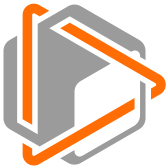The open-source tool for building high-quality datasets and computer vision models
Website • Docs • Try it Now • Tutorials • Examples • Blog • Community
We created FiftyOne to supercharge your visual AI projects by enabling you to visualize datasets, analyze models, and improve data quality more efficiently than ever before 🤝
If you're looking to scale to production-grade, collaborative, cloud-native enterprise workloads, check out FiftyOne Teams 🚀
As simple as:
pip install fiftyoneMore details
FiftyOne supports Python 3.9 - 3.11.
For most users, we recommend installing the latest release version of FiftyOne
via pip as shown above.
If you want to contribute to FiftyOne or install the latest development version, then you can also perform a source install.
See the prerequisites section for system-specific setup information.
We strongly recommend that you install FiftyOne in a virtual environment to maintain a clean workspace.
Consult the installation guide for troubleshooting and other information about getting up-and-running with FiftyOne.
Install from source
Follow the instructions below to install FiftyOne from source and build the App.
You'll need the following tools installed:
- Python (3.9 - 3.11)
- Node.js - on Linux, we recommend using nvm to install an up-to-date version.
- Yarn - once Node.js is installed, you can
enable Yarn via
corepack enable
We strongly recommend that you install FiftyOne in a virtual environment to maintain a clean workspace.
If you are working in Google Colab, skip to here.
First, clone the repository:
git clone https://github.com/voxel51/fiftyone
cd fiftyoneThen run the install script:
# Mac or Linux
bash install.bash
# Windows
.\install.batIf you run into issues importing FiftyOne, you may need to add the path to the
cloned repository to your PYTHONPATH:
export PYTHONPATH=$PYTHONPATH:/path/to/fiftyoneNote that the install script adds to your nvm settings in your ~/.bashrc or
~/.bash_profile, which is needed for installing and building the App.
To upgrade an existing source installation to the bleeding edge, simply pull
the latest develop branch and rerun the install script:
git checkout develop
git pull
# Mac or Linux
bash install.bash
# Windows
.\install.batWhen you pull in new changes to the App, you will need to rebuild it, which you
can do either by rerunning the install script or just running yarn build in
the ./app directory.
If you would like to
contribute to FiftyOne,
you should perform a developer installation using the -d flag of the install
script:
# Mac or Linux
bash install.bash -d
# Windows
.\install.bat -dAlthough not required, developers typically prefer to configure their FiftyOne installation to connect to a self-installed and managed instance of MongoDB, which you can do by following these simple steps.
You can install from source in Google Colab by running the following in a cell and then restarting the runtime:
%%shell
git clone --depth 1 https://github.com/voxel51/fiftyone.git
cd fiftyone
# Mac or Linux
bash install.bash
# Windows
.\install.batSee the docs guide for information on building and contributing to the documentation.
You can uninstall FiftyOne as follows:
pip uninstall fiftyone fiftyone-brain fiftyone-dbPrerequisites for beginners
Follow the instructions for your operating system or environment to perform basic system setup before installing FiftyOne.
If you're an experienced developer, you've likely already done this.
Linux
These steps work on a clean install of Ubuntu Desktop 24.04, and should also work on Ubuntu 24.04 and 22.04, and on Ubuntu Server:
sudo apt-get update
sudo apt-get upgrade
sudo apt-get install python3-venv python3-dev build-essential git-all libgl1-mesa-dev- On Linux, you will need at least the
opensslandlibcurlpackages - On Debian-based distributions, you will need to install
libcurl4orlibcurl3instead oflibcurl, depending on the age of your distribution
# Ubuntu
sudo apt install libcurl4 openssl
# Fedora
sudo dnf install libcurl opensslpython3 -m venv fiftyone_env
source fiftyone_env/bin/activateIf you plan to work with video datasets, you'll need to install FFmpeg:
sudo apt-get install ffmpegMacOS
xcode-select --install/bin/bash -c "$(curl -fsSL https://raw.githubusercontent.com/Homebrew/install/HEAD/install.sh)"After running the above command, follow the instructions in your terminal to complete the Homebrew installation.
brew install [email protected]
brew install protobufpython3 -m venv fiftyone_env
source fiftyone_env/bin/activateIf you plan to work with video datasets, you'll need to install FFmpeg:
brew install ffmpegWindows
Download a Python 3.9 - 3.11 installer from python.org. Make sure to pick a 64-bit version. For example, this Python 3.10.11 installer.
Double-click on the installer to run it, and follow the steps in the installer.
- Check the box to add Python to your
PATH - At the end of the installer, there is an option to disable the
PATHlength limit. It is recommended to click this
Download Microsoft Visual C++ Redistributable. Double-click on the installer to run it, and follow the steps in the installer.
Download Git from this link. Double-click on the installer to run it, and follow the steps in the installer.
- Press
Win + R. typecmd, and pressEnter. Alternatively, search Command Prompt in the Start Menu. - Navigate to your project.
cd C:\path\to\your\project - Create the environment
python -m venv fiftyone_env - Activate the environment typing this in the command line window
fiftyone_env\Scripts\activate - After activation, your command prompt should change and show the name of
the virtual environment
(fiftyon_env) C:\path\to\your\project
If you plan to work with video datasets, you'll need to install FFmpeg.
Download an FFmpeg binary from here. Add
FFmpeg's path (e.g., C:\ffmpeg\bin) to your PATH environmental variable.
Docker
Refer to these instructions to see how to build and run Docker images containing release or source builds of FiftyOne.
Dive right into FiftyOne by opening a Python shell and running the snippet below, which downloads a small dataset and launches the FiftyOne App so you can explore it:
import fiftyone as fo
import fiftyone.zoo as foz
dataset = foz.load_zoo_dataset("quickstart")
session = fo.launch_app(dataset)Then check out this Colab notebook to see some common workflows on the quickstart dataset.
Note that if you are running the above code in a script, you must include
session.wait() to block execution until you close the App. See
this page
for more information.
- Visualize Complex Datasets: Easily explore images, videos, and associated labels in a powerful visual interface.
slicendice.mp4
- Explore Embeddings: Select points of interest and view the corresponding samples/labels.
embeddings.mp4
- Analyze and Improve Models: Evaluate model performance, identify failure modes, and fine-tune your models.
model_eval.mp4
- Advanced Data Curation: Quickly find and fix data issues, annotation errors, and edge cases.
compute_mistakenness.mp4
- Rich Integrations: Works with popular deep learning libraries like PyTorch, Hugging Face, Ultralytics, and more.
similarity_search.mp4
- Open and Extensible: Customize and extend FiftyOne to fit your specific needs.
dashboards.mp4
Full documentation for FiftyOne is available at fiftyone.ai.
| Tutorials | Recipes | Examples | User Guide | CLI Documentation | API Reference |
|---|
Want to securely collaborate on billions of samples in the cloud and connect to your compute resources to automate your workflows? Check out FiftyOne Teams.
Refer to our common issues page to troubleshoot installation issues. If you're still stuck, check our frequently asked questions page for more answers.
If you encounter an issue that the above resources don't help you resolve, feel free to open an issue on GitHub or contact us on Slack or Discord.
Connect with us through your preferred channels:
🎊 Share how FiftyOne makes your visual AI projects a reality on social media and tag us with @Voxel51 and #FiftyOne 🎊
FiftyOne and FiftyOne Brain are open source and community contributions are welcome! Check out the contribution guide to learn how to get involved.
Special thanks to these amazing people for contributing to FiftyOne!