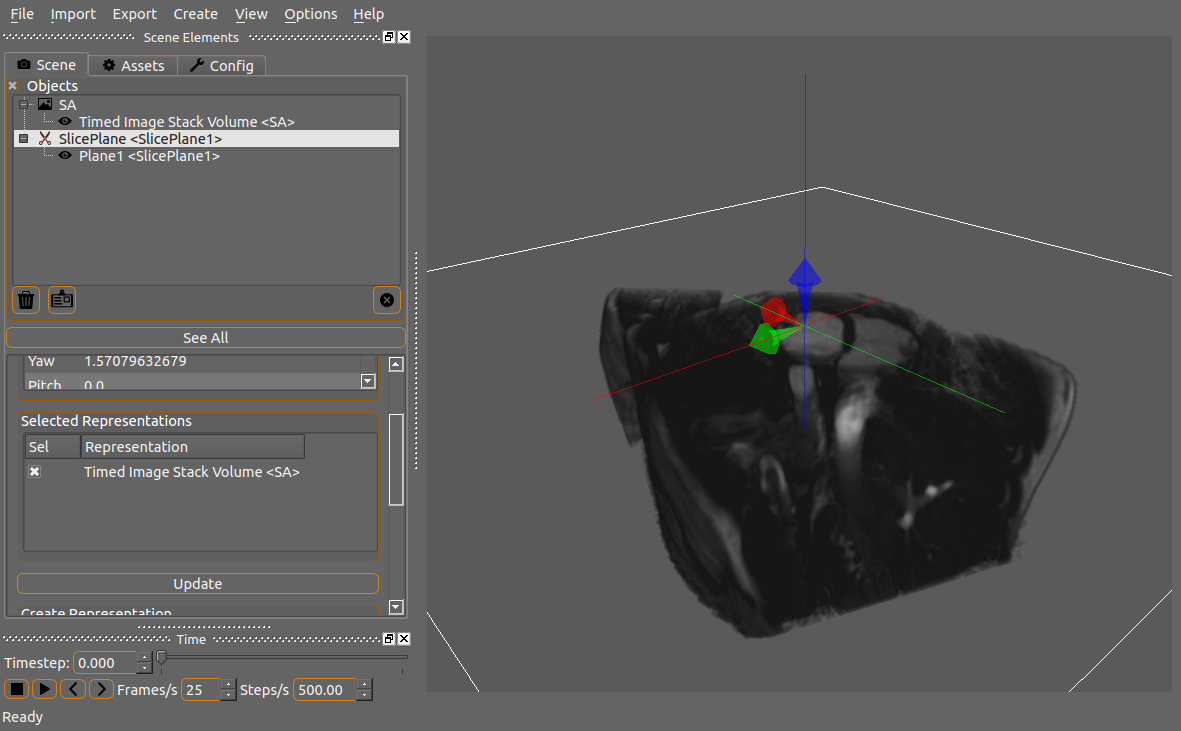-
Notifications
You must be signed in to change notification settings - Fork 5
Tutorial 6
Eric Kerfoot edited this page Feb 8, 2017
·
2 revisions
This tutorial covers loading a time-dependent image volume and cutting it with a slice plane. This uses a GPU pixel shader to perform the cutting.
-
Load the image data from Tutorial 4 and create a volume image representation.
-
Next the volume will be sliced with a slice plane. In the menu select Create -> New Slice Plane.
-
Click on the new scene object (called SlicePlane1) and check the box next to the name of the volume representation.
-
This should now clip the volume in half. You can move the plane around by clicking on handle of the representation (called Plane1) and moving it around in the 3D view.