-
Notifications
You must be signed in to change notification settings - Fork 132
Understanding WiFi Signal Strength
What is an acceptable WiFi signal strength for a specific application?
What signal strength should I try to achieve in my wireless deployment?
These common questions illustrate the somewhat confusing nature of signal strength. First, we must understand the units of measurement, and what those measurements mean when deploying, managing, or diagnosing problems in a typical WiFi environment. Only then can we understand what signal strength is needed for specific uses.
The key to any good wireless deployment is proper planning, which requires a set of goals and requirements to achieve. Determining minimum signal strength requirements in the coverage area is almost alway part of the network requirements list.
Desired signal strength for optimal performance varies based on many factors, such as background noise in the environment, the amount of clients on the network, what the desired data rates are, and what applications will be used. For example, a VoIP or VoWiFi system may require much better coverage than a barcode scanner system in a warehouse.
WiFi signal strength is tricky. The most accurate way to express it is with milliwatts (mW), but you end up with tons of decimal places due to WiFi's super-low transmit power, making it difficult to read. For example, -40 dBm is 0.0001 mW, and the zeros just get more intense the more the signal strength drops.
RSSI (Received Signal Strength Indicator) is a common measurement, but most WiFi adapter vendors handle it differently, as it isn't standardized. Some adapters use a scale of 0-60, and others 0-255.
Ultimately, the easiest and most consistent way to express signal strength is with dBm, which stands for decibels relative to a milliwatt. Since RSSI is handled differently by most WiFi adapters, it's usually converted to dBm to make it consistent and human-readable.
mW - milliwatts (1 mW = 0 dBm) RSSI - Received Signal Strength Indicator (usually 0-60 or 0-255) dBm - Decibels in relation to a milliwatt (usually -30 to -100) Reading dBm
The first thing to understand about dBm is that we're working in negatives. -30 is a higher signal than -80, because -80 is a much lower number.
Next, it's important to know that dBm does not scale in a linear fashion like you'd expect, instead being logarithmic. That means that signal strength changes aren't smooth and gradual. The Rule of 3s and 10s highlights the logarithmic nature of dBm:
3 dB of loss = -3 dB = halves signal strength 3 dB of gain = +3 dB = doubles signal strength 10 dB of loss = -10 dB = 10 times less signal strength (0.1 mW = -10 dBm, 0.01 mW = -20 dBm, etc.) 10 dB of gain = +10 dB = 10 times more signal strength (0.00001 mW = -50 dBm, 0.0001 mW = -40 dBm, etc.) Ideal Signal Strength
So what signal strength should you shoot for? For simple, low-throughput tasks like sending emails, browsing the web, or scanning barcodes, -70 dBm is a good signal strength. For higher-throughput applications like voice over IP or streaming video, -67 dBm is better, and some engineers recommend -65 dBm if you plan to support mobile devices like iPhones and Android tablets.
Note: The numbers in this chart are suggestions only. The desired signal strengths will vary, based on the requirements for the network.
| Signal Strength | TL;DR | Required for | |
|---|---|---|---|
| -30 dBm | Amazing | Max achievable signal strength. The client can only be a few feet from the AP to achieve this. Not typical or desirable in the real world. | N/A |
| -67 dBm | Very Good | Minimum signal strength for applications that require very reliable, timely delivery of data packets. | VoIP/VoWiFi, streaming video |
| -70 dBm | Okay | Minimum signal strength for reliable packet delivery. | Email, web |
| -80 dBm | Not Good | Minimum signal strength for basic connectivity. Packet delivery may be unreliable. | N/A |
| -90 dBm | Unusable | Approaching or drowning in the noise floor. Any functionality is highly unlikely. | N/A |
Tracking Signal Strength
Signal strength is easy to track with inSSIDer. Configure the signal strength threshold to whatever signal strength you require, select your network, and walk the desired coverage area.
Signal Strength Over Time Graph inSSIDer Office
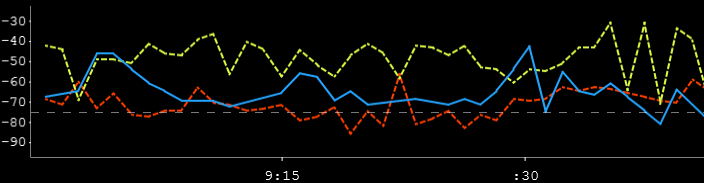
If the blue line falls below the dotted line, you know you have a dead spot. That's it!
GitHub.com/mongoose-os-apps/schelly-http://192.168.1.139/ota?url=http:/roger.me/files/schelly/schelly-homekit-schelly1-zip