-
Notifications
You must be signed in to change notification settings - Fork 46
Projects
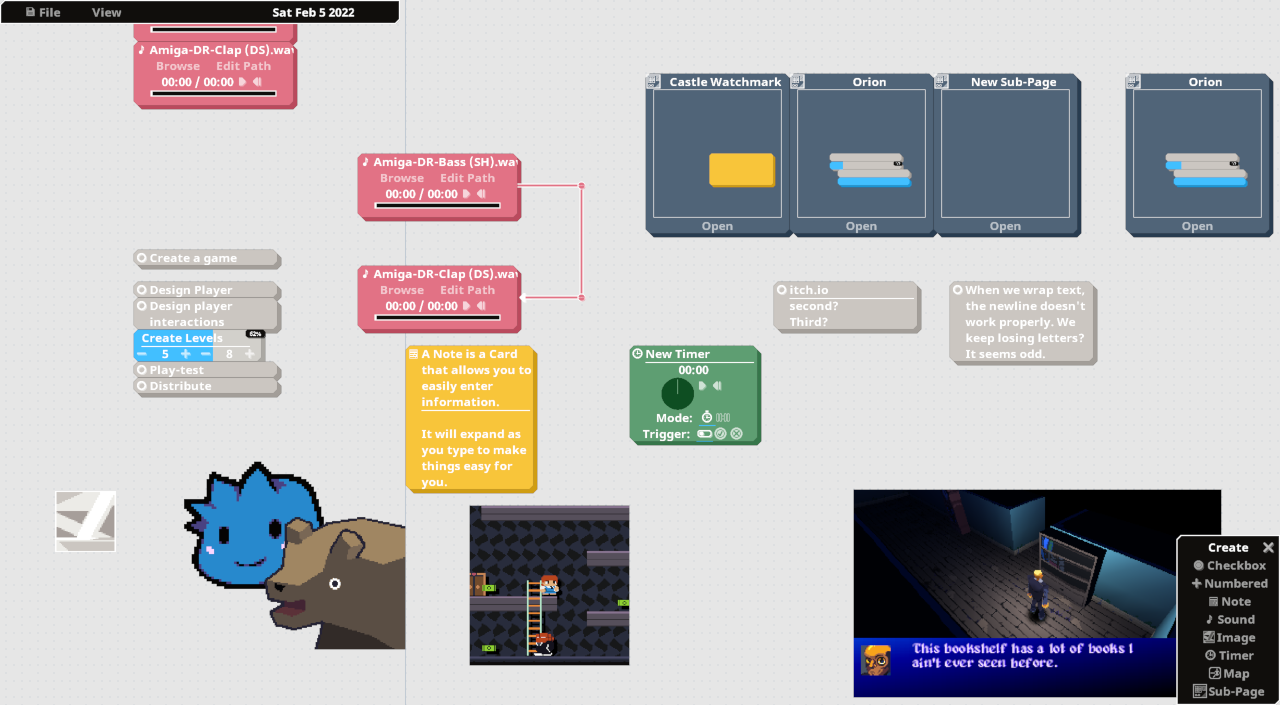
A Project in MasterPlan is your entry point into planning your project. At the top-left is the Main Menu, which currently holds the File and View menus. From the Main Menu, you can create new projects, save and load projects, and change project or program settings.
Different other menus can be freely opened and closed at will. Closeable menus can be closed by clicking on the "X" at their top-right corner, while they can be opened from the View menu after closing.
A project in MasterPlan is essentially one big space where you place elements called Cards. Cards are objects that serve to help you block out your project; they can be checkboxes, images, sound objects, maps, and more. Realistically, this area is unbounded horizontally and vertically, so you can feel free to use this space at will to create your project, placing elements where you want. You can also place Sub-Page Cards, which are Cards that serve as gateways into new pages, allowing you to expand "inwards" as well.
By utilizing spatial relation between different Cards, you can not only create your plan the way you want, but position the elements in a way that makes sense to you personally.
Currently, the ability to load v0.7 projects has been added into 0.8.0-alpha7. However, there are still cards or features that are missing (primarily, the ones mentioned in the roadmap). If you attempt to load a v0.7 project into v0.8, MasterPlan will let you know that it did so while omitting elements that aren't yet availble in MasterPlan v0.8. Line loading, specifically, is implemented in a best-case scenario due to differences in how MasterPlan treats lines.
To be exact, lines in v0.7 were actual objects, while in v0.8, we simply connect Cards logically (so the lines aren't "physical" objects on the page). There's no current functionality for shapes or drawing using line objects in MasterPlan 0.8. So, this being the case, MasterPlan v0.8 does its best to connect cards that were connected via lines in 0.7, but this isn't guaranteed to always work (as cards can change size between MasterPlan 0.7 and MasterPlan 0.8). So, if you load any 0.7 projects into MasterPlan v0.8, check it to ensure everything is as you'd like it to be.
TL;DR: If you have line connections in your 0.7 project and are loading the project into MasterPlan v0.8, please check to reconnect any disconnected Cards. Tables and whiteboards aren't reimplemented yet either, so they won't load in.
You can pan around by using the middle-mouse button and dragging the mouse to scroll the view. You can also use the WASD keys to pan the view, holding the left shift key to speed up panning. You can zoom in or out by using the mouse wheel, or pressing the zoom in or out buttons (+ and - on the numpad).
Pressing Backspace will return the camera to the origin point (where the horizontal and vertical crosshairs are).
Pressing the arrow keys will allow you to focus on a Card directly to the left, right, top, or bottom compared to the currently selected Card. The Tab and Shift+Tab keys can also be used to cycle through the cards, going from the top-left to the bottom-right.
Of course, these shortcuts can all be changed as desired from the Settings menu.
Backups are, by default, created periodically as you have MasterPlan open, assuming you've saved your project at least once before. Backups will be saved in the same directory as their original project file and share its name, plus an additional backup delineator indicating the date (month/day/year formatting) and time that the backup was created. As an example, if the project's filename is MyPlan.plan and a backup was created on June 25th at 3:27PM, a backup could be named MyPlan.plan_bak_06_25_22_15_27_49.
By default, MasterPlan will create an automatic backup every 10 minutes, and keep a maximum of 6 backups around. When a new backup is created and 6 backups already exist, the oldest one will be deleted to make space. You can customize whether you want backups on for the current project, the frequency of backups, and the maximum backup count in the General Settings section of the Settings menu.
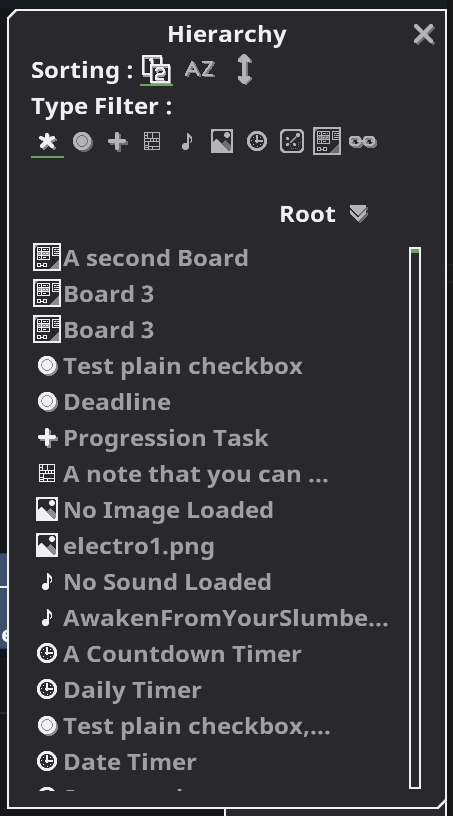
The Hierarchy view, accessible from the View menu, is a view that allows you to see the hierarchy of cards and pages available in your project. At the top, you have the ability to sort the project's readout in a few ways - firstly, by order of card creation (which will be generally ordered vertically when loading a project), in lexicographical (A-Z) order, or in vertical order.
Below that is a type filter, allowing you to filter out the types of cards visible in the Hierarchy menu - the left-most option being All / Any, while the other icons stand in for the card type (so Checkbox, Numbered, Note, etc).
You can click the arrow next to the page titles to collapse their entries, as well, to make room. Clicking on a card title will focus the view on that Card.
For more information on the Deadlines view, see the Deadlines section.
An orphan page is a page in your project that is not reachable through traditional means (i.e. by means of an existing Sub-page card). Without the sub-page card as a "doorway" to get into a sub-page, finding the content on the page can prove difficult.
A page being orphaned would generally only happen by means of a bug that has since been resolved, and will show itself to be the case in two ways.
-
When you first load your project, you will be alerted to the fact that the project contains orphan pages at the bottom-left corner.
-
You can see which page is orphaned in the Hierarchy view - a status of "(ORPHANED)" will appear next to the name of the orphaned page.
If you have an orphan page in your project, you can resolve this by simply deleting or moving all cards from that page into a new one, and then saving and reloading your project. MasterPlan will remove the original orphaned page on save and the issue should be resolved. If not, please let me (SolarLune) know!