-
-
Notifications
You must be signed in to change notification settings - Fork 2
Map Management
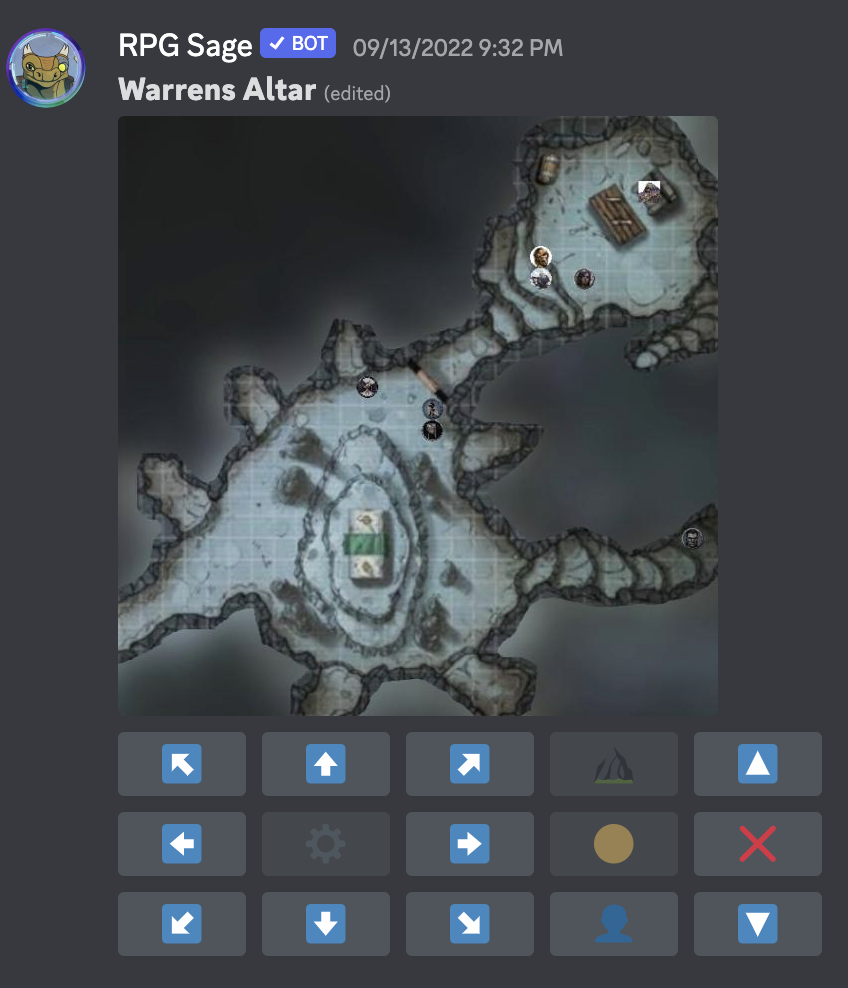
Yes, you heard that right, we can do maps! All you have to do is create a metadata text file that has a name ending in .map.txt and then drop the file in the channel you want your map. Sage will take it from there!
This feature is still a prototype, perhaps consider it an alpha release. The interface and feedback aren't as clean as we want and the execution of features is a tad clumsy. But, we assure you that we already have planned improvements that will make it much better!
RPG Sage doesn't store any images used in the creation of maps. Therefore, you will need to make sure that they are all public urls that will be available until you are no longer using the map. The simplest way to do this is to post the image(s) into a discord channel and then grab the url from the uploaded image(s).
RPG Sage has the ability to render maps and allow GMs and Players to move tokens on that map. The images must be publicly available on the internet via url (http/https). You can build a map using our Map Builder and export the file needed to import your map. By posting that file as an attachment, RPG Sage will attempt to import and render your map.
Move your active token (or terrain if GM) one square in the direction indicated.
Disabled; saved for future use.
GM uses this button to cycle through the terrain images to select the active terrain.
Cycle through aura images (for the active token) to select the active aura. A token can have any number of auras configured, but only one can be active at a time. (This limit of active auras also applies to terrain for GMs.)
Cycle through token images to select the active token. Players can only cycle through tokens assigned to them. GMs cycle through all tokens. If you are using RPG Sage's Game feature, a PC's token (along with familiars/companions) should be added automatically to the map when trying to select their token. (There is a known bug in the current code that will likely spawn a PC's token even if you already assigned them a token when making the map.)
GMs can use this to reorder (alter the z-index) of the terrain and tokens.
GM uses this button to delete terrain / tokens. The thought was you import a map for an encounter with all baddies and delete them as they are removed from play.
This command allows you to move your token more than one square at a time. The compass directions are read from brackets, in order, separated by spaces. Before moving your token, you will get a confirmation prompt that lists movement by using arrows to point in the directions you indicated.
Valid Compass Direction Values:
-
NW,N,NE,W,E,SW,S,SE
Arrow Character Equivalents:
- ↖, ⬆, ↗, ⬅, ➡, ↙, ⬇, ↘
Movement Examples:
(you must reply to the map's message for Sage to know which map you are moving on)
sage! map move [S S S SE]
sage! map move [N NE E NE E]
A map file consists of "blocks" that detail each image you want on the map. The four types of block are: map (the map's background image), terrain (a moveable piece of terrain/trap/hazard), aura (a toggleable aura that moves with a token/terrain), token (a pc/npc). The layers are drawn from the bottom to top (map, terrain, aura, token) and initially drawn in the order listed in the file within each layer (you can change their draw order later via the interface). Only the first map layer will be drawn. Each block must have the url to the image and the name of the image (in the case of the [map] block, this is the name of the map that RPG Sage will display).
-
urlthe url to the image -
namethe name of the map -
gridthis number of columns (first) and rows (second), ex: 24x11 -
spawn= the column (left) and row (right) where where new tokens appear, ex: 2,1
-
urlthe url to the image -
namethe name of the terrain or object -
sizethe width (first) and height (second) of terrain, ex: 1x1 -
positionthe starting column (left) and row (right) on the map, ex: 3,2
(Only a GM can move an object of this layer)
-
urlthe url to the image (yes, it requires images for now) -
namethe name of the aura -
anchorthe name of the token (or terrain) to anchor the aura to -
opacityhow transparent the image is (0% - 100%), ex: 50% -
sizethe width (first) and height (second) of aura, ex: 1x1 -
positionthe column (left) and row (right) on the map relative to anchor- A 5 ft. emanation from a 1x1 token would have an anchor, size=3x3, and position=-1,-1
- (Auras will change greatly in the next iteration.)
[token] top layer
-
urlthe url to the image -
namethe name of the PC or NPC -
sizethe width (first) and height (second) of token, ex: 1x1 -
scalethe image scaling factor, ex: 1.5 -
positionthe starting column (left) and row (right) on the map, ex: 3,2 -
userthe Discord handle of the User to assign ownership of the token (PCs only): @PlayerName#1234
[map]
https://rpgsage.io/images/docs/map/example/ForgedFacadeReveal.png
name=Forged Facade Reveal
grid=7x10
spawn=4,1
[token]
https://rpgsage.io/images/docs/map/example/Hoobla.png
name=Hoobla
size=1x1
position=4,7
user=@Randal#7243
[token]
https://rpgsage.io/images/docs/map/example/BaltaramToken.png
name=Baltaram
size=1x1
position=4,2
[token]
https://rpgsage.io/images/games/ftp-756/YellowCircle.png
name=Bodyguard (Yellow)
size=1x1
position=3,2
[token]
https://rpgsage.io/images/games/ftp-756/BlueCircle.png
name=Bodyguard (Blue)
size=1x1
position=4,3
[token]
https://rpgsage.io/images/games/ftp-756/PurpleCircle.png
name=Bodyguard (Purple)
size=1x1
position=5,2
RPG Sage Links
Wiki Home
GitHub Repo
rpgsage.io
Patreon
Discord Server
Map Builder
RPG Sage Socials
Randomizers
Weather Report
PF2e ABCs
Ruby Phoenix Team
Other