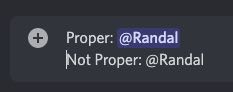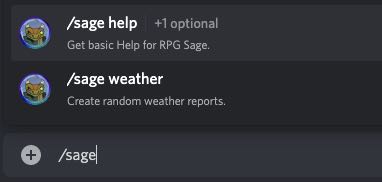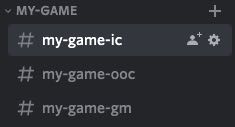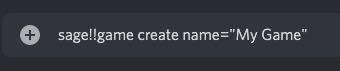-
-
Notifications
You must be signed in to change notification settings - Fork 2
Quick Start
To invite RPG Sage to your Discord Server, visit Discord App Discovery or simply click here.
You can read more about Inviting RPG Sage here.
These commands are those you send into chat in a Channel with RPG Sage and wait for RPG Sage to reply. Click these links to learn about Message Command prefixes and permissions.
Note: If you see in these guides (or in the help)
@UserMention, you need to ensure that Discord created a proper User Mention for RPG Sage to be able to properly find the user. The same applies to#ChannelReference(A "Proper User Mention" means that Discord recognized the user you were trying to mention and replaced your entered text with a link to the user. See image below.)
Slash Commands are commands given to RPG Sage by typing /sage and following the prompts Discord gives you to complete the command.
The following walkthrough will create a simple game "table" with 3 channels (in-character, out-of-character, and game master), a game master, and 4 players and assumes a cateogry named my-game exists that already contains the channels my-game-ic, my-game-ooc, and my-game-gm. (This walkthrough can be done entirely without a category.)
Sage does not (currently) change Discord permissions on channels to hide/show them for users (such as hiding a GM Only channel from players). The permissions set below simply tell Sage if it should respond to a Game Master or a Player in a given channel, and which types of commands it should respond to in those channels. You still (currently) need to change permissions on channels through Discord to ensure GMs and players see the channels they are meant to be seeing.
Send these commands by posting them to the my-game-gm channel.
(Make sure you are in the #my-game-gm channel.)
sage! game create name="My Game"
sage! game update gameSystem="PF2E"
Find valid game type values here.
sage! channel update type="GM"
This enables all commands for game masters while ignoring players. (RPG Sage assumes players don't have access to this channel.)
sage! game update ic=" #my-game-ic "
This allows game masters and players to use dialog and dice.
sage! game update ooc=" #my-game-ooc "
This allows game masters and players access to all of the features.
sage! game update gms=" @GmMention "
You can have as many or as few game masters as you want.
sage! game update players=" @Player1Mention "
You can have as many or as few players as you want.
Note: You can combine all of these steps into a single create command!
sage! game create name="My Game" gameSystem="pf2e"
gm=" #my-game-gm " ic=" #my-game-ic " ooc=" #my-game-ooc "
gms=" @GmMention " players=" @Player1Mention @Player2Mention "
Sage currently uses two images for a given character: their Avatar and their Token. The Avatar is the picture that is embedded on the right side of dialog posts, and is intended to be bigger pictures (bust, half, or full body). The Token is the image to the left dialog posts, in the place where your user/profile pic would be. When using the map feature, it will automatically add PCs' Token to the map.
To add NPCs, the GM can run the following best run in #my-game-gm to hide them from players.
sage! npc create name="Cool NPC Name" token="http://url_to_token_image" avatar="http://url_to_avatar_image"
To add PCs, the players can run the following best run in #my-game-ooc to avoid IC clutter.
sage! pc create name="Fancy PC Name" token="http://url_to_token_image" avatar="http://url_to_avatar_image"
To add companions, familiars, or hirelings to PCs, players can run the following:
sage! companion create charname="Fancy PC Name" name="Fluffy Familiar Name" token="http://url_to_token_image" avatar="http://url_to_avatar_image"
Note: If you are concerned about the image's url or hosting, you can always post the image in chat and then get the image's url by right clicking the image. Also, you can host images at PostImage.org.
At this point, you have an NPC and some PCs, possibly some companions.
Run these commands in the #my-game-ic channel.
To test the GM's basic narration, the GM can use the following commands:
gm::This is a basic narrative dialog
gm::(Fun Title)::This is a narrative dialog with a special title!
To test the NPC's dialog, the GM can use the following commands:
npc::Cool NPC Name::This is a simple NPC dialog
npc::Cool NPC Name::(Alernate Title)::This changes the NPC's dialog to hide the name of unknown NPCs!
ally::Cool NPC Name::This changes the NPC's dialog color to the ally color (green by default)
enemy::Cool NPC Name::This changes the NPC's dialog color to the enemy color (red by default)
To test the PC's dialog, a Player can use the following command:
pc::This is a simple PC dialog
If they have a companion, a Player can use the following commands:
companion::fluffy::This posts as a PC's Companion
companion::2::This posts as a PC's 2nd Companion!
Note: All alts, companions, familiars, and hirelings are created using the companion command, and thus there is only one list. When you have more than one, if you don't provide their number in the list, the command will always use the first one, regardless of which command you used to post (
alt::,companion::,familiar::,hireling::).
Sage will read everything you post looking for bracket dice notation to roll dice. When rolling dice, Sage will @UserMention the user rolling the dice and a GM (if one is configured, which we did above).
Simple Dice rolls
[1d20+1 attack]
[2d6+3 damage]
Combined Attack/Damage rolls
[1d20+1 attack; 2d6+3 damage]
Targeted Attack/Damage rolls If the attack fails, the damage will not be rolled.
[1d20+1>10 attack; 2d6+3 damage]
Click these links to learn about Dice basics and game specific options.
Please read more of our documentation here and join our Discord Server!
RPG Sage Links
Wiki Home
GitHub Repo
rpgsage.io
Patreon
Discord Server
Map Builder
RPG Sage Socials
Randomizers
Weather Report
PF2e ABCs
Ruby Phoenix Team
Other