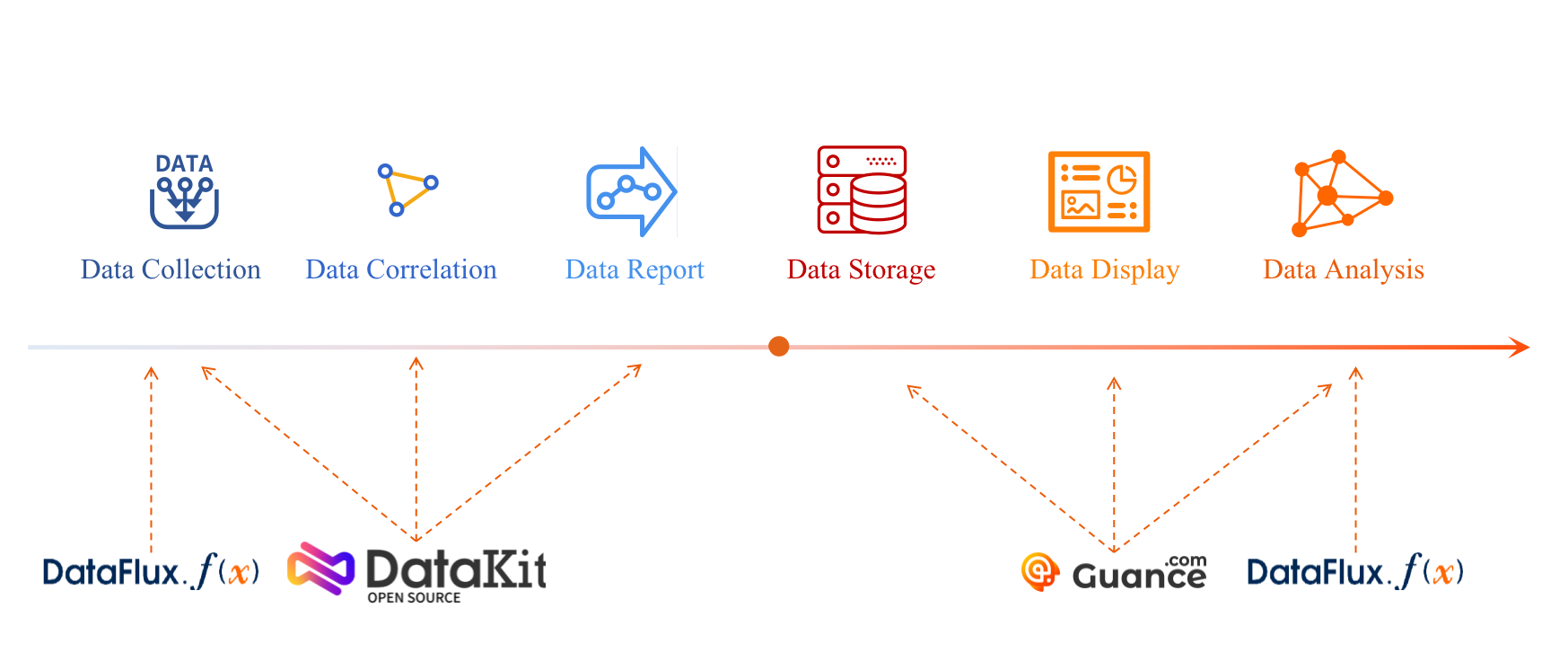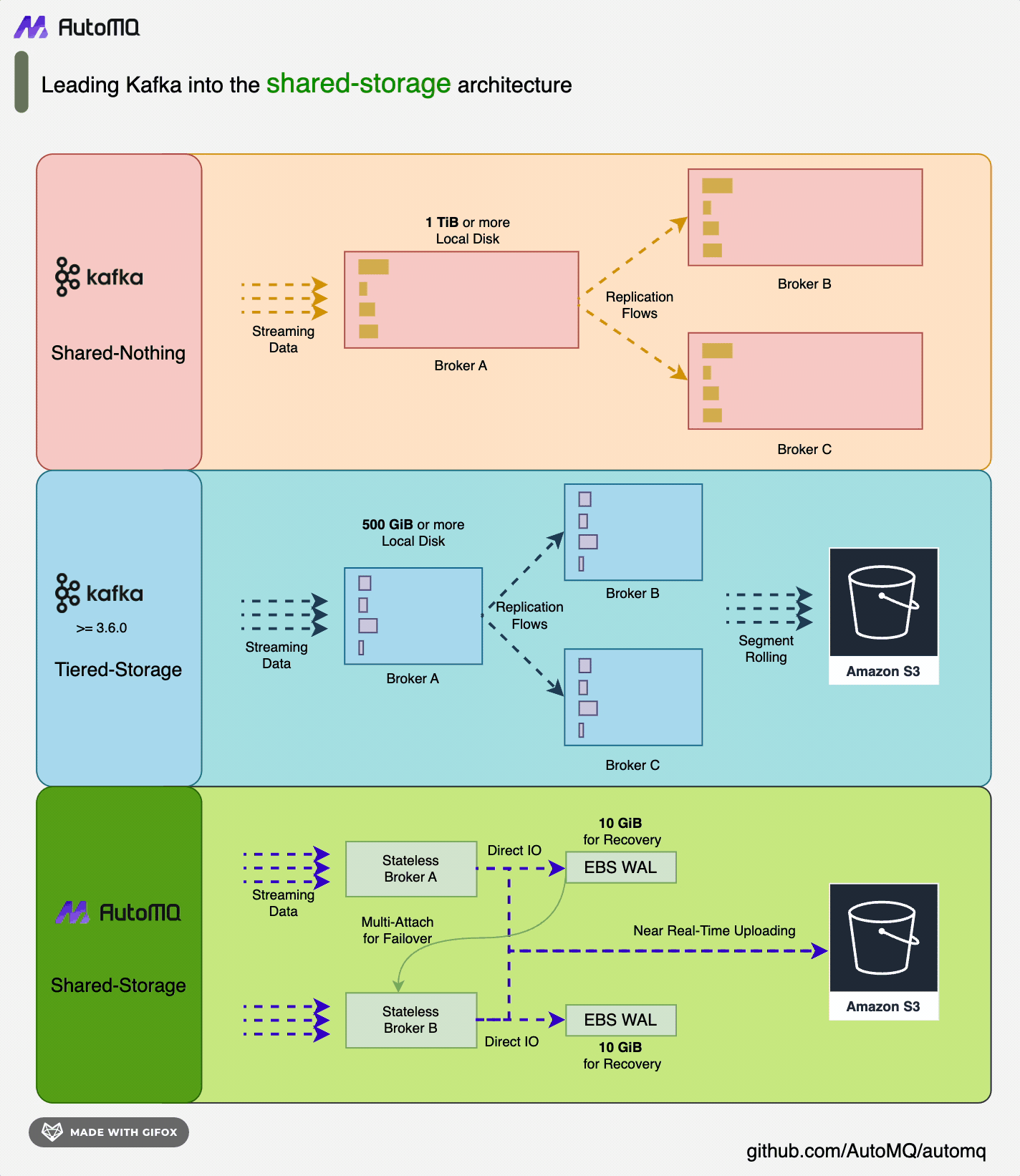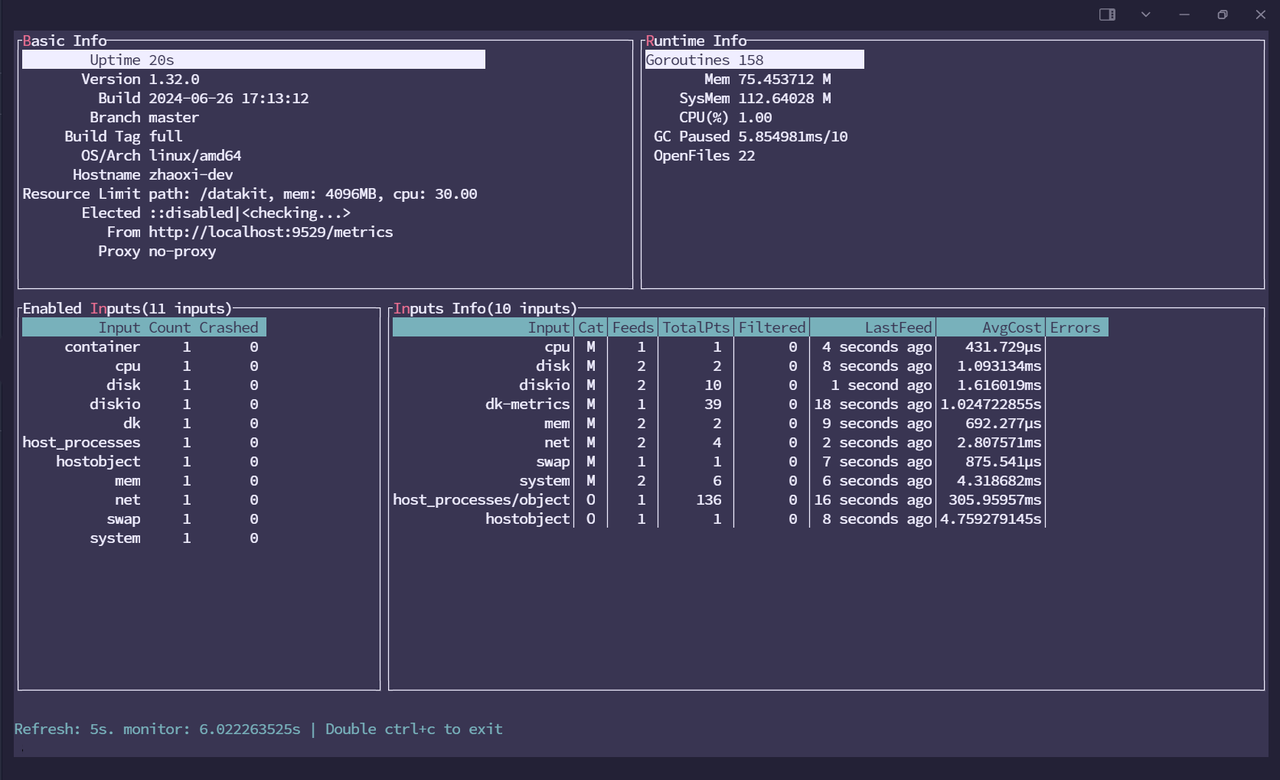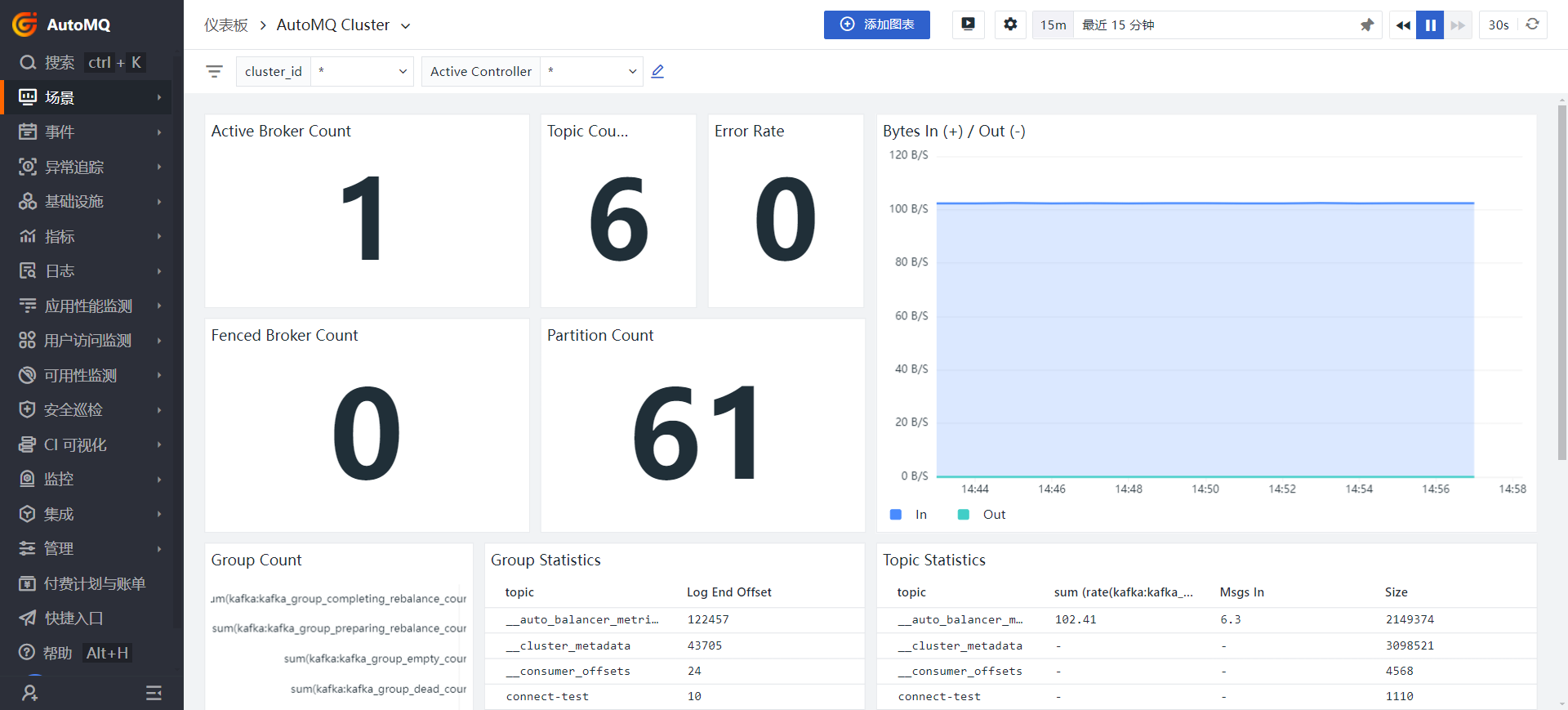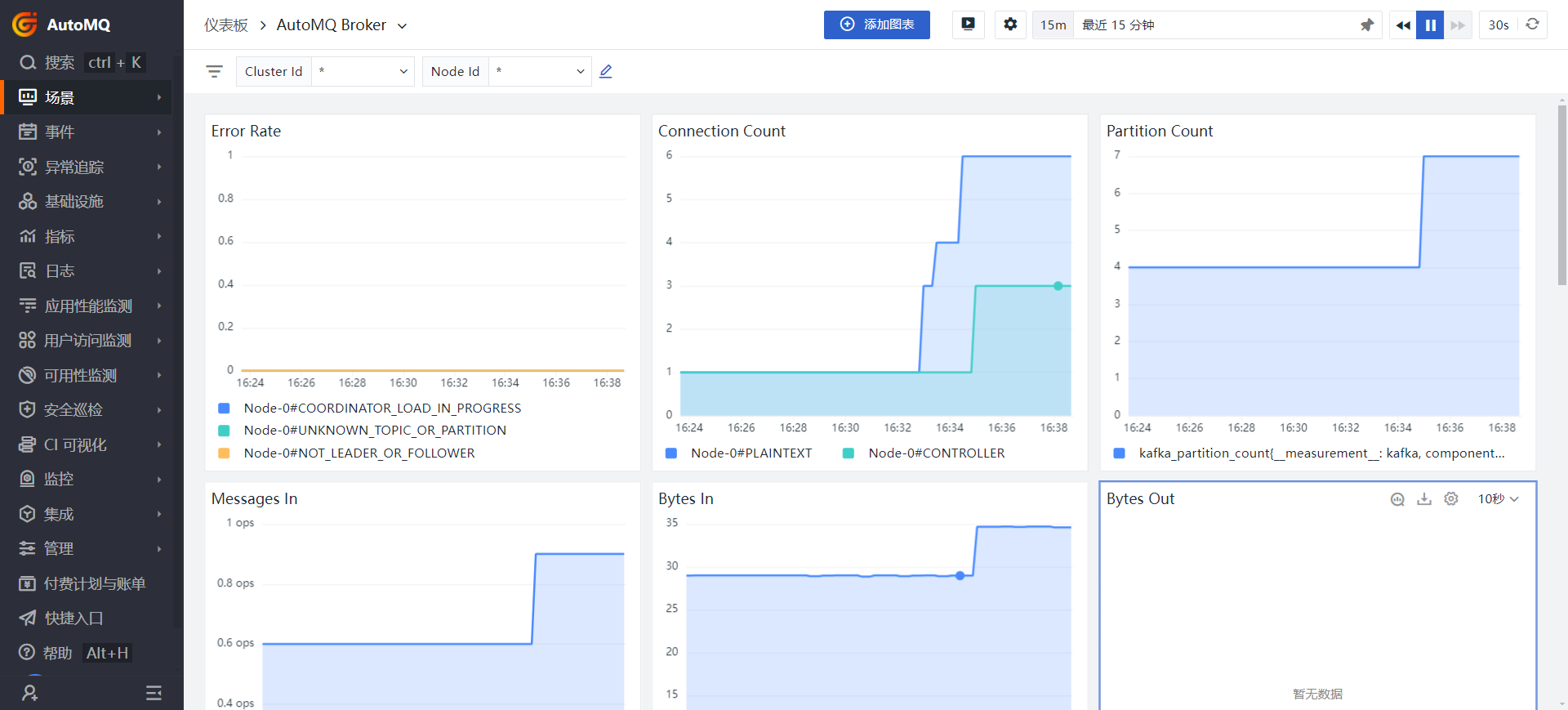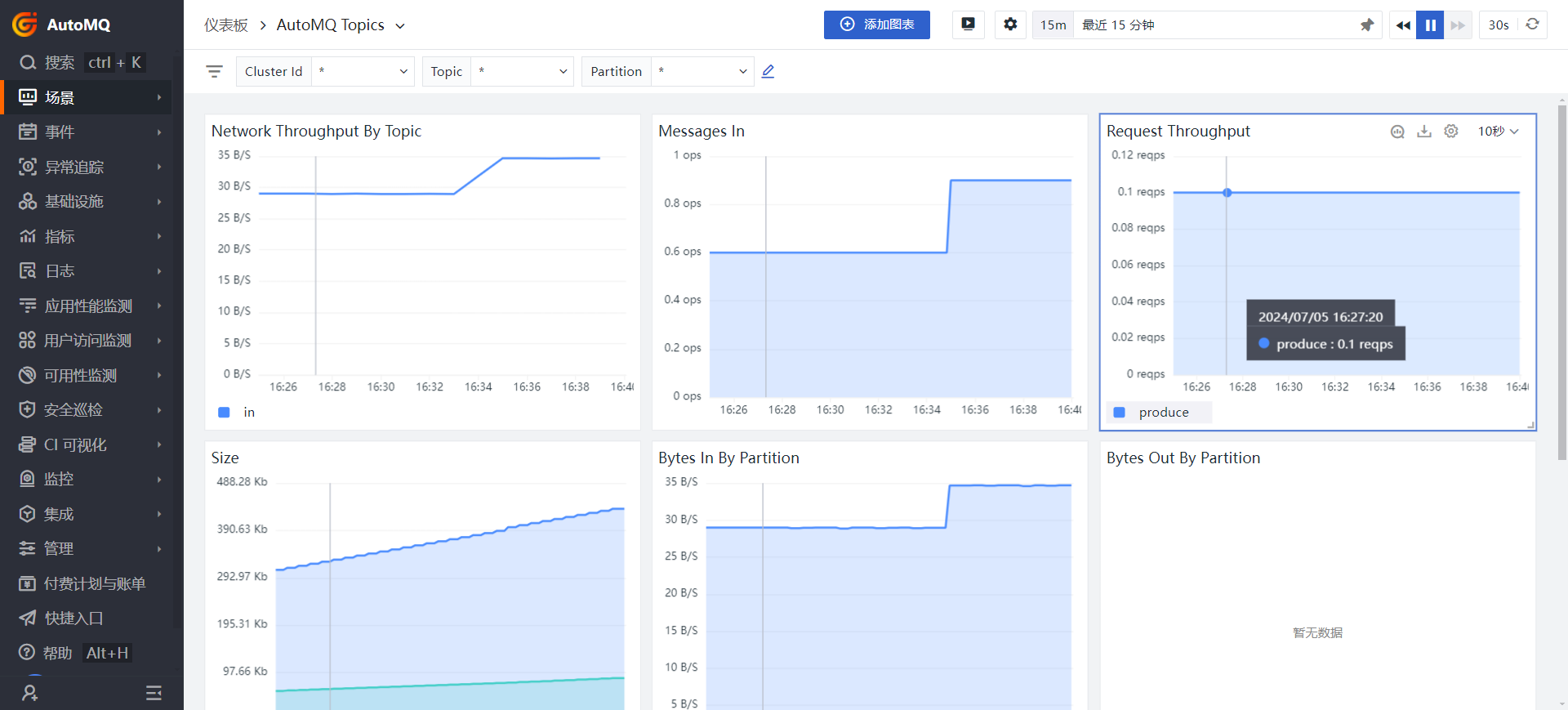-
Notifications
You must be signed in to change notification settings - Fork 257
Guance Cloud
Observing Cloud [1] is a unified real-time monitoring application designed for cloud platforms, cloud-native environments, applications, and business-related needs. It integrates three major signals: metrics, logs, and tracing, covering testing, prerelease, and production environments to achieve observability throughout the software development lifecycle. Through Observing Cloud, enterprises can build complete application full-link observability, enhancing the overall transparency and controllability of the IT architecture.
As a powerful data analytics platform, Guance Cloud includes several core modules, such as DataKit [2], a unified data collector, and the DataFlux Func data processing development platform.
AutoMQ [3] is a new generation of Apache Kafka® distribution redesigned based on cloud-native concepts. It provides up to 10 times cost and elasticity advantages while being 100% compatible with the Apache Kafka protocol. AutoMQ stores data entirely on S3, allowing for rapid response to sudden traffic spikes without the need for data replication during cluster expansion. In contrast, Apache Kafka requires significant bandwidth for partition data replication after scaling, making it difficult to handle sudden traffic. AutoMQ achieves high system autonomy through features like automatic scaling, self-balancing, and automatic fault recovery, achieving higher availability without human intervention. AutoMQ's shared storage architecture:
Due to AutoMQ's full compatibility with Kafka and support for open Prometheus-based metrics collection ports, the data collection tool DataKit provided by Observing Cloud can be integrated with the Observing Cloud platform. This facilitates users to monitor and manage the state of AutoMQ clusters. Additionally, the Observing Cloud platform supports user-defined aggregation and querying of metrics data. By using predefined dashboard templates or custom dashboards, various statistics of the AutoMQ cluster, such as common topics, brokers, partitions, and group statistics, can be effectively summarized.
Furthermore, based on metrics observability data, it is also possible to query error conditions encountered during the operation of the AutoMQ cluster and various utilization metrics of the current system, such as JVM CPU usage, JVM heap usage, and cache size. These metrics can help quickly identify and resolve issues when anomalies occur in the cluster, which is very beneficial for high availability and rapid recovery of the system. Next, this article will introduce how to use the Observing Cloud platform to monitor the state of the AutoMQ cluster.
Refer to the AutoMQ documentation: Cluster Deployment | AutoMQ [4]. Before deployment and startup, add the following configuration parameters to enable the Prometheus scraping interface. After starting the AutoMQ cluster with the following parameters, each node will additionally open an HTTP interface for scraping AutoMQ monitoring metrics. The format of the metrics follows the Prometheus metrics format.
bin/kafka-server-start.sh ...\
--override s3.telemetry.metrics.exporter.type=prometheus \
--override s3.metrics.exporter.prom.host=0.0.0.0 \
--override s3.metrics.exporter.prom.port=8890 \
....
Once the AutoMQ monitoring metrics are enabled, you can pull Prometheus-formatted monitoring metrics from any node via the HTTP protocol at the address: http:// {node_ip} :8890. An example of the response is as follows:
....
kafka_request_time_mean_milliseconds{otel_scope_name="io.opentelemetry.jmx",type="DescribeDelegationToken"} 0.0 1720520709290
kafka_request_time_mean_milliseconds{otel_scope_name="io.opentelemetry.jmx",type="CreatePartitions"} 0.0 1720520709290
...
For more information about metrics, refer to the AutoMQ official documentation: Metrics | AutoMQ [5].
DataKit is an open-source monitoring collection tool provided by Observing Cloud that supports Prometheus metrics scraping. You can use DataKit to pull monitoring data from AutoMQ and aggregate it to the Observing Cloud platform.
Tips: For more details on DataKit installation, refer to the documentation: Host Installation - Guance Documentation [6].
First, register for a Guance account and log in. Then, in the main interface, click "Integration" on the left side and select "DataKit" at the top to see the DataKit installation command.
DK_DATAWAY="https://openway.guance.com?token=<TOKEN>" bash -c "$(curl -L https://static.guance.com/datakit/install.sh)"
Copy the above command and run it on all nodes in the cluster to complete the DataKit installation.
Tips: DataKit needs to be installed on all Brokers in the cluster that need to be monitored.
After successfully executing the installation command, use the command datakit monitor to verify if DataKit is successfully installed.
Here, you need to configure the DataKit AutoMQ collector on the server of each node where data is to be collected. Enter the directory /usr/local/datakit/conf.d/prom and create a collector configuration file prom.conf. The collector configuration will include the open observable data interfaces, collector name, prom instance name, and important collection interval, etc. You can make some adjustments to the configuration on each server as needed:
[[inputs.prom]]
urls = ["http://clientIP:8890/metrics"] # ClientIP Should Be Your Own Server Address.
source = "AutoMQ"
## Keep Exist Metric Name
## If the Keep_exist_metric_name Is True, Keep the Raw Value for Field Names.
keep_exist_metric_name = true
[inputs.prom.tags_rename]
overwrite_exist_tags = true
[inputs.prom.tags_rename.mapping]
service_name = "job"
service_instance_id = "instance"
[inputs.prom.tags]
component="AutoMQ"
interval = "10s"
Parameter Adjustment Instructions:
| urls |
AutoMQ metrics address, provide the corresponding metrics URL exposed by the component here |
|---|---|
| source |
Collector alias, it is recommended to distinguish it |
| interval |
Collection interval, specifies the interval at which the collector collects data |
Execute datakit service -R to restart the DataKit on that node to activate the collector configuration.
The monitoring platform has integrated AutoMQ and provides multiple default dashboards. You can view the Dashboard Examples[7]. Below are examples of several commonly used templates, and we will introduce their functions:
The main display shows the number of currently active Brokers, the total number of Topics, Partitions, etc. Additionally, you can specify which node to query specifically by selecting in the Cluster_id.
By monitoring the status of the Kafka cluster, potential issues such as node failures, insufficient disk space, network delays, etc., can be detected and resolved promptly to ensure a more controllable and stable system.
The cloud observability AutoMQ Broker dashboard describes several metrics of all Brokers, such as the number of connections, partitions, the number of messages received per second (ops), and the amount of data input and output per second, measured in Bytes.
This section provides an overview of all the Topics contained within all nodes. As previously mentioned, you can also specify a node to query the Topic information. These metrics primarily include the space occupied by each Topic, the number of messages received, and Request Throughput, which indicates the ability to process requests per unit of time.
At this point, the cloud observability has successfully monitored the AutoMQ cluster status, and the data in the dashboard is obtained by aggregating or querying the Metrics indicators.
This article introduced how to seamlessly integrate the cloud observability platform with AutoMQ to monitor the status information of the AutoMQ cluster. There are actually more advanced operations, such as custom alert functions, custom data queries, etc., which can be done DIY according to the rules provided officially. You can experiment with these operations manually, and you will find the ones that suit your needs. I also hope this article will help you when integrating the cloud observability platform with AutoMQ!
[1] Cloud Observability: https://docs.guance.com/product-introduction/
[2] DataKit: https://docs.guance.com/datakit/
[3] AutoMQ: https://www.automq.com
[4] Cluster Deployment of AutoMQ: https://docs.automq.com/automq/getting-started/cluster-deployment-on-linux
[5] Host Installation - Observability Cloud Documentation: https://docs.guance.com/datakit/datakit-install/
[6] Metrics | AutoMQ:https://docs.automq.com/automq/observability/metrics
[7] Dashboard Example: https://console.guance.com/scene/dashboard/createDashboard?w=wksp_63b96920660e4962a07429b65ef163e7&lak=Scene
- What is automq: Overview
- Difference with Apache Kafka
- Difference with WarpStream
- Difference with Tiered Storage
- Compatibility with Apache Kafka
- Licensing
- Deploy Locally
- Cluster Deployment on Linux
- Cluster Deployment on Kubernetes
- Example: Produce & Consume Message
- Example: Simple Benchmark
- Example: Partition Reassignment in Seconds
- Example: Self Balancing when Cluster Nodes Change
- Example: Continuous Data Self Balancing
-
S3stream shared streaming storage
-
Technical advantage
- Deployment: Overview
- Runs on Cloud
- Runs on CEPH
- Runs on CubeFS
- Runs on MinIO
- Runs on HDFS
- Configuration
-
Data analysis
-
Object storage
-
Kafka ui
-
Observability
-
Data integration